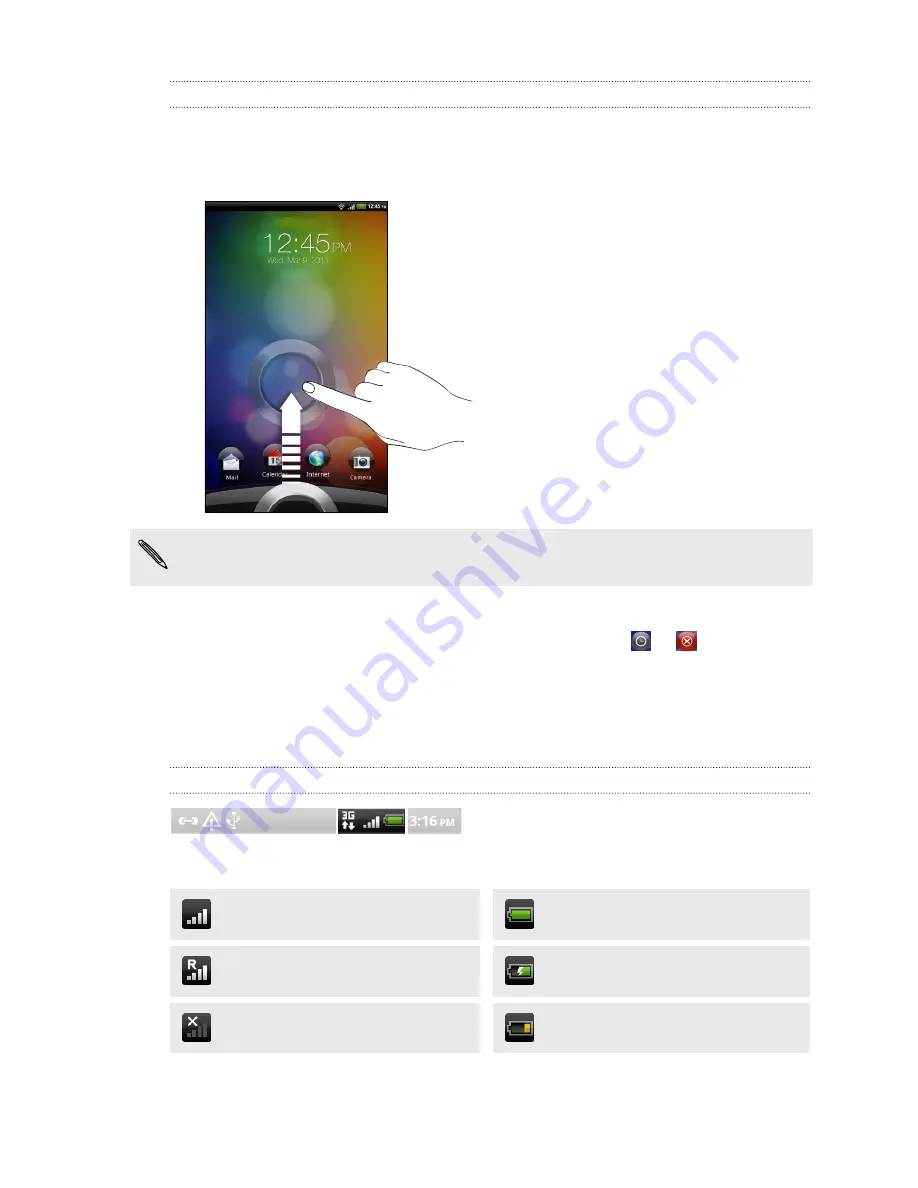
Unlocking the screen
Do one of the following:
§
Drag up the ring (until the whole ring is shown onscreen), and then release your
finger to unlock the screen.
If you have set up a screen unlock pattern, pin, or password, you will be asked to
draw the pattern on the screen or enter the PIN or password before it unlocks.
§
On the lock screen, you'll see icons for different apps. Drag one of the icons to
the ring to open the app.
§
If you've set an event reminder or an alarm, you can drag
or
to the ring to
snooze or dismiss the event or alarm.
Status and notifications
Status icons
Here’s what each icon means:
Signal strength
Battery is full
Roaming
Battery is charging
No signal
Battery is low (20% remaining)
15
Basics
Summary of Contents for HTC Flyer
Page 1: ...Your HTC Flyer User guide...






























