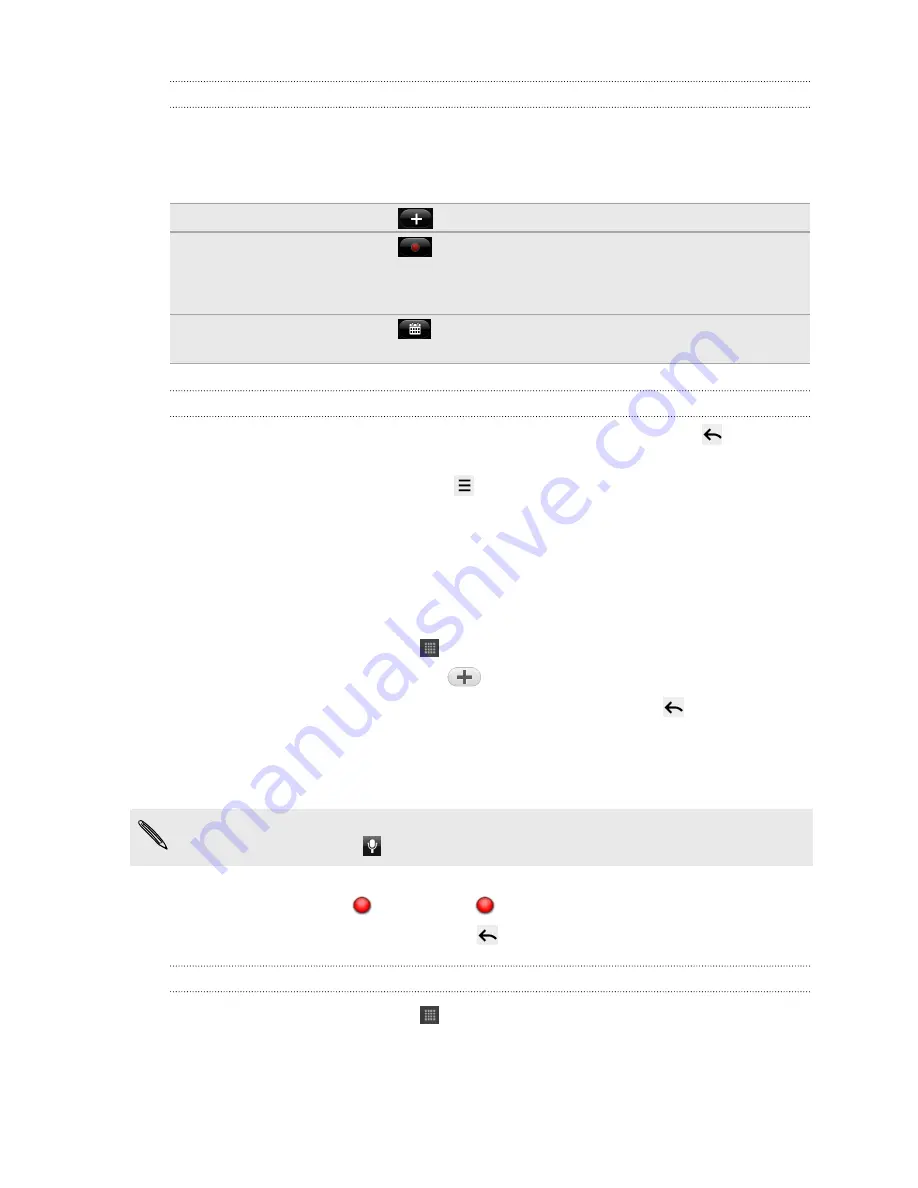
Taking notes during meetings or discussions
The Notes app lets you capture thoughts, action plans, and meeting minutes better
than just writing them down.
While you have a note open, you can:
Create a new note
Tap
.
Record voice clips
Tap
to start and stop audio recording.
(You also need to stop recording first when you want to
create a new note page.)
Link the note to an
event
Tap
, and then select the event to link to in Calendar.
Saving a note
Although the Notes app automatically saves your work when you press
, you can
still manually save your notes to make sure nothing is lost.
While you have your note open, press
, and then tap
Save
.
Sketching
Unleash the artist in you and create your own sketch portfolio. While you're at it, you
can also record your tablet pen strokes and add your voice-over.
1.
From the Home screen, tap
>
Sketchbook
.
2.
On the All sketches screen, tap
.
3.
Tap
Enter title
, and then type in a title for your sketch. Press
to close the
onscreen keyboard.
4.
Tap the blank sketch pad with your finger when you're ready to start.
5.
Use your tablet pen to sketch a character, design, or doodle.
Your pen strokes and audio will automatically be recorded. If you don't want to
record a voice-over, tap
.
6.
To stop recording, tap the sketch pad with your finger to show the onscreen
controls, and then
. You can tap
again to resume recording.
7.
When you're done sketching, press
to save and close your sketch.
Playing back a recorded sketch demo
1.
From the Home screen, tap
>
Sketchbook
.
2.
On the All sketches screen, tap a sketch thumbnail to open it.
37
Tablet pen and fun apps
Summary of Contents for HTC Flyer
Page 1: ...Your HTC Flyer User guide...






























