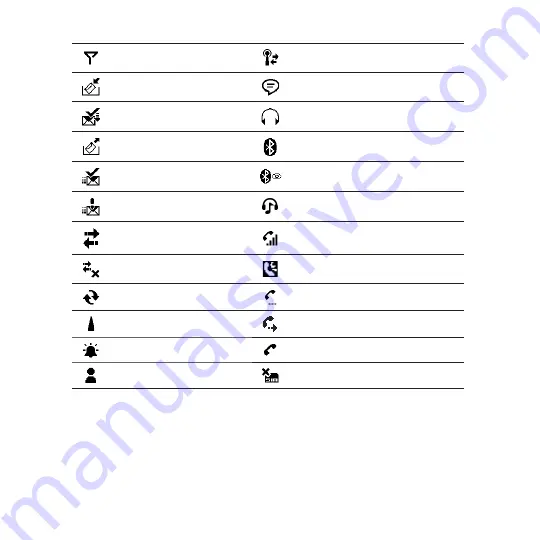
Chapter 1 Getting Started
No signal
Connected to a wireless network
Receiving MMS
Multiple notifications
New incoming MMS
Wired headset connected
Sending MMS
Bluetooth on
MMS sent
Bluetooth visible mode on
Cannot send MMS
Bluetooth stereo headset connected
Connection is active
Voice call in progress
Connection is not active
Speakerphone on
Sync in progress
Call on hold
Roaming
Calls are forwarded
Alarm
Dialing while no SIM card is inserted
New Windows Live™ message
No SIM card inserted
Summary of Contents for HD2
Page 1: ...www htc com User Manual ...






























