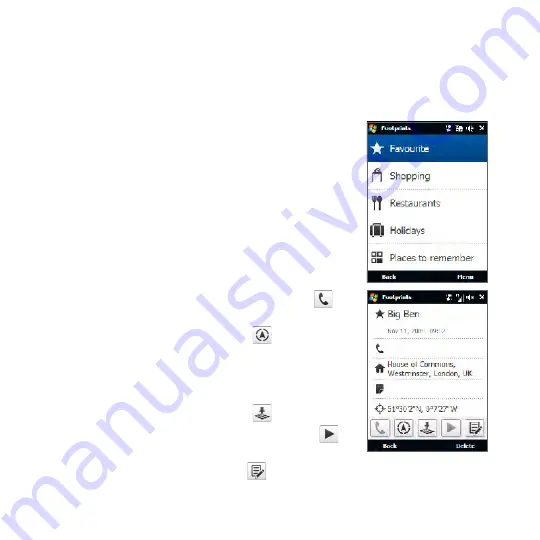
184 Chapter 11 Finding and Recording Places
Find a previously visited place
Footprints are organized in categories so that you can find the place you want
quickly. Once you have found it, you can visit it again easily by ringing the specified
phone number, navigating to the location using the GPS navigation software, and
more.
1.
Do one of the following:
Tap
Start > Programs > Footprints
.
On the Home screen, slide to the
Footprints
tab, and tap
Footprints
.
2.
Select a category. The list of footprints in that
category is displayed.
Note
By default, footprints are displayed with the
most recent entries at the top. To display them in
alphabetical order, tap
Menu > Sort by > Name
.
3.
Touch the footprint for the place you want to visit
again.
•
•
4.
To call a phone number, if specified, touch
.
5.
To launch the GPS navigation software if there is a
displayed GPS position, touch
.
Note
To navigate to the location in the GPS navigation
software, you must have the appropriate map for
that location.
6.
To view the location in Google Maps if there is a
displayed GPS position, touch
.
7.
To play a voice recording, if included, touch
.
Tips
•
To edit the footprint, touch
. For details, see “Edit a footprint” in this chapter.
•
To delete the entry, tap
Delete
.
Summary of Contents for HD2
Page 1: ...www htc com User Manual ...
















































