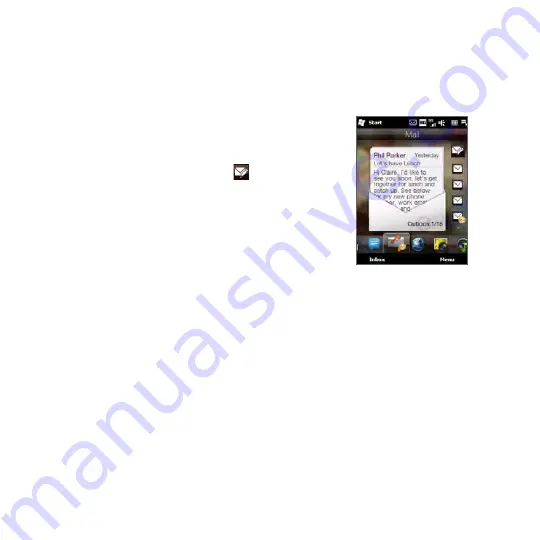
16 Chapter 7 Exchanging Messages
Creating and replying to email messages
After setting up email accounts on your phone, you can start sending and receiving
email messages.
To create and send an email
1.
On the Home screen, slide to the
tab.
2.
At the right side of the screen, tap an email
account you want to use.
3.
Tap the
New E-mail
icon (
).
4.
To add recipients, enter their email addresses,
separating them with a semicolon ( ; ). You can
also tap
To
if you want to add email addresses
stored in Contacts.
5.
Enter a subject and compose your message.
Tips
•
To choose from preset messages, tap
Menu > My Text
and tap a desired message.
•
To check the spelling, tap
Menu > Spell Check
.
6.
To add an attachment to your message, tap
Menu >
Insert
and tap the item
you want to attach:
Picture
,
Voice Note
, or
File
. Select the file or picture you
want to attach, or record a voice note.
7.
When finished composing the message, tap
Send
.
Tips
• For more information about entering text and symbols, see Chapter 4.
•
If you are working offline, email messages are moved to the Outbox folder and will
be sent the next time you connect.
To reply to or forward an email
1.
On the Home screen, slide to the
tab, select the email account, and then
tap
Inbox
.
2.
Open the message and tap
Menu > Reply
,
Menu > Reply All
, or
Menu > Forward
.
3.
Enter your reply message, and then tap
Send
.
Summary of Contents for HD2
Page 1: ...www htc com User Manual ...






























