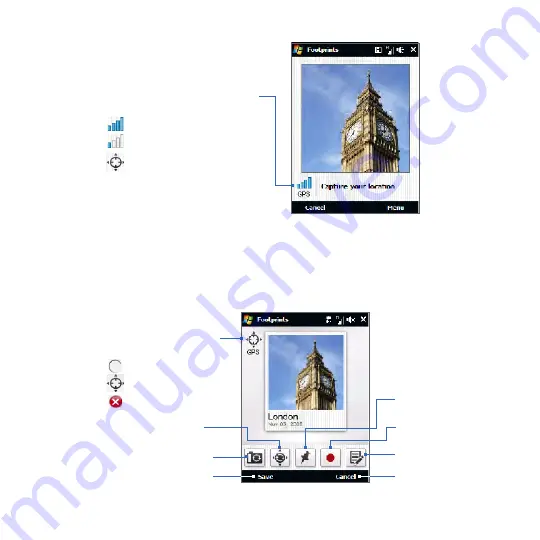
18 Chapter 11 Finding and Recording Places
GPS signal strength indicator. Icons
appear here as follows:
Strong GPS reception.
Weak GPS reception.
Position found. If you change
location after your position
is found, Footprints starts to
search again.
Tip
To change brightness and white balance settings before you take a photo, tap
Menu > Brightness
or
White Balance
, and choose a setting.
3.
Press the ENTER button to capture the photo. Your photo is then displayed
and you can add more location information.
Note
If your GPS position has not been found yet, you are asked whether to find the
position on Google Maps, continue the GPS search, or stop the GPS search.
Add a voice
recording
Edit location
information
Exit Footprints
GPS status indicator. Icons
appear here as follows:
Searching for position
Position found
Position not found
Retry GPS
positioning
Retake the photo
Save immediately
Find your position
on Google Maps
Summary of Contents for HD2
Page 1: ...www htc com User Manual ...






























