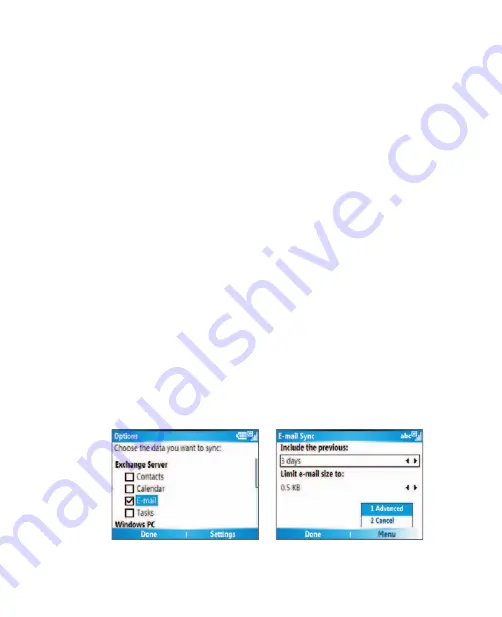
50 Synchronizing Information and Setting Up E-mail Security
3.6 Setting Up E-mail Security
Windows Mobile on your phone protects your Outlook e-mails through
Secure/Multipurpose Internet Mail Extension (S/MIME), which allows you to
digitally sign your messages as well as encrypt them.
Using authorization keys and certificates, S/MIME allows you to digitally sign
your e-mail messages to prove your identity to the recipients. Authorization
keys are also used when encrypting messages to improve privacy and
prevent undue tampering or hacking of your messages. You can encrypt
a message with or without a certificate. However, to read an encrypted
message, you need a valid certificate for decrypting e-mail messages.
Note
S/MIME encryption and digital signatures for Windows Mobile-based devices
are available only with Exchange Server 2003 Service Pack 2 or a later version
that supports S/MIME. If you aren’t using one of these products or have not
yet synchronized, these options are unavailable.
Digitally sign and encrypt all messages
ActiveSync allows you to set up S/MIME e-mail encryption and signing. You
will have to obtain a valid certificate for signing or encrypting e-mail before
you will be able to sign or encrypt mail successfully.
1.
On the Home screen, click
Start > ActiveSync
.
2.
Click
Menu > Options
.
3.
Select the
information type and click
Settings
. On the E-mail
Sync screen, click
Menu > Advanced
.
















































