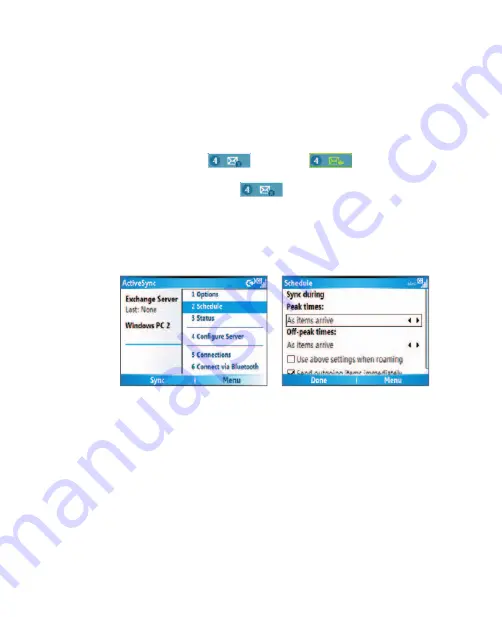
Synchronizing Information and Setting Up E-mail Security 47
The Direct Push feature works for your phone, if your private network such
as your corporate network is using Microsoft Exchange Server Service Pack
2 (SP2) with Exchange ActiveSync and after your first full synchronization
with the Exchange Server.
Using Comm Manager
1.
Click
Start > Comm Manager
.
2.
In the Comm Manager screen, click the
Microsoft Direct Push
button. The button
will turn to
,
this indicates that
you will receive e-mails as they arrive.
When the button is in the
state, you need to manually
retrieve your e-mails.
Using ActiveSync
1.
In ActiveSync on your phone, click
Menu > Schedule
.
2.
Select
As items arrive
in the
Peak times
and
Off -peak times
boxes.
To schedule synchronization at regular time intervals
You can set how often to synchronize during
Peak times
(which usually
refer to your working hours) when e-mail volume is high, as well as
Off-
times
when e-mail volume is low.
1.
In ActiveSync on your phone, click
Menu > Schedule
.
2.
On the Schedule screen, select a shorter time interval in the
Peak
times
box for you to be able to receive e-mails more frequently.
3.
Select a longer interval in the
Off -peak times
box.
Tip
To set the days and hours that make up your peak and off-peak times, click
Menu > Peak Times
on the Schedule screen.
















































