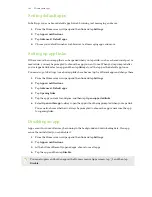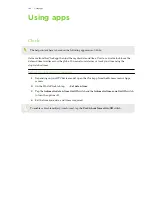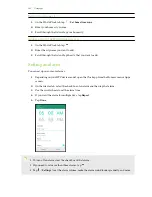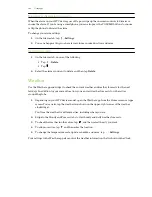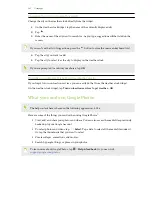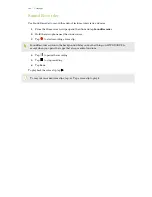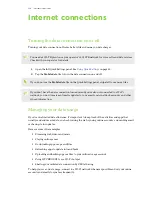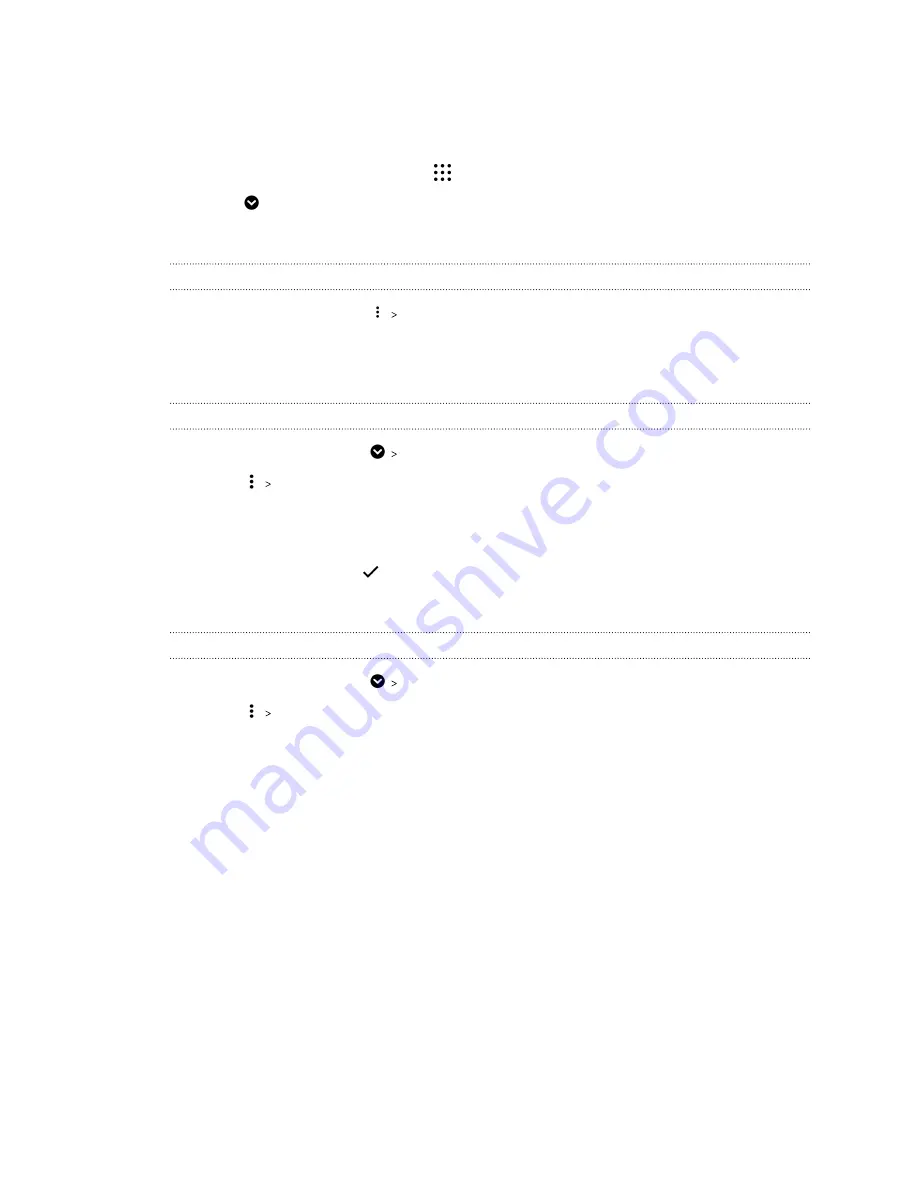
Arranging apps
You can arrange and rearrange the apps on the Apps screen.
1.
From any Home screen panel, tap
.
2.
Tap
, and then choose how to arrange apps, such as alphabetically.
3.
Select
Custom
if you want to rearrange or group apps into folders.
Showing or hiding apps in the Apps screen
1.
On the Apps screen, tap
Show/hide apps
.
2.
Select the apps you want to hide, or clear their check boxes to unhide them.
3.
Tap
Done
.
Grouping apps into a folder
1.
On the Apps screen, tap
Custom
.
2.
Tap
Rearrange apps
.
3.
Press and hold an app, and then drag it over to another app to automatically create a folder.
4.
To add more apps, drag each app over to the folder.
5.
When you're done, tap
.
6.
To name the folder, open the folder, tap its title bar, and then enter a folder name.
Moving apps and folders
1.
On the Apps screen, tap
Custom
.
2.
Tap
Rearrange apps
.
3.
Press and hold an app or folder, and then do one of the following:
§
Drag the app or folder to another position on the same page. Wait until you see the
occupying icon move away before releasing your finger.
98
Working with apps