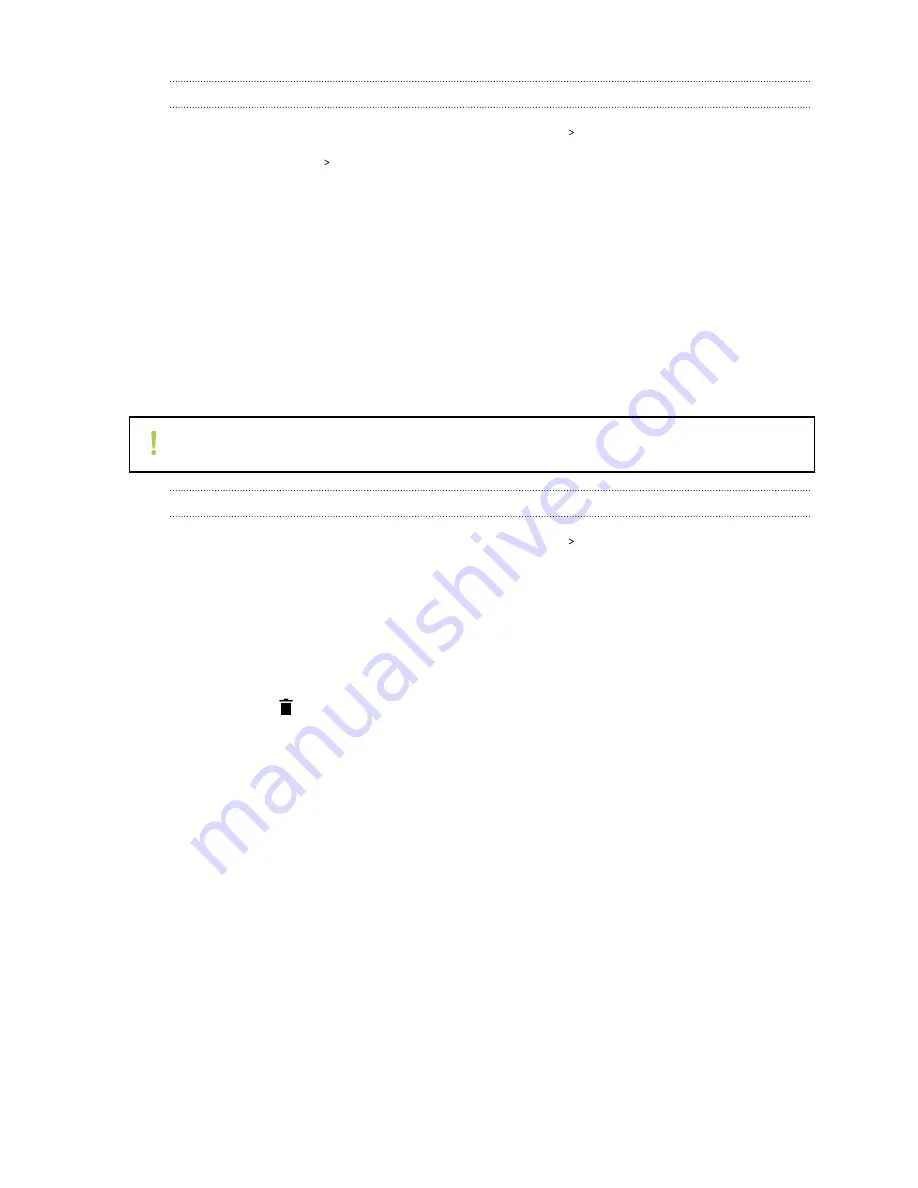
Adding a fingerprint the first time
1.
From the Home screen, swipe up and then tap
Settings
Security & location
.
2.
Tap
Fingerprint
Next
.
If you haven't already set up a screen lock, you'll be asked to set one up. See
3.
Touch the Fingerprint scanner or tap
Next
.
4.
Place your finger or thumb on the Fingerprint scanner to start scanning.
5.
Repeatedly touch the scanner until the fingerprint has been successfully recorded. You'll get
the best results if you hold your finger in the same direction when touching the scanner.
6.
After you've successfully recorded your fingerprint, tap
Done
.
You can now use your fingerprint to wake up and unlock your HTC EXODUS 1s.
You'll need to input your backup lock screen pattern, PIN, or password if the scanner doesn't
identify your fingerprint after five attempts.
Adding, removing, or editing fingerprints
1.
From the Home screen, swipe up and then tap
Settings
Security & location
.
2.
Tap
Fingerprint
.
3.
Enter your pattern, PIN, or password.
4.
Do any of the following:
§
Tap
Add fingerprint
to add another fingerprint.
§
Tap a recorded fingerprint to rename it.
§
Tap
next to a recorded fingerprint to delete it.
20
Unboxing and setup






























