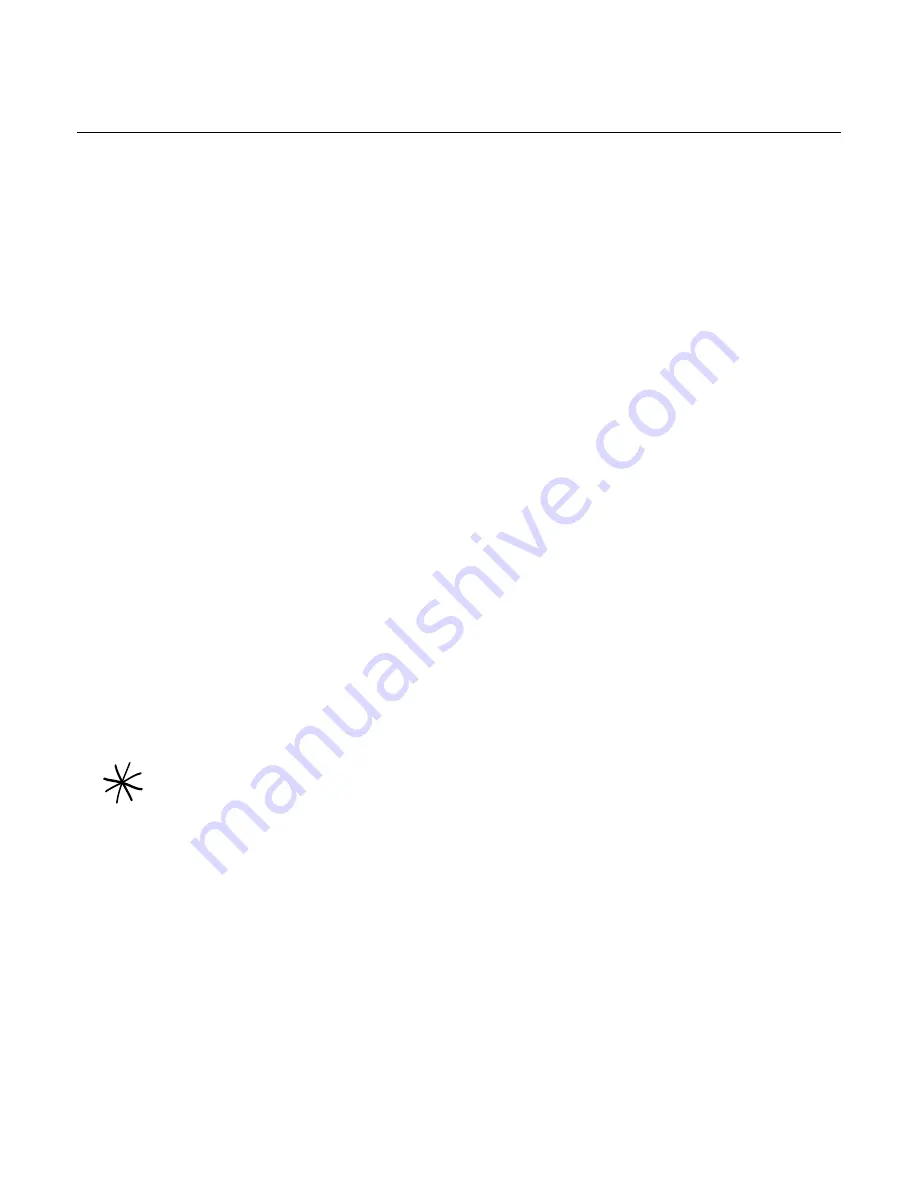
78 Your Droid Incredible user guide
Using HTC Sync
Are you using Microsoft Outlook or Outlook Express on your computer? You can use
HTC
Sync
to synchronize your Outlook contacts and calendar or your Outlook Express contacts
with your phone. Before you do a factory reset or a software (ROM) upgrade of your phone,
you can also use HTC Sync to back up and sync this information from your phone back to
your computer.
Here’s what you’ll need to do to install, set up, and use HTC Sync on your computer:
Download and install HTC Sync from the HTC support website. See “Downloading the
latest HTC Sync upgrade” for details.
Connect your phone to your computer using the supplied USB cable and set up HTC Sync
to recognize your phone. Follow the steps in “Setting Up HTC Sync to recognize your
phone”.
Choose what information to sync between your computer and your phone and how you
want to sync them.
To easily set up synchronization using HTC Sync’s guided wizard, follow the steps in
“Setting up synchronization”.
To choose from more sync options, see “Setting up more sync options”.
Sync your computer with your phone automatically or manually. See “Synchronizing your
phone” for details.
Here’s more you can do with HTC Sync:
If you have third-party applications on your computer (not from Android Market), you can
use HTC Sync to install them from your computer to your phone. For more information,
see “Installing apps from your computer to your phone”.
Repair contacts and/or calendar data, only if needed.
Installing HTC Sync
HTC Sync requires USB 2.0 on your computer to connect and sync with your phone. To see a
complete list of the computer and software requirements, you can check them in the HTC Sync
software download page on the HTC support website:
http://www.htc.com/www/SupportViewNews.aspx?dl_id=847&news_id=471
For trouble-free installation, first quit all running programs and temporarily exit from your anti-virus
program before you start installing HTC Sync.
Download HTC Sync from the HTC support website. See “Downloading the latest HTC
Sync upgrade” for details.
Run “HTC Sync.exe” to install it to your PC.
From your PC, launch HTC Sync, and use the USB cable to connect your phone to the PC
(if the phone is not connected to the PC there will be a sync failure).
On your phone, check Notifications on the status bar for the icon to confirm if HTC Sync
recognizes the phone.
The first time you synchronize the phone, the Synchronization Settings Wizard will start
automatically to help you set up HTC Sync. (If the Synchronization Settings Wizard does
not start, click
Synchronize Now
on the HTC Sync screen.)
On your PC, follow the instructions to finish the wizard.on the HTC Sync screen.
1.
2.
3.
4.
1.
2.
3.
4.
5.
6.
Summary of Contents for DROID DROID INCREDIBLE
Page 1: ...User Guide ...
Page 206: ......
















































