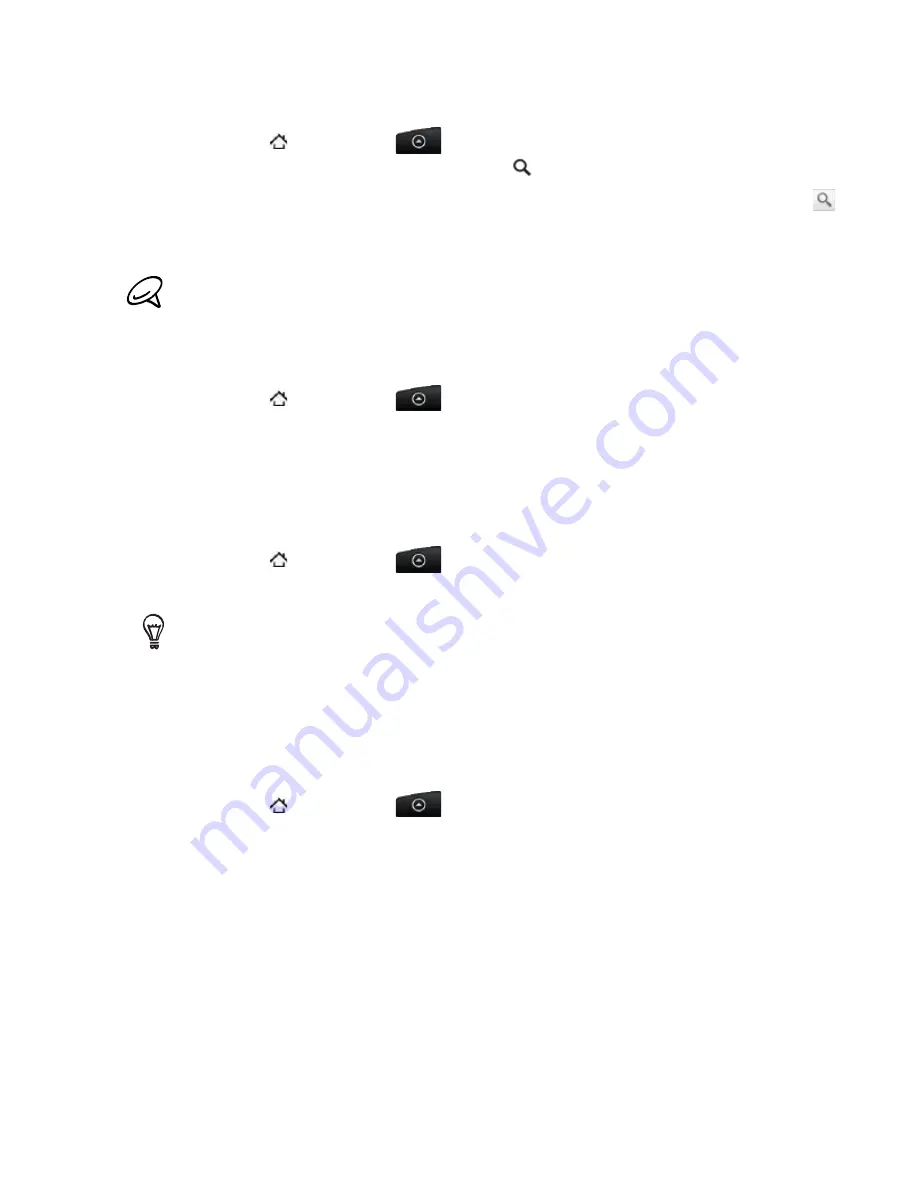
Social 85
Searching for Twitter users to follow
Press HOME , and then tap
> Peep
.
While on the Peep screen, press the SEARCH
button.
Tap the text field with the words “Search Twitter”, enter the search criteria, and then tap
.
On the Search result screen, scroll through the list, and then tap the twitter user you want
to follow.
The search results will also list down tweets that contain the search word.
Press MENU, and then tap
Follow
.
Unfollowing a Twitter user
Press HOME , and then tap
> Peep
.
On the
All Tweets
tab, tap Twitter user you want to stop following.
Press MENU, and then tap
Unfollow
.
Sending a direct message
You can only send a direct message to someone who is following you.
Press HOME , and then tap
> Peep
.
Press MENU, and then tap
New message
.
You can also send a direct message from the
All Tweets
or
Direct Message
tab. On the All Tweets
or Direct Message tab, press and hold the person you want to send the direct message to, and then
tap
Send direct message
on the options menu.
Tap the
To
field, and then enter the name. As you enter characters, the names of the Twitter
users that match the characters you enter will appear. Tap the name when you see it.
Enter your message, and then tap
Update
.
Setting Peep options
Press HOME , and then tap
> Peep
.
Press MENU, and then tap
More > Settings
. You can set these options:
Account settings
Sign out of your Twitter account.
General settings
Choose whether to show the screen name or the real name of the people you follow.
Send & receive
Set the frequency to check for new tweets and set the number of tweets to download.
Services
Set your photo hosting site, photo quality, location options, and URL shortening host.
Notification settings
Select when to be notified and how you want to be notified.
1.
2.
3.
4.
5.
1.
2.
3.
1.
2.
3.
4.
1.
2.
Summary of Contents for DROID DROID INCREDIBLE
Page 1: ...User Guide ...
Page 206: ......
















































