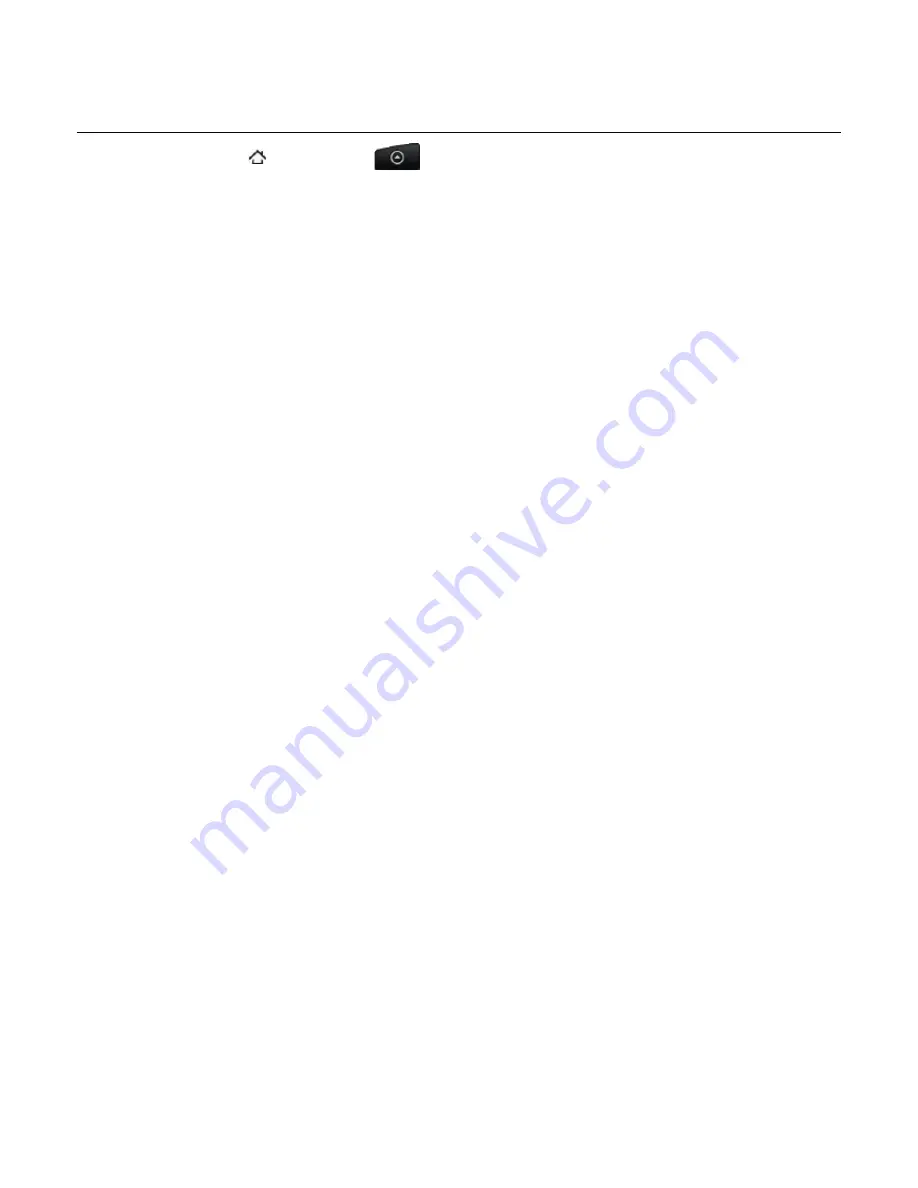
74 Your Droid Incredible user guide
Setting text and multimedia message options
Press HOME , and then tap
>
Messages
. On the All messages screen, press MENU
and then tap
Settings
to set the text or multimedia message options. You can set the
following:
SMS settings
Delivery reports
Select this option to receive a report on the delivery status of your message.
Priority setting
Set the message priority of SMS messages sent
Send callback number
Enable your phone to include a number with the text message to allow the recipient to call
you back by pressing the SEND button.
Callback number
Set the callback number.
MMS settings
Delivery reports
Select this option to receive a report on the delivery status of your message.
Auto-retrieve
Select this option to automatically retrieve all your MMS messages completely. When
selected, the MMS message header plus the message body and attachments will
automatically download to your phone. If you clear this check box, only the MMS message
header will be retrieved and shown in your All messages screen.
Priority setting
Set the message priority of MMS messages sent.
Maximum message size
Set the maximum file size of an MMS message. The MMS message will not be sent out if it
exceeds the file size set here.
Received messages
Received notification
Select this option if you want to receive a notification in the status bar when a new text or
multimedia message arrives.
Play notification sound
If you want the phone to ring when a new message arrives, select this option.
Notification sound
Select a ringtone that is specific to new text and multimedia messages. Note that the
ringtone briefly plays when selected.
Vibrate
Select this option if you want the phone to vibrate when a new text or multimedia message
Summary of Contents for DROID DROID INCREDIBLE
Page 1: ...User Guide ...
Page 206: ......
















































