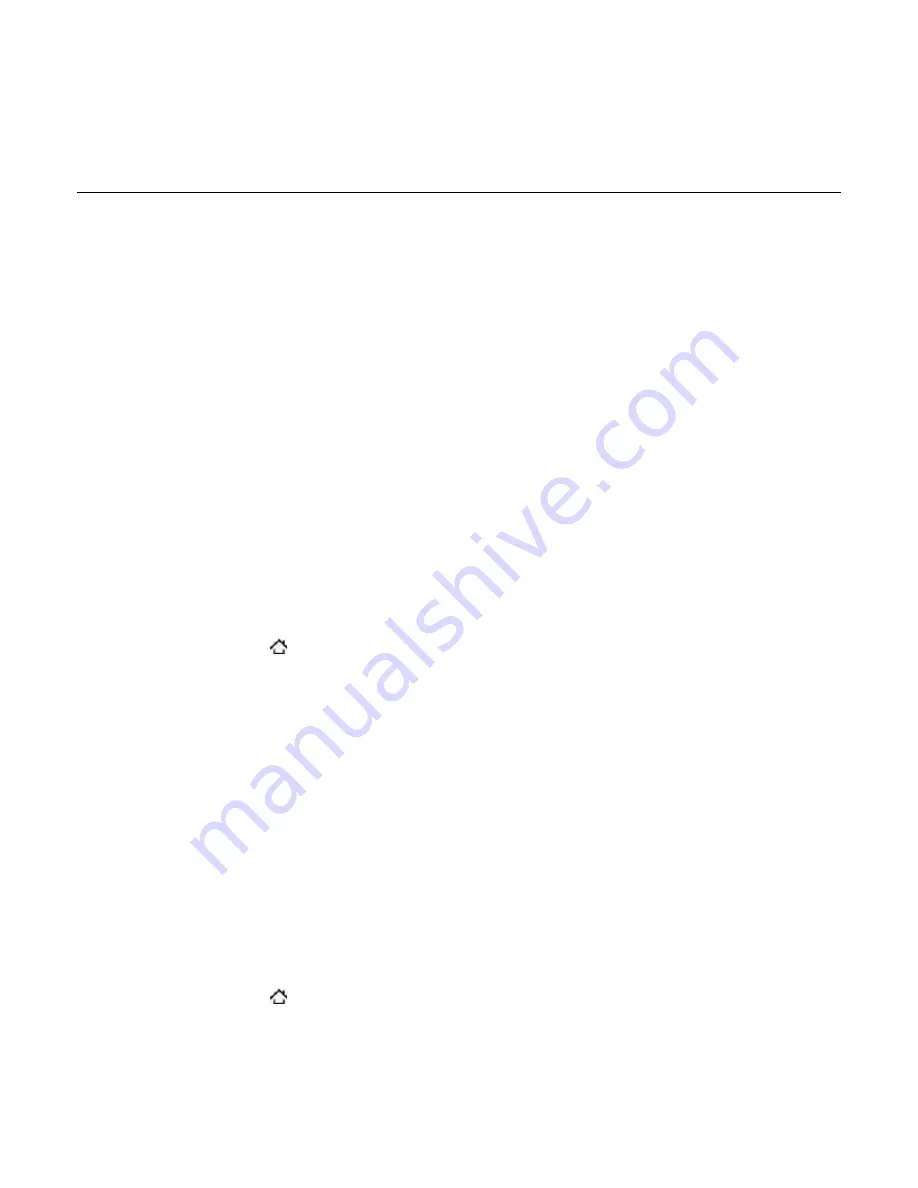
Accounts and sync
Synchronizing with online accounts
Your phone can sync information and receive updates from your Google™ and Microsoft®
Exchange ActiveSync® accounts as well as popular online services such as Facebook®,
Twitter™, and Flickr ™.
These are some of the types of information you can sync:
Gmail™/Google Mail and Exchange ActiveSync email.
Google and Exchange ActiveSync contacts, as well as your Facebook friends’ contact
information. For information on contacts, see the People chapter.
Calendar events from your primary Google Account and from Exchange ActiveSync. For
information on using Calendar, see the Calendar chapter.
Status updates and links shared by your friends and yourself on social networks such as
Facebook and Twitter. For details, see the Social chapter.
Flickr and Facebook photo uploads. For information on viewing photos, see the Photos
chapter.
Adding a social network account
You can sync with your accounts on popular online services such as Facebook, Twitter, and
Flickr.
Press HOME > MENU, and then tap
Settings > Accounts & sync
.
Tap
Add account
, and then tap the account type you want to add.
Follow the onscreen instructions to enter the account information.
When you have finished, the account is added to the list on the Accounts & sync screen.
Depending on how you configured the account, the new information may start synchronizing
with your phone.
Synchronizing with a Google Account
Signing in to your Google Account lets you synchronize Gmail/Google Mail and your Google
contacts and calendars between your phone and the web. You also need to sign in to a
Google Account to use Google applications such as Google Talk™ and Android Market.
You can add more than one Google Account on your phone. However, subsequent Google
Accounts can only synchronize Gmail/Google Mail and contacts. Other Google services use
the first Google Account you added.
Press HOME > MENU, and then tap
Settings > Accounts & sync
.
Tap
Add account
>
.
Follow the onscreen instructions to sign in to an account or create a new account.
1.
2.
3.
1.
2.
3.
Summary of Contents for DROID DROID INCREDIBLE
Page 1: ...User Guide ...
Page 206: ......






























