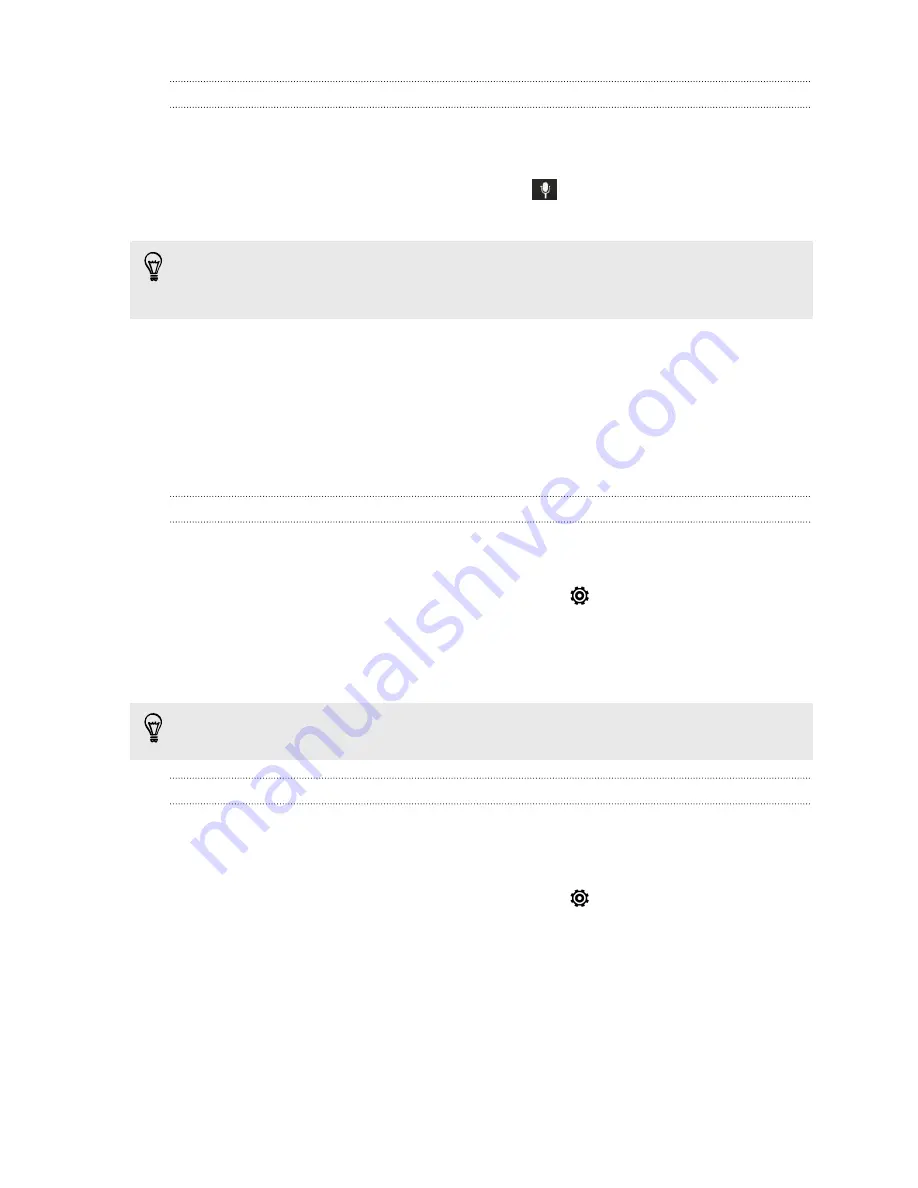
Entering text by speaking
No time to type? Try speaking the words to enter them.
1.
Tap an area where you want to enter text.
2.
On the onscreen keyboard, press and hold
.
3.
When you see the microphone image, speak out the words you want to type.
To set the voice input language, tap the language bar above the microphone
image. You can choose one or more languages. Available languages depend on the
voice input languages supported by Google.
4.
If a word doesn't match what you've spoken and it's underlined, tap the
underlined word to delete it or to see more choices.
5.
Enter punctuation marks by saying the name (for example, say "
comma
").
Battery
Checking battery usage
See a ranking list of apps that are using the battery. You can also see how much and
how long the battery has been used for each app.
1.
Slide the Notifications panel open, and then tap
.
2.
Tap
Power
>
Usage
.
3.
Tap an app to check how it's using the battery. You'll see how much battery
power is used by resources such as the CPU for the app and other use details.
If you see buttons while viewing an app's battery use details, you can tap them to
adjust settings that affect battery usage, stop the app, and more.
Checking battery history
Check how long you've been using HTC Desire 600 since the last charge. You can also
see a chart that shows how long the screen has been on, and how long you've been
using connections like the mobile network or Wi
‑
Fi.
1.
Slide the Notifications panel open, and then tap
.
2.
Tap
Power
>
History
.
3.
If you've used HTC Desire 600 for a long time since the last charge, swipe left or
right to scale the graph that details battery usage over time.
You can also spread your fingers or pinch to scale the graph.
41
Your first week with your new phone






























