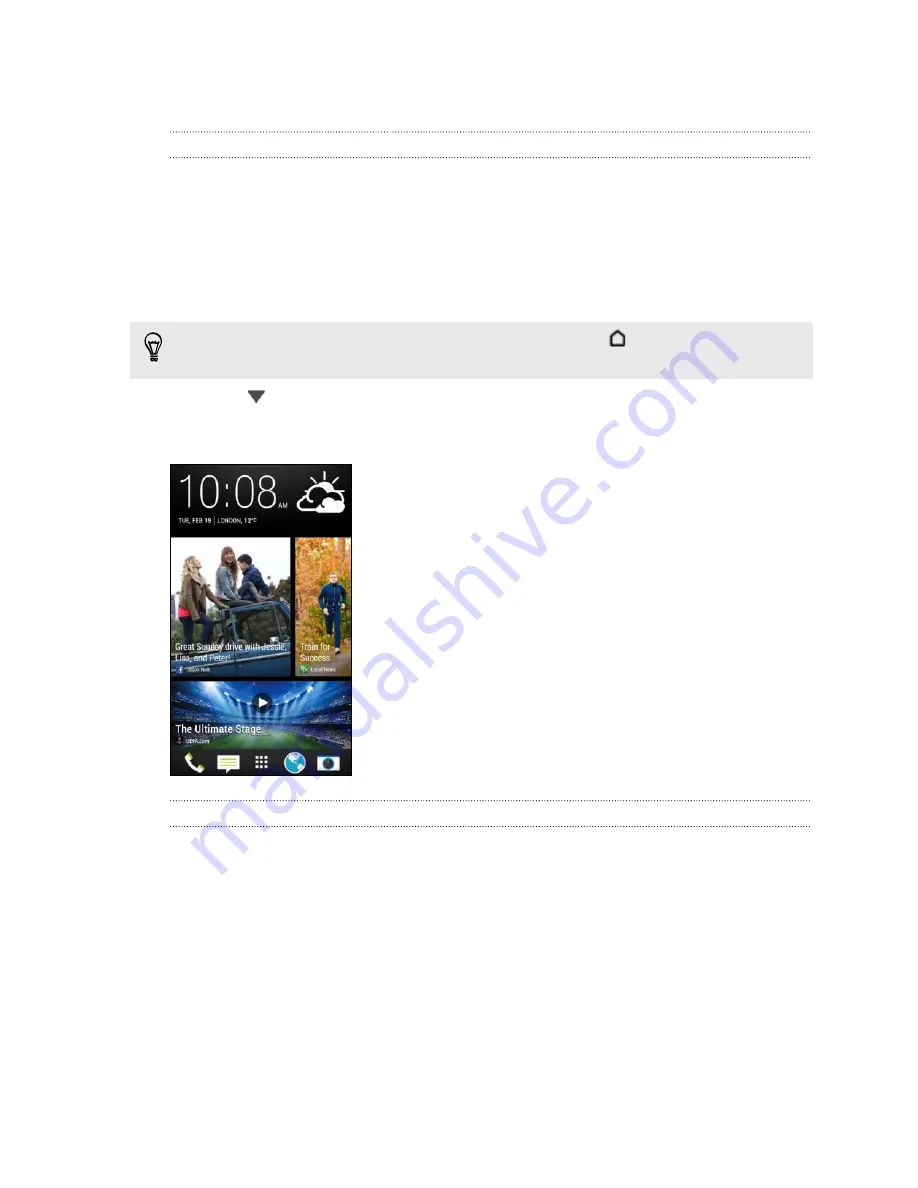
Home screen feeds
Checking feeds on your Home screen
Stay in touch with friends or get the latest about your interests right on your Home
screen. Set up which social networks, news sources, and more will appear.
HTC Desire 600 refreshes the stream every time you return to the Home screen.
§
Tap a tile to view more details or to comment on a post or status update.
§
Scroll to the top and pull down on the screen to manually refresh the stream.
This also shows icons for posting on social networks, searching, and more.
If the Feeds view is set as the main screen, you can press
or tap the status bar
to scroll to the top.
§
Tap
to choose the type of feeds to display. Select Highlights to see other
contents such as upcoming events, frequently-viewed photos in Gallery, and
more.
Your social networks
When you sign in to your social network accounts and authorize HTC Sense to access
them, you can:
§
Post status updates from the Home screen when using the Feeds view.
§
See your contacts and their status updates in People.
§
See photos in Gallery or on the Home screen.
§
Check your friends’ status updates and posts on the Home screen when using
the Feeds view.
§
View events and reminders in Calendar.
33
Your first week with your new phone






























