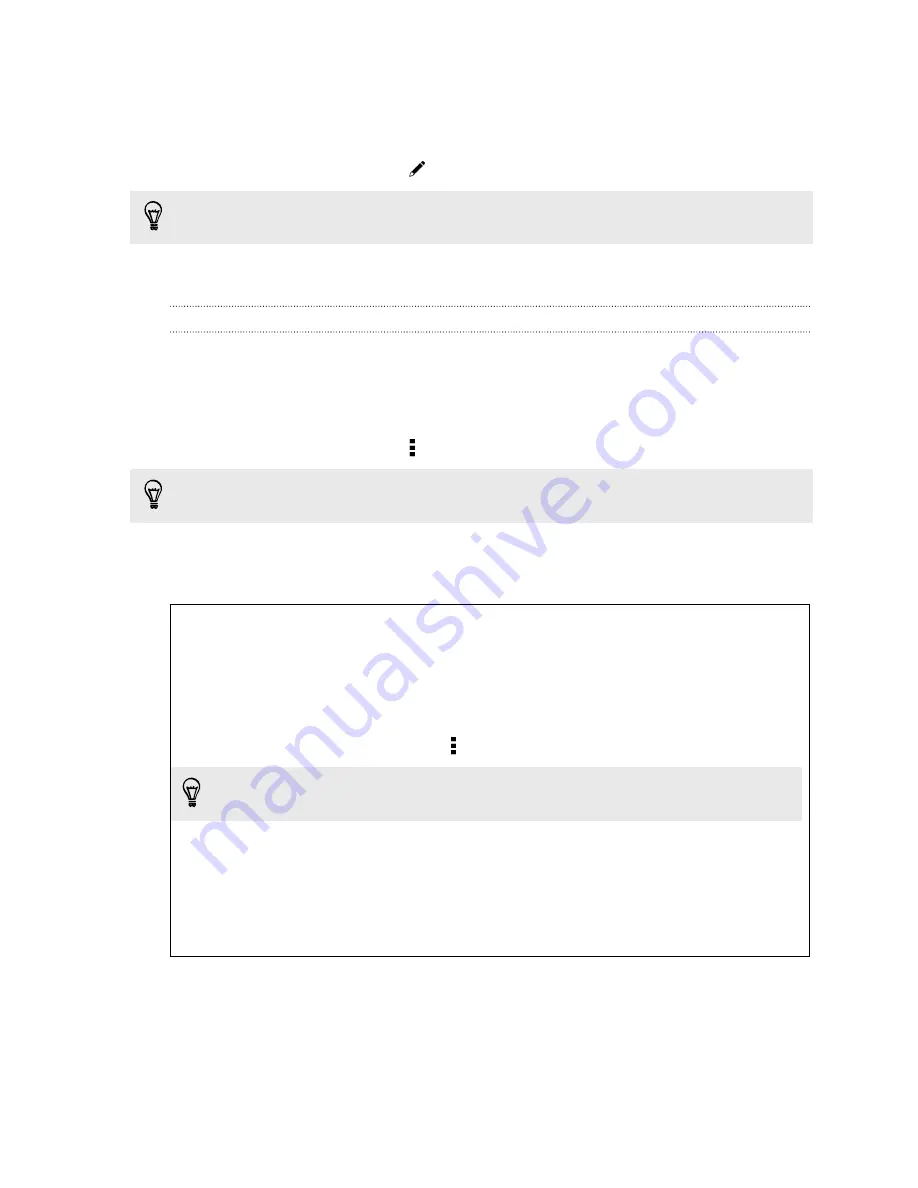
Posting an update on your social network
You can easily post a status update from the Home screen.
1.
From the Feeds view, tap
, and then choose a social network.
If the icon doesn't show, scroll to the top and pull down the screen.
2.
Compose your status update and post it on your social network.
Selecting feeds
Get updated with the most relevant content and posts with just a swipe. Choose
which feeds to display on the Home screen. You can select popular news channels
and websites or choose a category like Entertainment. You can also show posts from
friends in social networks or information from apps such as Calendar.
1.
From the Feeds view, tap >
Topics and services
.
If the icon doesn't show, scroll to the top and pull down on the screen.
2.
Select feeds from apps, types of content, and social networks that will display
on the Home screen. Swipe left or right for more choices.
Can I subscribe to a different news source or channel?
Feeds from news channels and web sites displayed on the Home screen are
set by a local content guide. To see a different list of news sources, change the
local content.
1.
From the Feeds view, tap >
Settings
.
If the icon does not show, scroll to the top and pull down the screen.
2.
Tap
Local content
.
3.
Select the local content you want to use, and tap
Next
.
4.
Select news sources and categories that you want.
34
Your first week with your new phone






























