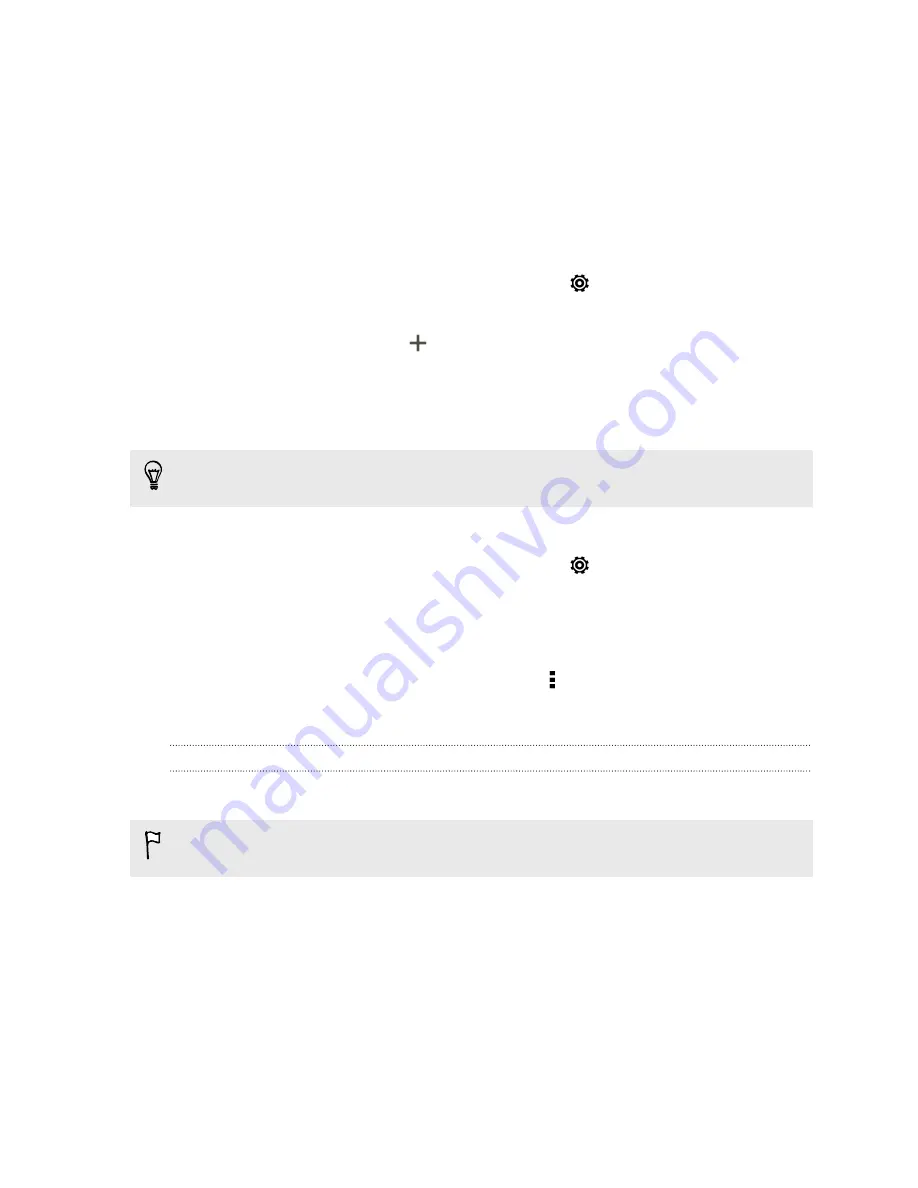
Adding words and phrases to the word prediction dictionary
Add frequently-used names, acronyms, and even phrases to the word prediction
dictionary to easily find them in the suggestion list.
Type even faster when you create text shortcuts to words and phrases. Instead of
typing "
Talk to you later
", save a few keystrokes by adding the ttyl shortcut. In
your message or email, just type "
ttyl
", and then tap the spacebar to enter the
complete phrase.
1.
Slide the Notifications panel open, and then tap
>
Language & keyboard
.
2.
Tap
HTC Sense Input
.
3.
Tap
Personal dictionary
>
.
4.
Enter a word or phrase, and then enter its text shortcut. Be sure to remember
this shortcut, including the uppercase and lowercase letters you've typed.
5.
Tap
OK
.
While you're entering text using the Standard keyboard layout, any word you tap
on the suggestion list is also automatically added to the dictionary.
Editing or deleting words and phrases in the word prediction dictionary
1.
Slide the Notifications panel open, and then tap
>
Language & keyboard
.
2.
Tap
HTC Sense Input
.
3.
Tap
Personal dictionary
.
§
To edit a word, phrase, or shortcut, tap the item in the list.
§
To delete items from the dictionary, tap >
Delete
. Select the words you
want to remove, and then tap
Delete
.
Using the Trace keyboard
Instead of tapping the keys on the onscreen keyboard, you can "trace" to type words.
You need to turn on the Trace keyboard in
Settings
>
Language & keyboard
>
HTC
Sense Input
.
1.
Slide your finger from one letter to the next to enter a word.
2.
Lift your finger when the word is completed. The suggestion list will show
possible matches.
3.
You can:
§
Tap the space bar to insert a highlighted word.
§
Tap a word from the suggestion list.
§
Tap the arrow next to the suggestion list to see more choices.
40
Your first week with your new phone






























