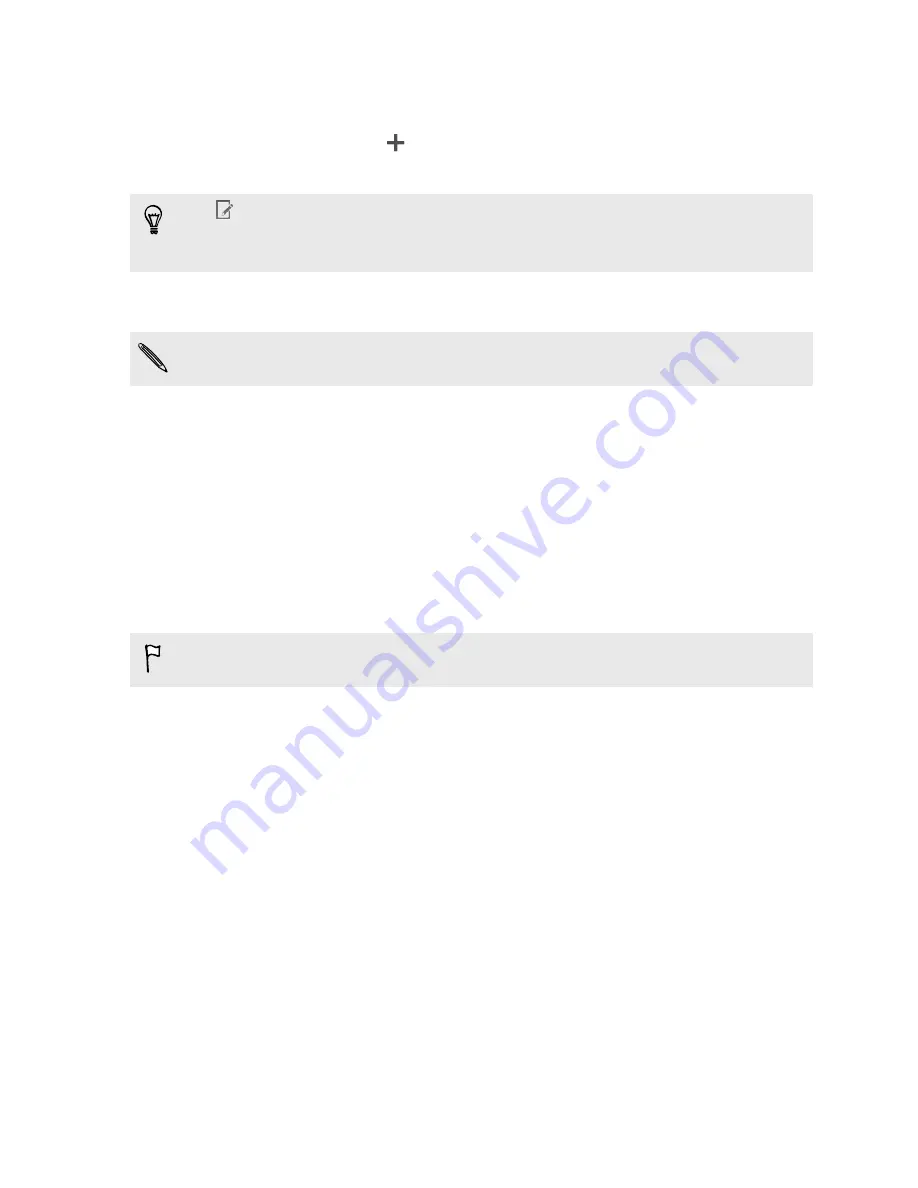
Adding a new contact
1.
On the People tab, tap
.
2.
Tap the
Name
field, and then enter the contact name.
Tap
if you want to separately enter the contact's first, middle, and last name.
Depending on the contact type, you may also be able to add other info such as a
name suffix (for example, "Jr.").
3.
Select the Contact type. This determines which account the contact will sync
with.
Some fields may not be available when you’re adding contacts to your SIM card.
4.
Enter the contact information in the fields provided.
5.
Tap
Save
.
When you tap the added contact on your contacts list, you'll see the contact
information and your exchange of messages and calls. Depending on the information
that you've added to the contact (such as an email address), you'll also be able to see
the contact's social network updates, events, and photos.
Editing a contact’s information
Social network contacts cannot be edited.
1.
On the People tab, press and hold the contact, and then tap
Edit contact
.
2.
Enter the new information.
3.
Tap
Save
.
115
People






























