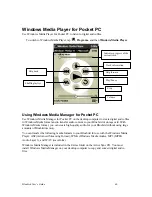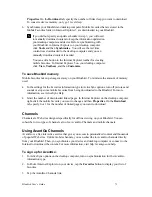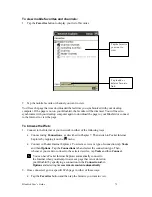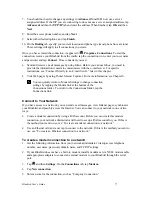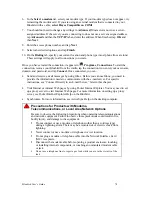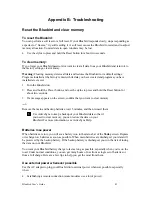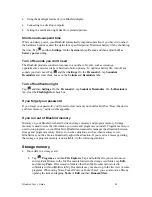Bluebird User’s Guide
70
Chapter 6: Pocket Internet Explorer
Use Pocket Internet Explorer to view Web pages in either of these ways:
•
During synchronization with your desktop computer, download your favorite links, mobile
favorites, and mobile channels that are stored in the Mobile Favorites subfolder in Internet
Explorer on the desktop computer.
•
Connect to an Internet service provider (ISP) or network and browse the Web. To do this,
you’ll need to create the connection first, as described in Chapter 7.
To switch to Pocket Internet Explorer, tap
and then
Internet Explorer
.
The Mobile Favorites Folder
Only items stored in the Mobile Favorites subfolder in the Favorites folder in Internet Explorer on
your desktop computer will be synchronized with your Bluebird. This folder was created
automatically when you installed ActiveSync.
Favorite Links
During synchronization, the list of favorite links in the Mobile Favorites folder on your desktop
computer is synchronized with Pocket Internet Explorer on your Bluebird. Both computers are
updated with changes made to either list each time you synchronize. Unless you mark the favorite
link as a mobile favorite, only the link will be downloaded to your Bluebird, and you will need to
connect to your ISP or network to view the content. For more information on synchronization, see
ActiveSync Help on the desktop computer.
Mobile Favorites
If you are using Microsoft Internet Explorer 5 on your desktop computer, you can download
mobile favorites. (You can install Microsoft Internet Explorer 5 from the Extras folder on the
ActiveSync CD.) Synchronizing mobile favorites downloads Web content to your Bluebird so
that you can view Web pages while you are disconnected from your ISP and desktop computer.
Use the Internet Explorer 5 plug-in installed with ActiveSync to create mobile favorites quickly.
To create a mobile favorite:
1. In Internet Explorer 5 on your desktop computer, click
Tools
and then
Create Mobile
Favorite
.
2. To change the link name, enter a new name in the
Name
box.
3. Optionally, in
Update
, select a desired update schedule.
4. Click
OK
. Internet Explorer downloads the latest version of the Web page to your desktop
computer.
5. If you want to download the pages that are linked to the mobile favorite you just created, in
Internet Explorer on the desktop computer, right-click the mobile favorite and then click