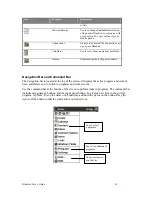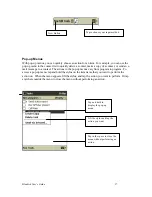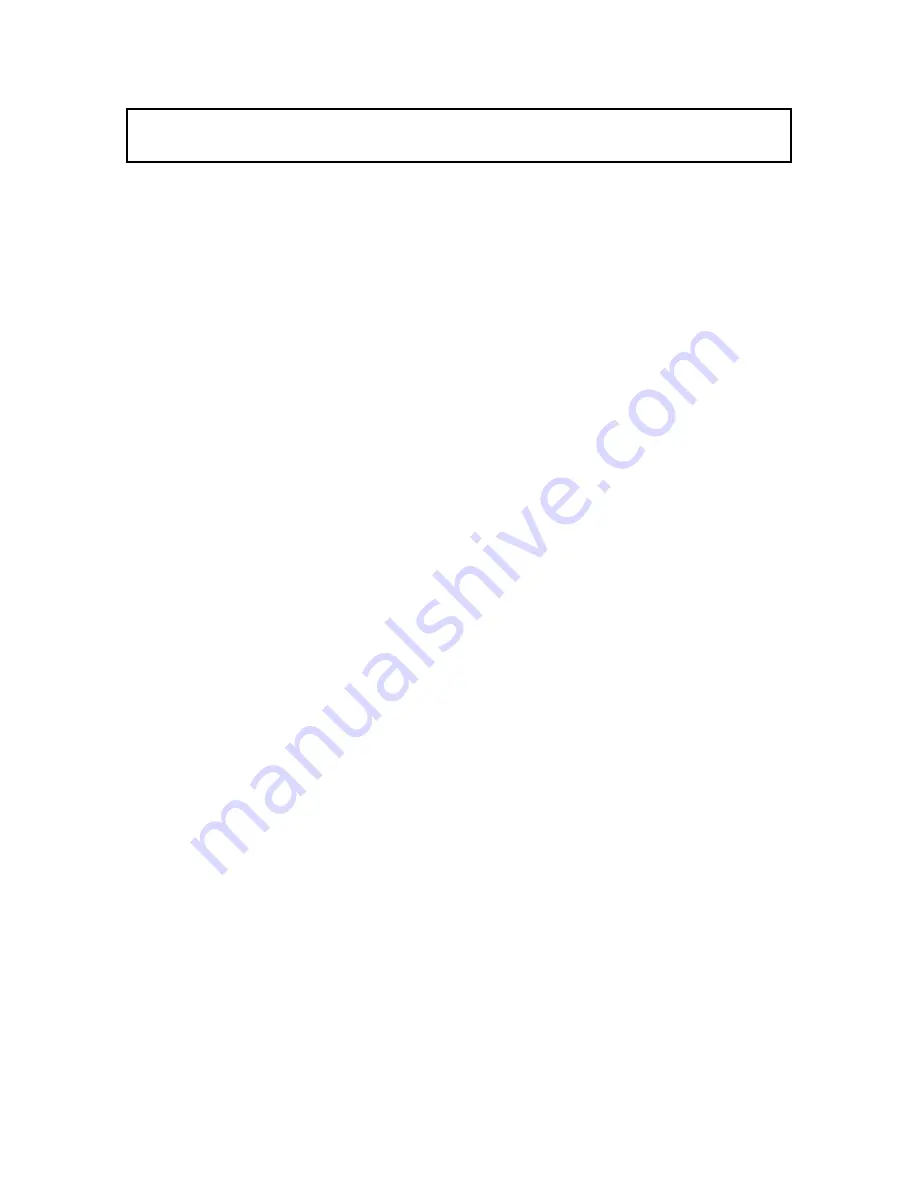
Bluebird User’s Guide
2
Up-to-date information on Windows
-
powered devices
http://www.microsoft.com/windowsce/
How to Transfer Pocket PC Data
If you are currently using a Palm-size PC and want to transfer your data to your Bluebird, follow
this upgrade procedure:
1. Install Microsoft ActiveSync 3.1 on your desktop computer. For information on installing
ActiveSync, see the booklet accompanying the ActiveSync CD.
2. Synchronize your Bluebird with your desktop computer so that the information on your
desktop computer is current.
3. If you have files on your Palm-size PC that you want to transfer, such as Note Taker notes
and recordings, turn file conversion off in ActiveSync options so that the files stay in device
format, and use the ActiveSync Explorer to copy the files to your desktop computer. For
specific instructions, see ActiveSync Help on the desktop computer.
4. Synchronize your Bluebird with your desktop computer. This will update your Bluebird using
the current data on your desktop computer (step 2).
5. Reinstall programs. Check whether new versions that have been optimized for the Pocket PC
are available.
6. Using the ActiveSync Explorer, copy the files you transferred to your desktop computer in
step 3 to your Bluebird.
7. In ActiveSync, turn file conversion on again.
8. Enter your settings and connection information on the Bluebird.
If you have offline folders in Inbox on your Palm-size PC that contain e-mail messages you want
to transfer to your Bluebird, follow this procedure:
1. Connect your Bluebird to your desktop computer and then click
Windows CE Inbox
Transfer
on the Microsoft Outlook
Tools
menu.
2. Select
Copy or move selected messages to your desktop computer
and then click the
Browse
button.
3. Select the offline folder that contains the messages you want to transfer to your desktop
computer and then click
OK
.
4. Click the
Transfer
button and select the folder you want to transfer the messages to or click
New Folder
to create a new folder. Click
OK
to transfer the messages. Now you must
transfer the messages from your desktop computer to your Bluebird.
5. In Inbox on your Bluebird, tap
Tools
and then
New Folder
and create a folder for the
messages you are going to transfer.
6. In Outlook on your desktop computer, select the messages you want to transfer.