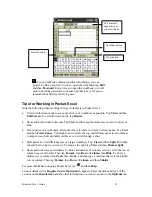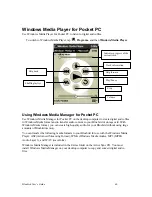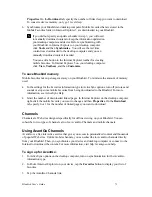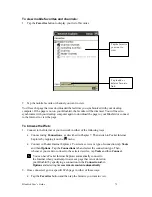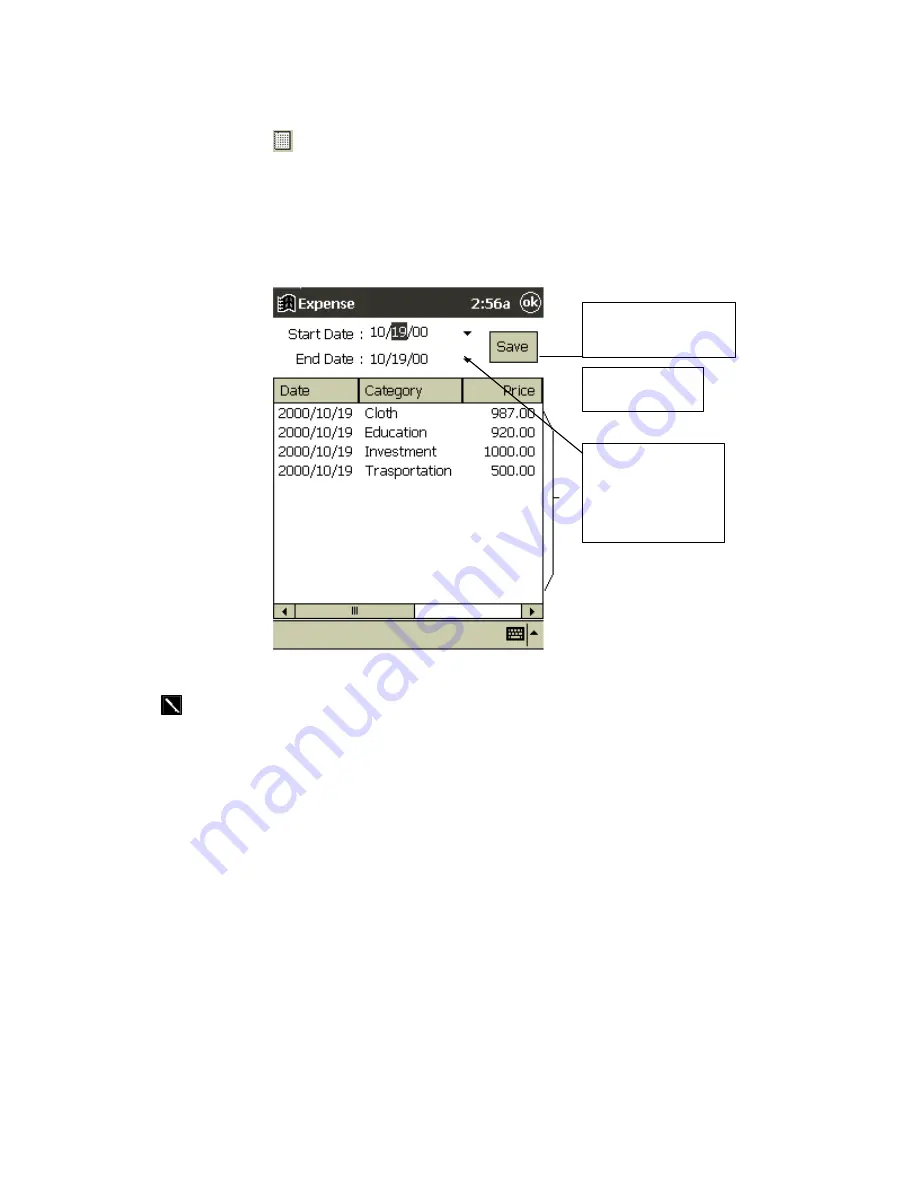
Bluebird User’s Guide
59
Printing a List of Records
1. Press the printer
icon in the toolbar at the bottom of the screen.
2. At the top of the screen tap
Starting Date
and
Ending Date
to select the period within which
you want a printout of records. For this, you can select a period up to 12 months within any
year.
3.
The records will be listed, starting with the earliest first.
The records are stored in a database on your Pocket PC. To print, view or manipulate
these records, they must be first converted to a text file and copied to a folder on your PC.
4. Tap
Save
to change the file to a text file. You will be asked if you want the file to be called
Daily Account, tap OK.
5.
To copy to your PC open
Windows Explorer
on your PC, double click on
Mobile Devices
,
and then
My Pocket PC.
6. Select the DailyAccount.txt file, copy and paste into
My Documents
on your PC.
7. In
Notepad
click
File
, and then
Open
from the drop-down menu. In the screen that appears
select
text files
from the
Types of File
box, double click on DailyAccount.txt and follow the
instructions that appear.
Tap to save as a text
file.
Tap to select
the date.
A list of records
for the above
specified period.