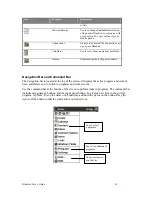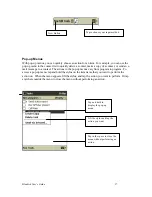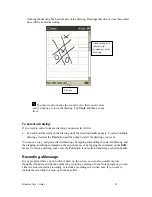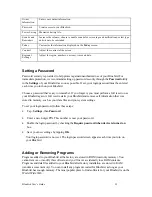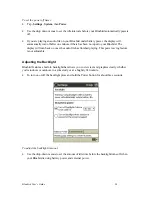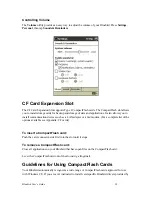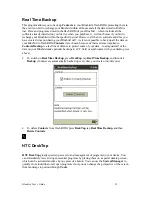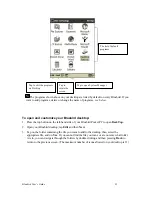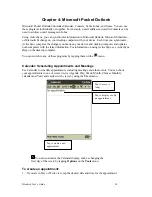Bluebird User’s Guide
30
a CompactFlash card manufacturer, be sure to install only device drivers specifically designed for
the Windows CE operating system on your Bluebird. If you are unclear about installation
instructions, call your CompactFlash card manufacturer for more information
•
Some CompactFlash cards consume large amounts of power. To avoid battery drain age when
using a CompactFlash card, connect your Bluebird to AC power wherever possible.
•
If the battery is very low, you should not attempt to save data to a CompactFlash card. This
may result in the loss of data. First replace the batteries or connect to AC power.
•
Do not turn off your Bluebird or remove the CompactFlash card when you are in the middle
of performing an operation, such as saving data to your CompactFlash card.
•
Keep your CompactFlash card in a protective casing when not in use to protect from dirt,
moisture and static electricity.
Backup and Restore Data
To avoid losing your data in the event that your Bluebird Pocket PC is lost, stolen, or becomes
defective, periodic backups to the computer or a CompactFlash card are recommended.
Depending on your usage, you may want to perform a backup as often as once a day. You can
back up and restore your Bluebird's data using the following utilities:
ActiveSync Backup/Restore
. Use this ActiveSync utility to periodically back up your Bluebird's
data onto your computer’s hard drive. You can manually back up data or set this utility to back up
automatically each time you connect to your Pocket PC. For more information, see ActiveSync
Help on your computer.
CF Backup
. This utility lets you back up and restore your entire Pocket PC memory contents to a
CompactFlash storage card (purchased separately). You can then carry a CompactFlash card–
based copy of your data with you at all times for quick retrieval.
Backing up Data to a CF Card
Each time you use the
CF Backup
utility, your data files, databases, preferences, Win dows CE
system data, and applications are copied to the CompactFlash storage card.
You should use a card at least as big as your Bluebird's RAM (Random Access Memory)
size, e.g., 16 or 32 MB.
To perform a backup:
Connect to external power or tap,
Settings
,
System
, then
Power
to verify that the battery has a
charge rating of 20% or greater.
1) Install a CompactFlash storage card into your Bluebird, as described earlier in this chapter.
2) Press the
DeskTop
button, then tap,
CF Backup
, then
Backup -
or
Programs
, then
CF
Backup
.