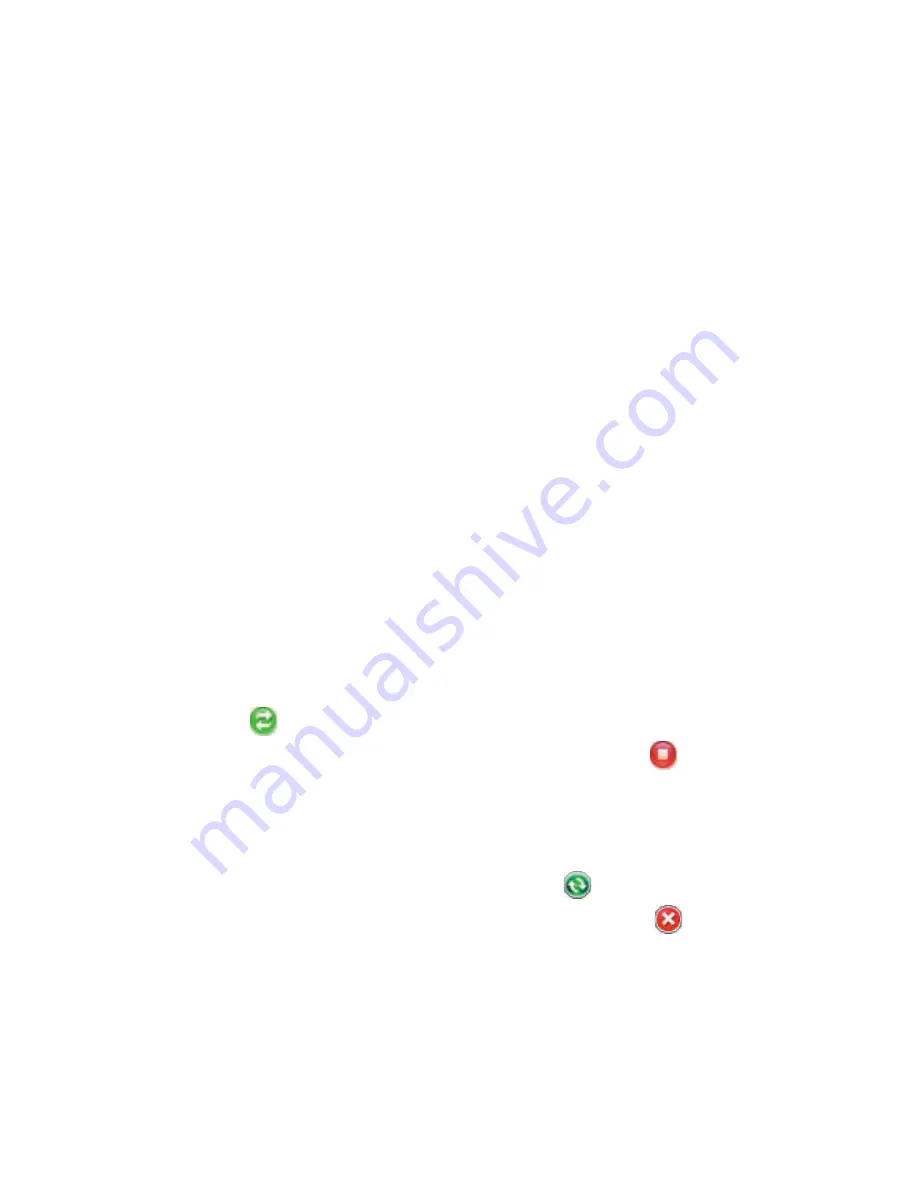
Synchronizing Information With Your Computer 77
When you finish the wizard, ActiveSync synchronizes your device
automatically. Notice that Outlook e-mails and other information will
appear on your device after synchronization.
5.4 Synchronizing With Your Computer
Connect and synchronize your device with your PC using the USB cable or
Bluetooth connection.
Start and stop synchronization
You can manually synchronize either from your device or PC.
From your device
1.
Tap
Start > Programs > ActiveSync
.
2.
Tap
Sync
.
To end synchronization before it completes, tap
Stop
.
Tip
To delete a partnership with one PC completely, tap
Menu > Options
, tap
the computer name, then tap
Delete
. Your device must not be connected to
the PC for this option to be available.
From Windows Mobile Device Center
1.
Click
Start > All Programs > Windows Mobile Device Center
.
2.
Click
at the lower left of the Windows Mobile Device Center.
To
end synchronization before it completes, click
.
From ActiveSync on your PC
When you connect your device to your PC, ActiveSync automatically opens
on your PC and synchronizes.
•
To manually start synchronization, click
.
•
To end synchronization before it completes, click
.






























