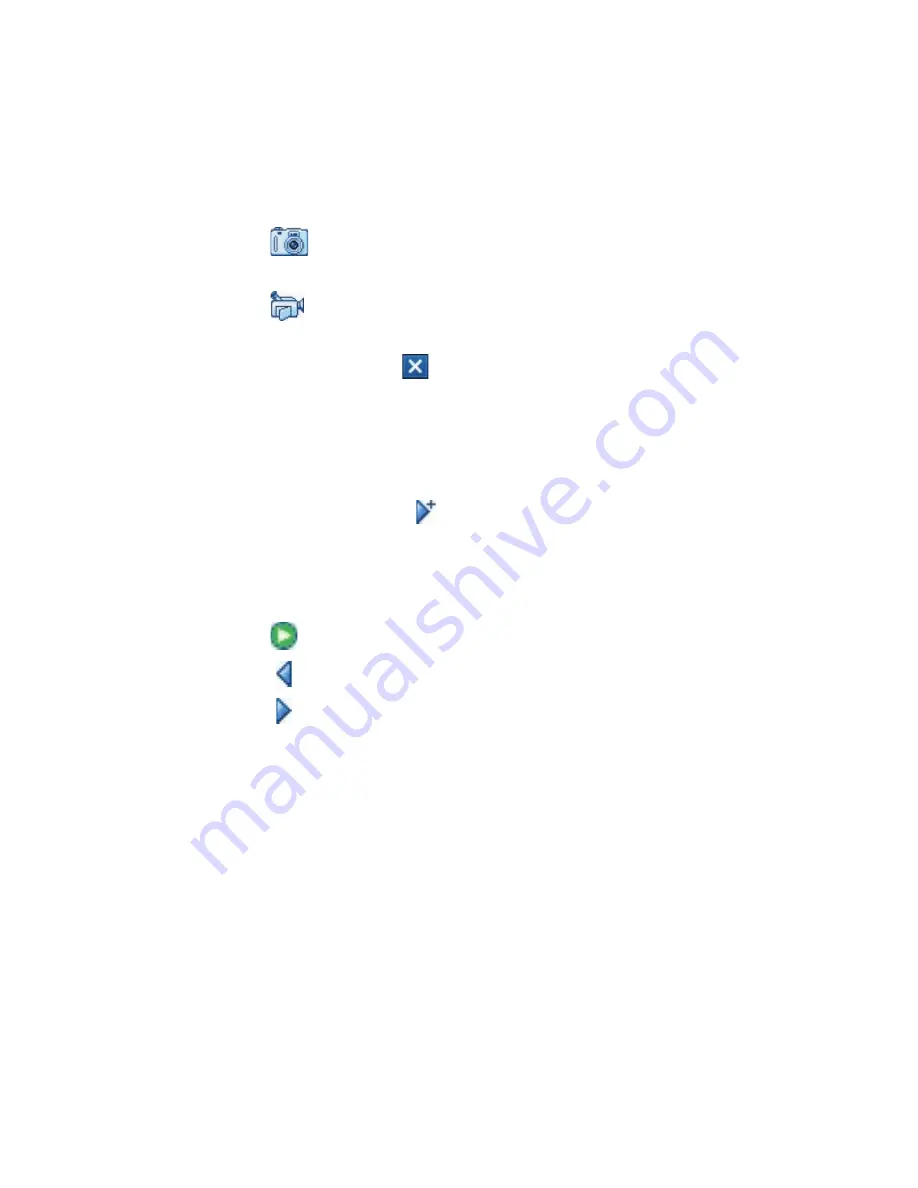
Exchanging Messages 105
When selecting a photo or video clip, you can:
•
Tap
Menu > View
to view it first, then tap
Select
to insert the
selected photo or video clip into the picture message you are
composing.
•
Tap
to take a photo (optional) and insert it into the picture
message.
•
Tap
to record an MMS video clip (optional) and insert it into
the picture message.
•
Tap the
Exit
icon ( ) to quit selection and return to the picture
message.
7.
Enter text and insert audio clips by tapping the respective areas. See
“To add text to a picture message” and “To add an audio clip to a
picture message” for details.
8.
To add more slides, tap or tap
Menu > Slides > Insert Slide
. Repeat
steps 5 and 6 to insert a photo/video, text, and audio into each slide
that you added.
While
on a slide, you can:
•
Tap
to preview the slide.
•
Tap
to go to the previous slide.
•
Tap
to go to the next slide.
9.
While composing a picture message, you can also do the following:
•
Tap
Menu > Options > Background
to choose a background
color from the list.
•
Tap
Menu > Options > Text Layout
, then choose whether to
place the text above, below, to the left or right of the photo/video.
•
Tap
Menu > Options > Send Options
to specify the sending time,
expiration, priority, category, and other settings for a message.
•
Tap
Menu > Attachment
to include a contacts card, calendar
appointment, or any file as an attachment.
10.
Tap
Send
to send the picture message.






























