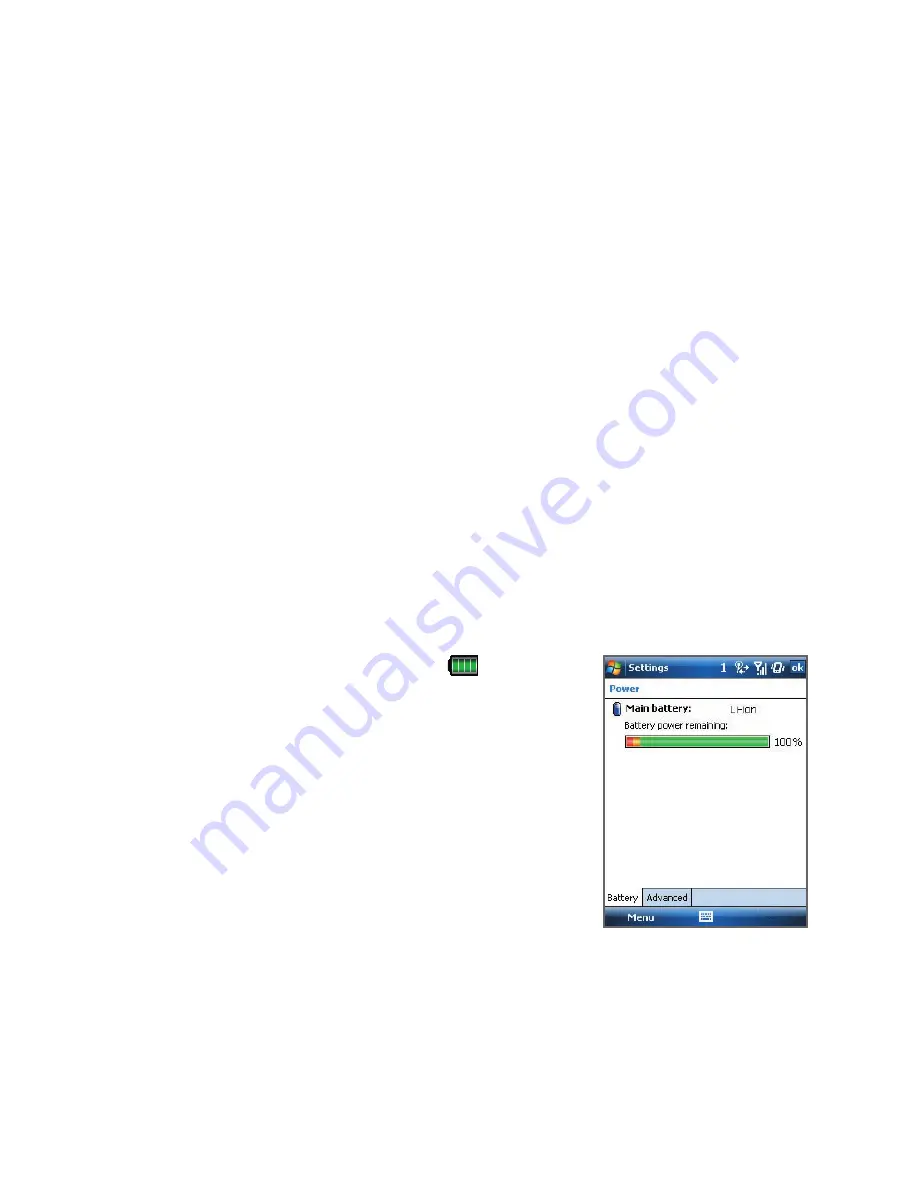
Getting Started 27
If your device does not accurately respond to screen taps, follow these steps
to re-calibrate it:
1.
Tap
Start > Settings > System
tab
> Screen
.
2.
On the
General
tab, tap
Align Screen
, then follow the on-screen
instructions to complete the calibration.
Manage screen settings
The device’s display has the following orientation modes:
Portrait
and
Landscape
. Portrait mode allows you to get a better view or a better
operation of certain programs, while Landscape mode may be optimal for
viewing lengthy files.
•
To change the orientation, tap
Start > Settings > System
tab
>
Screen
, and select the orientation you want.
•
To smooth the edges of screen fonts for many programs, on the
ClearType
tab, select the
Enable ClearType
check box.
•
To increase the readability or to see more content on the screen, on
the
Text Size
tab, adjust the text size by moving the slider.
Check battery power
•
Tap the battery level icon (
) on the
Today screen; or
•
Tap
Start > Settings > System
tab
>
Power
.
When the low-battery warning
appears, immediately save your data by
synchronizing with your PC, or save your
data on a storage card, and then turn off
your device. Do not attempt to restart your
device until you have connected it with the
power adapter.
Battery power information
Tip
To find out ways on saving battery power, see “Battery Saving Tips” in
Chapter 12.






























