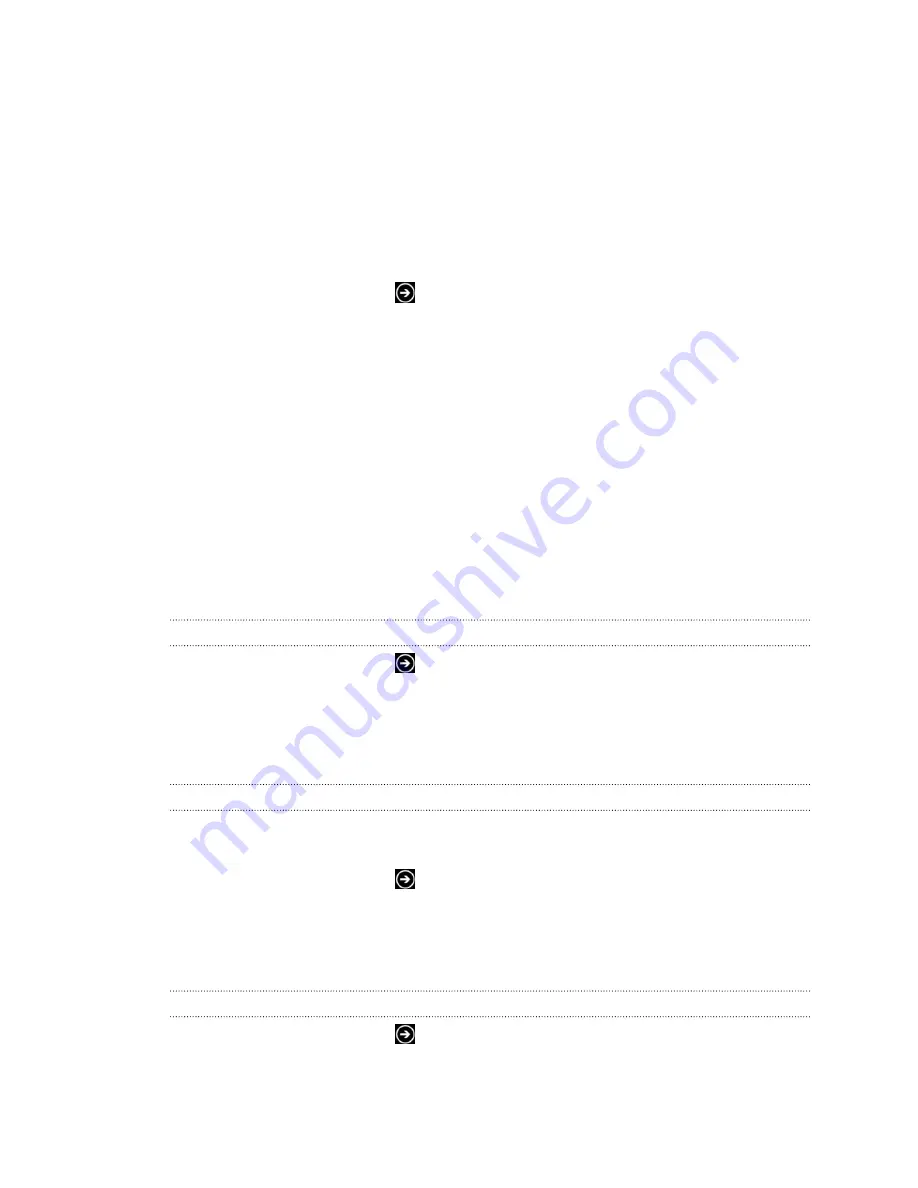
4.
Listen to a ringtone by tapping the play icon beside its name.
5.
Tap the ringtone you want to use.
Changing the theme
Feeling a little blue? You can change the screen's background and accent colors to
match your mood. The accent color you choose will appear in various places, like the
tiles on the Start screen, app icons, on web links, in messages, and more.
1.
On the Start screen, tap
.
2.
Tap
Settings
>
theme
.
3.
Choose the background and accent colors that you like by tapping their
respective boxes.
Account setup
Set up your online accounts such as your Windows Live, Outlook
®
(Exchange
ActiveSync
®
), and Google
®
accounts so you can send and receive email.
Depending on the type of email account that you set up, other items such as contacts,
calendar, or other information can appear on your phone as well. And when you sign
in to your social networking accounts such as Facebook
®
, you'll also get your friends'
status updates and see the pictures they've posted.
Setting up an account
1.
On the Start screen, tap
.
2.
Tap
Settings
>
email + accounts
.
3.
Tap
add an account
, and then tap the type of account you want to set up.
4.
Enter your email address and password, and then tap
sign in
.
Syncing an account
If you're not seeing your most recent email messages or status updates in an account,
you can manually sync the account to download them.
1.
On the Start screen, tap
.
2.
Tap
Settings
>
email + accounts
.
3.
Press and hold the account whose information you want to download, and then
tap
sync
.
Deleting an account
1.
On the Start screen, tap
.
2.
Tap
Settings
>
email + accounts
.
3.
Press and hold the account you want to delete, and then tap
delete
.
19
Basics
















































