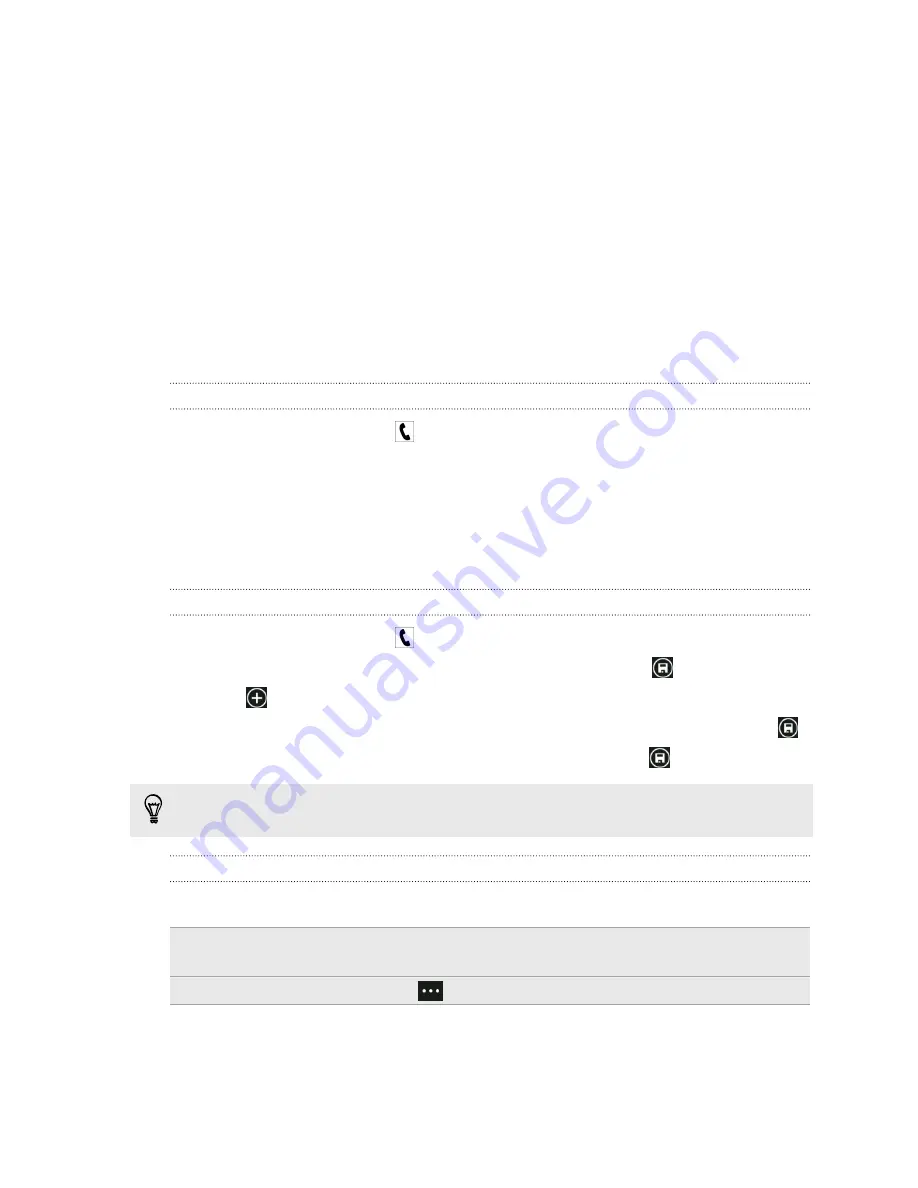
5.
When connected, tap
merge calls
.
6.
To have a private conversation with someone in the call, tap
private
, and then
tap the person's name or number.
§
Tap
merge calls
to merge the other people back and continue the
conference call.
§
Or to end the private conversation, tap
end call
.
To end the conference call, tap
end call
.
Call history
Access the call history to check missed calls, your dialed numbers, and received calls.
Checking calls in the call history
1.
On the Start screen, tap
.
2.
In the
history
list, you can:
§
Press and hold a number or contact name and delete it.
§
Tap a number or contact name to go to the
profile
list where you can
choose to return the call, send a text message, save the number (if it's not
yet stored in your contacts), and more.
Adding a new phone number from the call history to your contacts
1.
On the Start screen, tap
.
2.
Tap the phone number that you want to save and then tap
.
3.
Tap
to create a new contact.
4.
Edit the number if you need to, select the phone number type, and then tap
.
5.
Add the contact name and other information and then tap
.
You can also save a phone number from the call history to an existing contact.
Clearing the call history
In the
history
list, you can:
Remove a number or name
Press and hold the number or name, and then tap
delete
item
.
Clear the entire history
Tap
>
delete all
.
24
Phone calls
















































