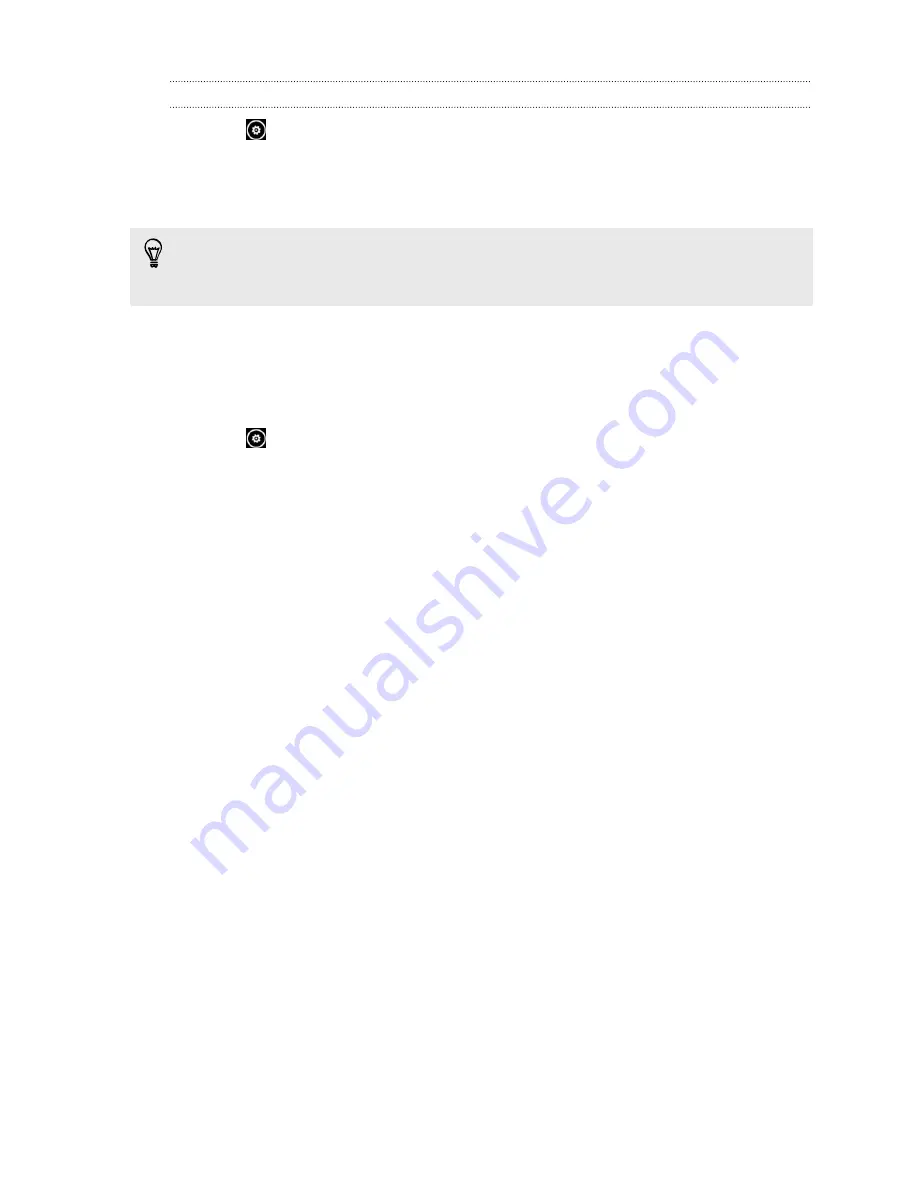
Changing settings
1.
Tap
to choose from various settings such as flash mode, resolution, effects,
and more.
2.
To save your changed settings, tap
Save settings
after you make the change.
Otherwise, the camera will return to the default settings the next time you use it.
When you go to
settings
>
applications
>
pi camera
from the Start screen,
you'll find more settings that can change how the CAMERA button functions, where
to share photos and videos, and more.
Taking a photo
1.
Open the Camera app.
2.
Tap
.
§
Tap one of the flash icons to set the camera to auto flash, flash on, or flash
off.
§
Choose the resolution and other settings you want to use.
3.
Hold your phone steady, either vertically (portrait view) or horizontally
(landscape view).
4.
Before taking the photo, you can zoom in and out first on your subject.
5.
To take the photo, you can:
§
Press the CAMERA button halfway down to focus, and then press the
button all the way down to take the photo.
§
Or just tap the screen.
The camera will auto focus on what's in the center of the screen and take the
shot.
The photo will be saved in the
Camera Roll
album of the Pictures hub.
42
Camera






























