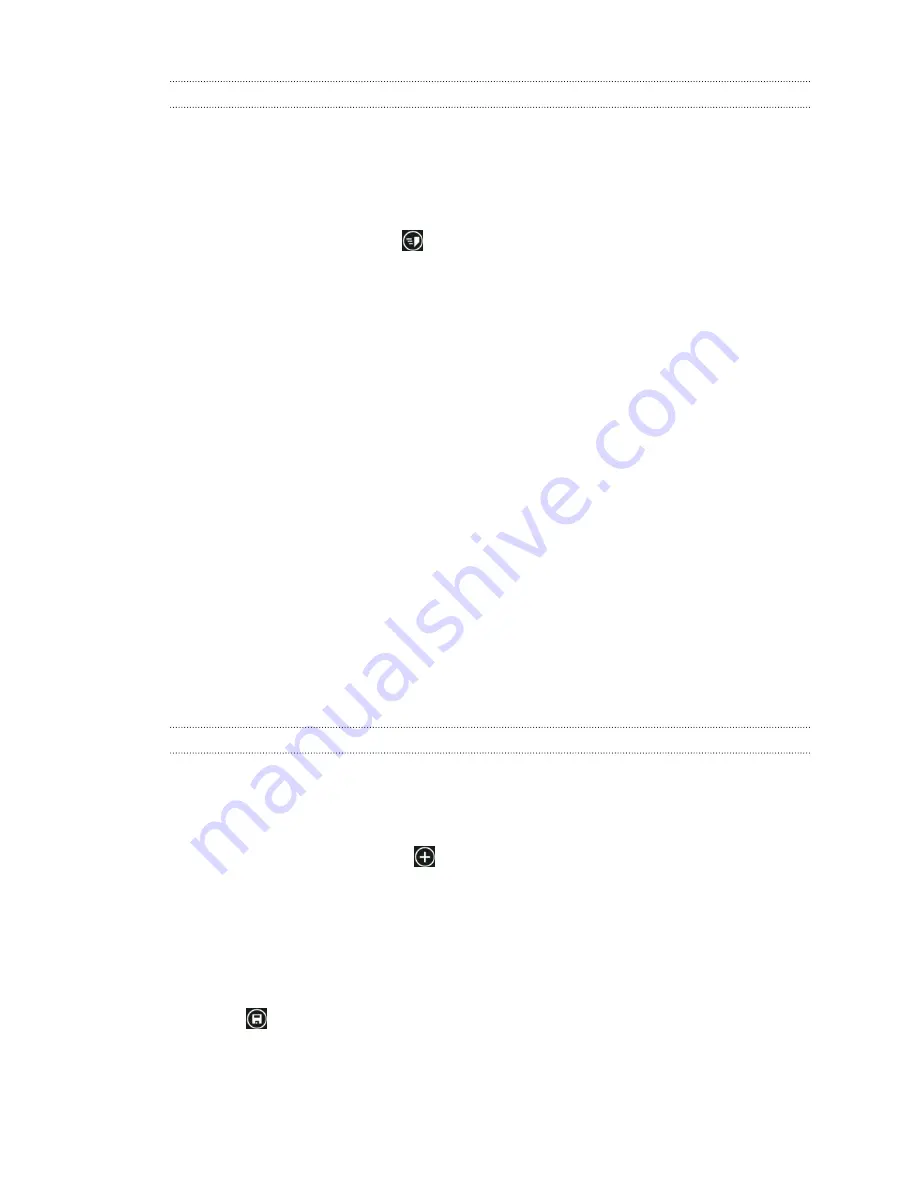
Sharing an address
Need to tell someone where to meet you? Send the address in a text or email
message, so the person you're meeting with can see it on a map or get directions.
1.
In Maps, search for the location you want to share.
2.
Tap the pushpin of that location.
3.
On the
about
screen, tap
.
4.
Choose how you want to share the address.
What you can do in Calendar
Never miss an important date again. You can sync your existing calendars from your
email accounts to your phone and see them in the Calendar app. You can also add
new appointments, create your to-do list, and respond to invitations that people send
you.
§
After you've set up your email accounts such as Windows Live, Outlook
(Exchange ActiveSync), and Google, the calendars associated with your
accounts will be synced to your phone.
If you haven't set up your email accounts, see
on page 36 to find out how
to add them to your phone.
When you create new appointments on your phone, they will be synced to the
calendars in your accounts.
§
If you've set up a Facebook account, you'll see your Facebook events in the
Calendar app. You can only view and not create or edit Facebook events on
your phone.
Creating a calendar appointment
When creating a new appointment, you can choose which account's calendar to add it
to.
1.
On the Start screen, tap
Calendar
.
2.
In
day
or
agenda
view, tap
.
3.
If you have more than one calendar, tap the
Calendar
box, and then select an
account in which to add the appointment.
4.
Enter the appointment details.
5.
At the bottom of the screen, tap
more details
to set a reminder, appointment's
occurrence, and more.
6.
Tap
to save.
67
More apps






























