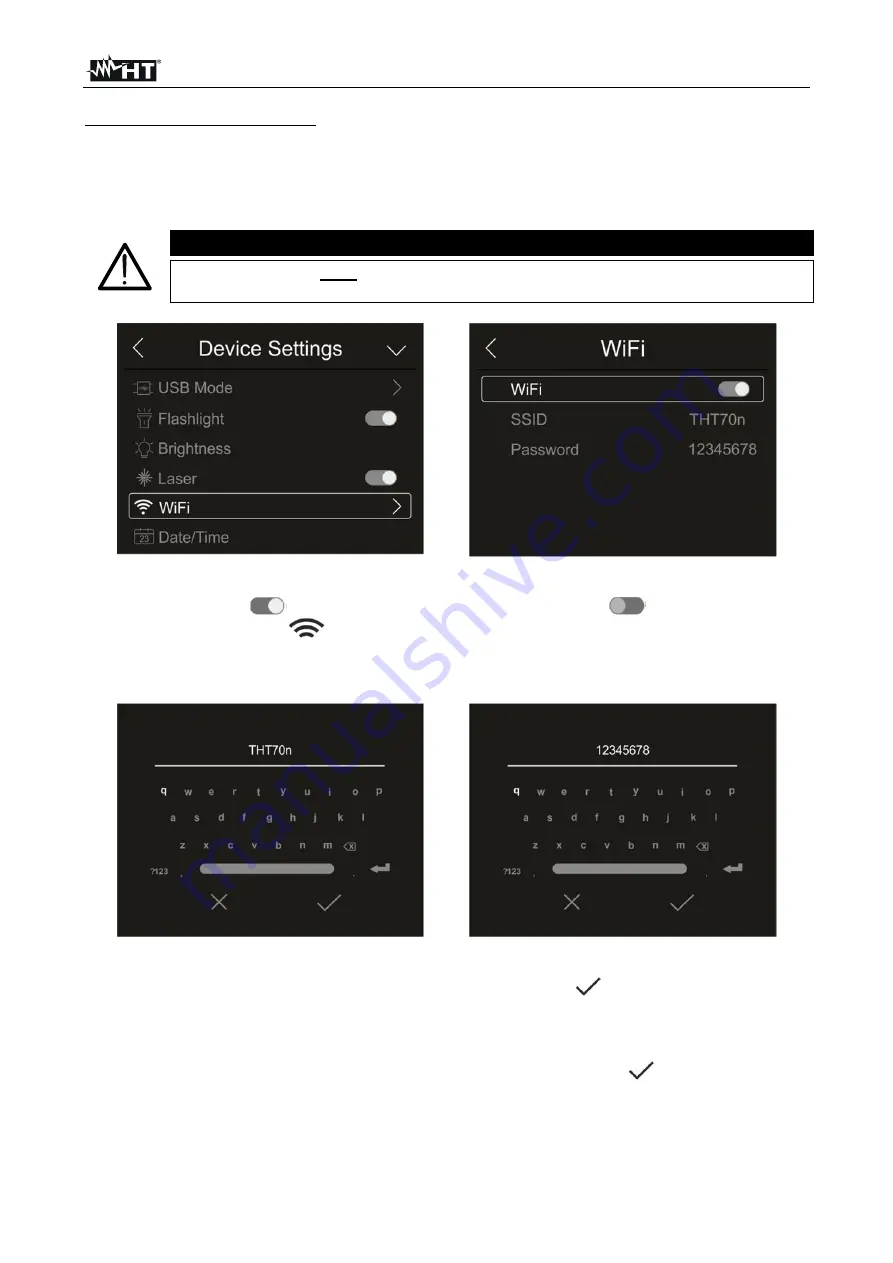
THT70n
EN - 16
Activation of WiFi connection
1. Touch the item “WiFi” to enter the section for the activation/deactivation and
customization of the instrument's WiFi connection. The screen in Fig. 16 – right side
appears on the display.
CAUTION
WiFi connection
only
allows carrying out the instrument's connection to
mobile devices (Android/iOS) through the dedicated APP
HTProCamera
Fig. 16: Activation of WiFi connection
2. Touch the icon “
” to activate WiFi connection, or icon “
” to deactivate WiFi
connection. The icon “
” is shown on the display
3. Touch item “SSID” to define a custom identification ID of the WiFi connection (default
THT70n). The screen in Fig. 17 – left side appears on the display.
Fig. 17: Definition of SSID and Password of the WiFi connection
4. Define the desired name of the SSID and touch the icon “
” to confirm, or icon “X” to
quit without changes.
5. Touch item “Password” to define a custom Password for the WiFi connection (default
“12345678”). The screen in Fig. 17 – right side appears on the display.
6. Define the desired Password (
max 8 digits
) and touch the icon “
” to confirm, or icon
“X” to quit without changes.






























