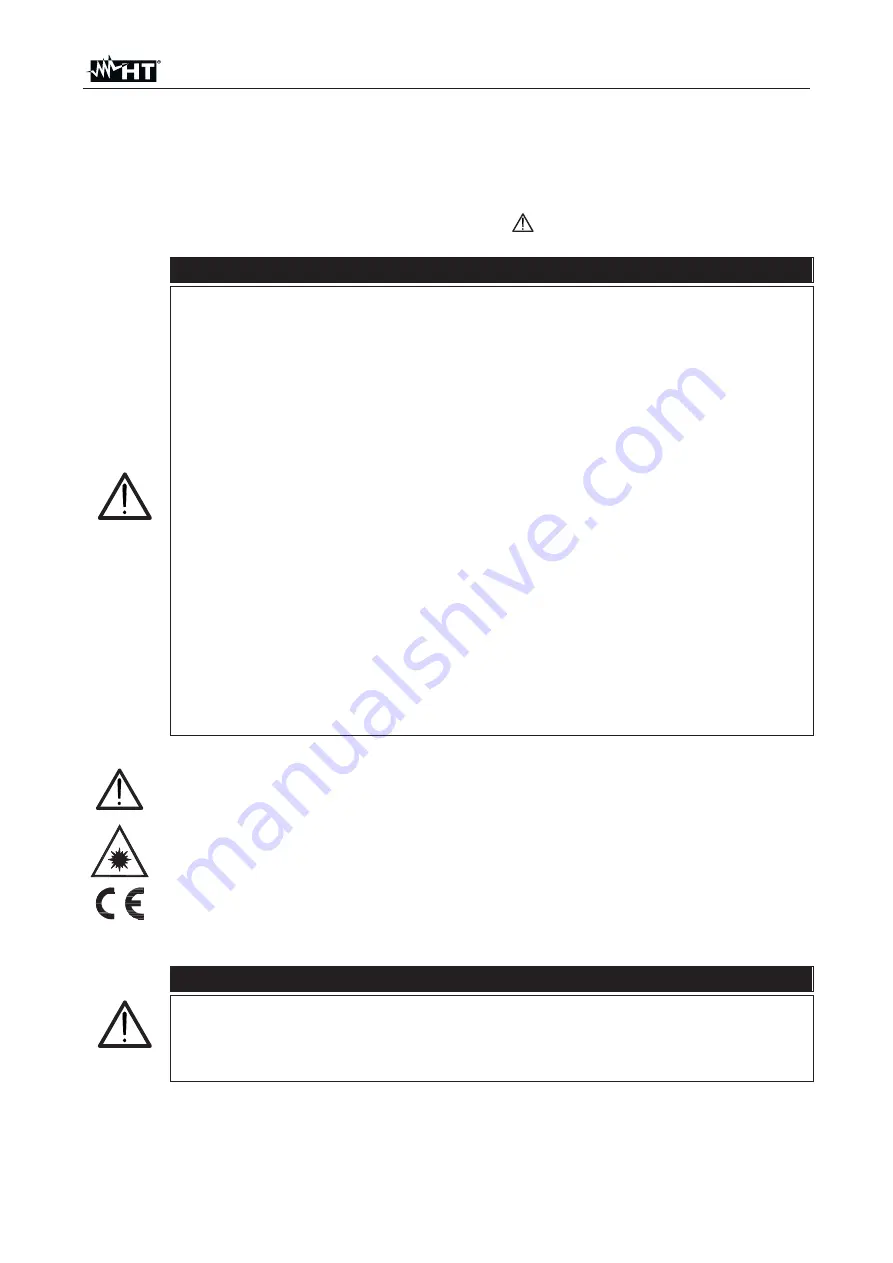
THT60 - THT70
EN - 3
1 PRECAUTIONS AND SAFETY MEASURES
In the whole manual, the word “instrument” generically indicates models
THT60
and
THT70
, unless otherwise indicated. The instrument has been designed in compliance with
the directives relevant to electronic measuring instruments. For your safety and in order to
prevent damaging the instrument, please carefully follow the procedures described in this
manual and read all notes preceded by the symbol
with the utmost attention. Before
and after carrying out the measurements, carefully observe the following instructions:
CAUTION
x
Do not carry out any measurements in case gas, explosive materials or
flammables are present, or in humid or dusty environments.
x
Do not carry out any measurement in case you find anomalies in the
instrument such as deformation, breaks, substance leaks, absence of
display on the screen, etc.
x
Keep the instrument steady during any measuring operation.
x
Do not carry out any measurements which exceed the working and storage
temperature ranges specified in § 8.1.1.
x
Only the accessories provided together with the instrument will guarantee
safety standards. They must be used only if in good conditions and
replaced with identical models, when necessary.
x
Check that the battery is correctly inserted.
x
Check that the LCD display gives indications consistent with the function
selected.
x
Do not direct the instrument at very high intensity radiation sources (e.g. the
sun) in order to prevent damaging the IR sensor.
x
Prevent hits or strong vibrations in order to keep the instrument from
damage.
x
When bringing the instrument from a cold to a hot environment, leave it on
long enough for condensation water to evaporate.
x
Only use the micro SD card provided with the instrument.
In this manual, and on the instrument, the following symbols are used:
Caution: observe the instructions given in this manual; improper use could
damage the instrument or its components.
This symbol on the display means that the instrument is able to emit a laser
pointer in Class 2.
Do not direct the radiation towards the eyes in order to
prevent physical damage to people.
Compliant with European Standards
1.1 DURING
USE
CAUTION
x
Failure to comply with the caution notes and/or instructions may damage
the instrument and/or its components or be a source of danger for the
operator.
x
Use the instrument only in the temperature ranges indicated in this manual.
1.2 AFTER
USE
When measurement is complete, switch off the instrument. If you expect not to use the
instrument for a long period, remove the battery.





































