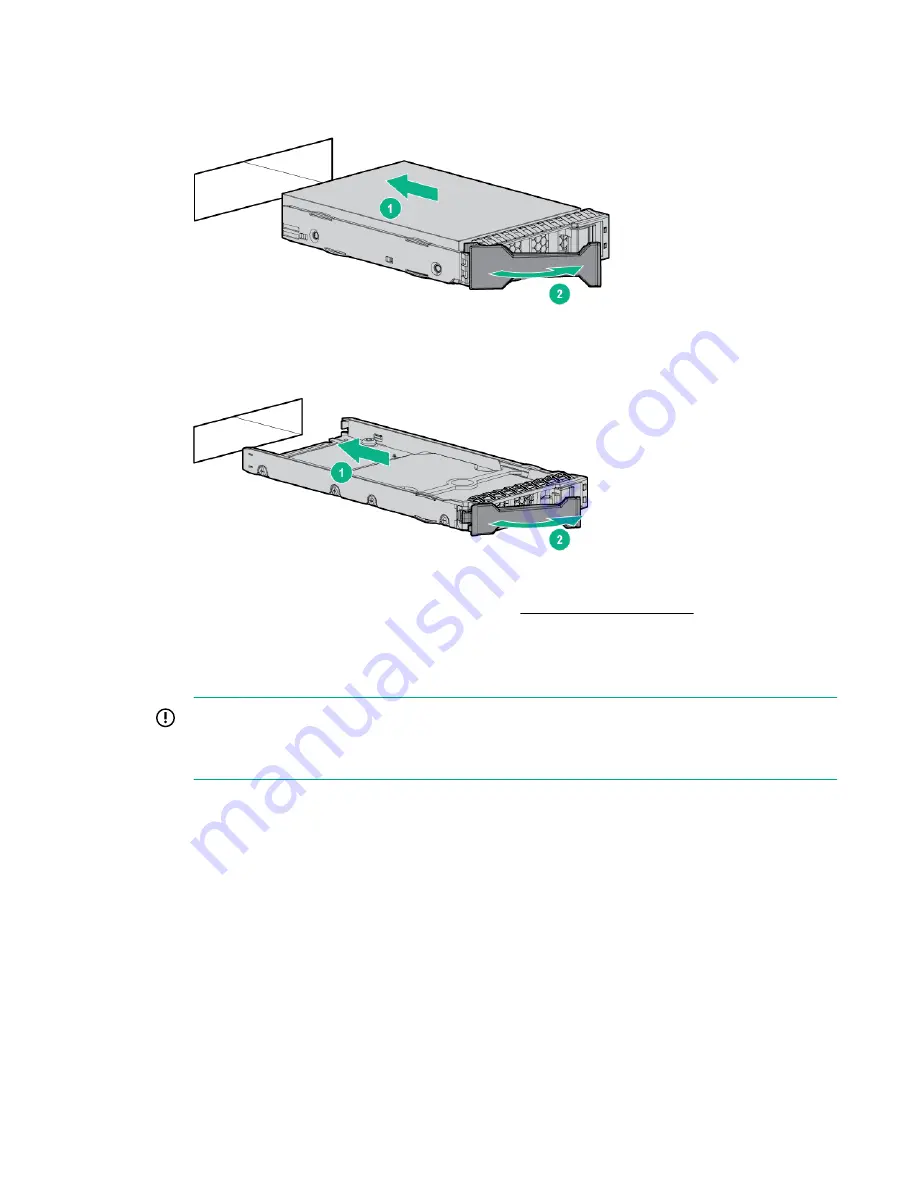
3.
Swing out the latch handle on the drive. Then, slide the drive into the bay (1), pressing firmly on the
drive to seat it. Close the latch handle (2), pressing firmly until it locks into place.
Figure 15: LFF disk drive
Figure 16: SFF disk drive
4.
Verify the status of the disk drive. For drive status, see
Status LED descriptions
.
To view the status using the management software, log on to the StoreVirtual Management Console
and navigate to the
Disks
section. The Health tile on the
Disks Overview
window displays the disk
status.
IMPORTANT:
When a drive is inserted in an operational enclosure, the drive LEDs flash to indicate that the
drive is seated properly and receiving power.
5.
In the StoreVirtual Management Console, select
Configure RAID
to add the new storage. See the
HPE StoreVirtual Online Help
or the
HPE StoreVirtual Management Console User Guide
for more
information.
Connecting the system cables
Connecting the system cables involves the following steps:
Connecting the system cables
27






























