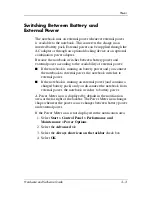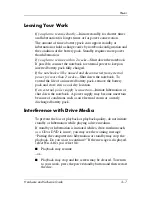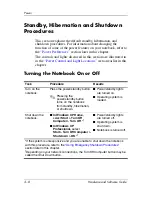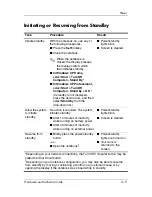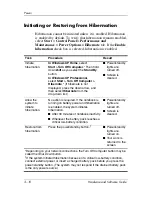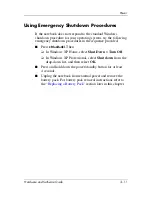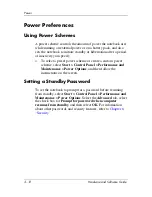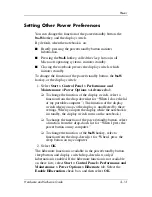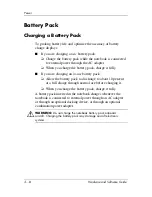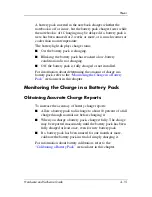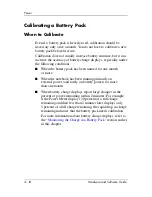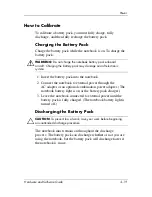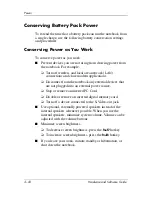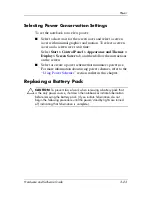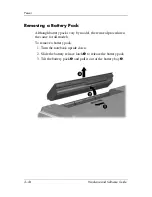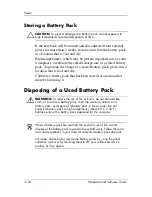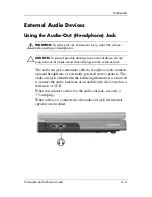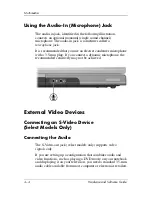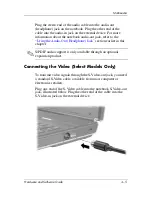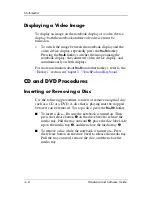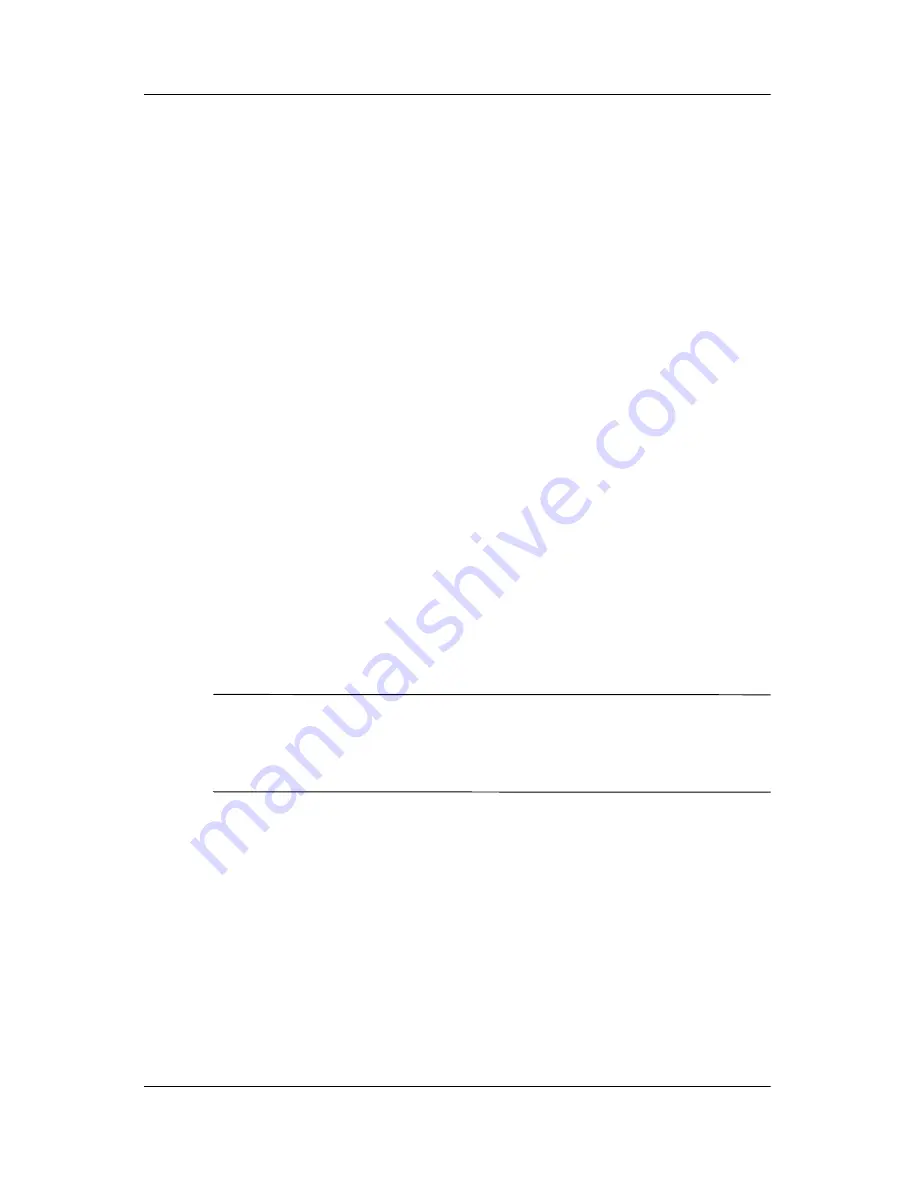
Power
Hardware and Software Guide
3–17
Identifying Low-Battery Conditions
When a battery pack that is the only power source for the
notebook reaches a
low-battery condition,
a text warning message
is displayed, and the battery light blinks.
If a low-battery condition is not resolved and the amount of
charge remaining in the battery pack continues to drop, the
notebook eventually enters a
critical low-battery condition.
If
the notebook is on or in standby when a critical low-battery
condition is reached:
■
If hibernation is enabled, the system initiates hibernation.
Some unsaved work may be lost.
■
If hibernation is disabled, the notebook remains briefly in
standby, and then shuts down. All unsaved work is lost.
Hibernation is enabled by default. To verify that hibernation
remains enabled, select
Start > Control Panel > Performance
and Maintenance > Power Options > Hibernate
tab. If
hibernation is enabled, the
Enable Hibernation
check box is
selected.
Resolving Low-Battery Conditions
Ä
CAUTION:
To prevent problems when restoring from hibernation: If the
notebook has reached a critical low-battery condition and has begun to
initiate hibernation, do not restore power until hibernation is complete.
When hibernation is complete, the power/standby lights are turned off.
To resolve a low-battery condition:
■
If external power is available, connect the notebook to the
external power source.
■
If a charged battery pack is available
,
shut down the notebook
or initiate hibernation. Insert a charged battery pack, and then
turn on the notebook.
■
If no power source is available,
save your work. Then initiate
hibernation or shut down the notebook.