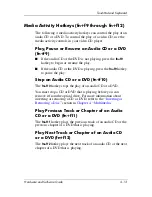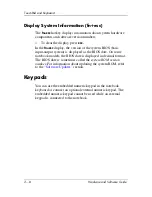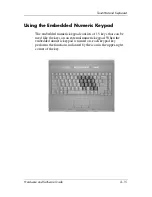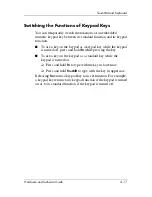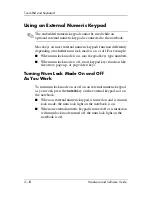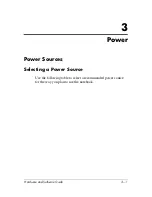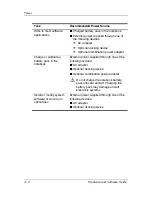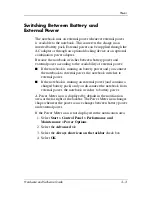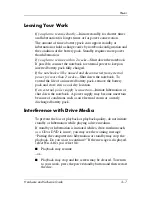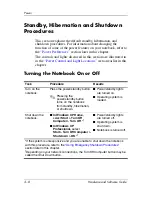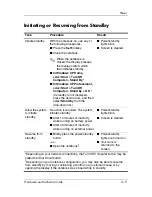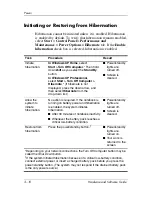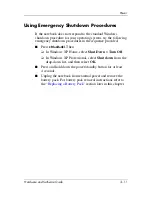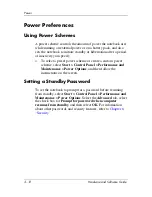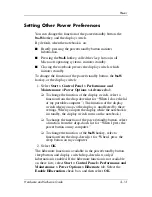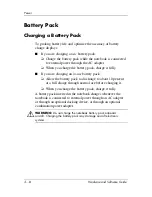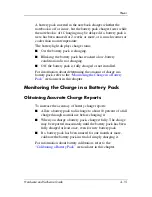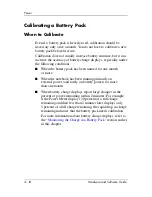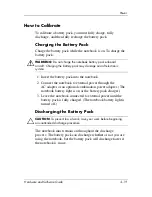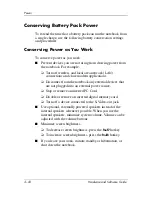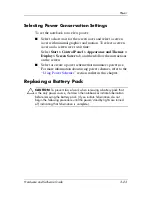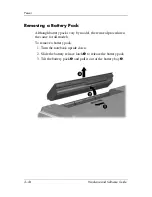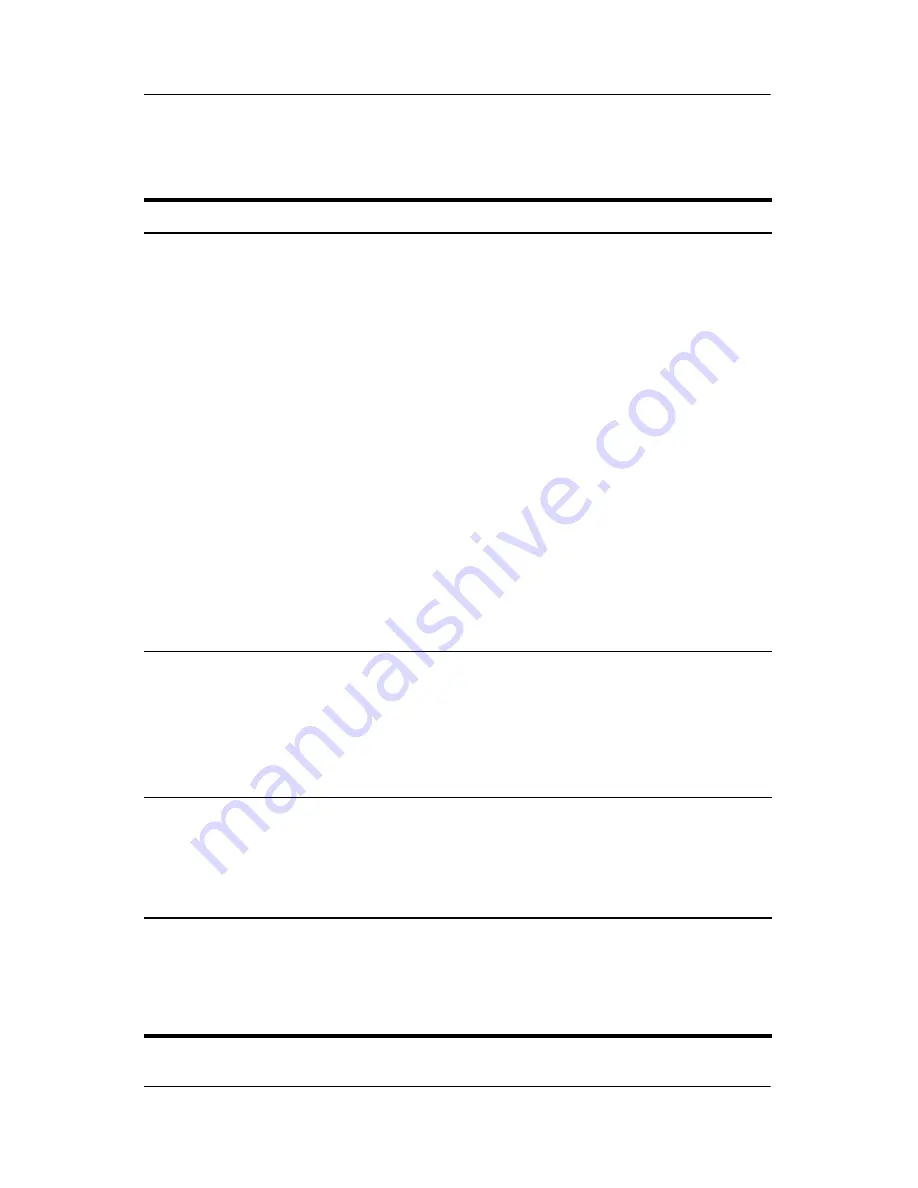
Power
Hardware and Software Guide
3–9
Initiating or Resuming from Standby
Task
Procedure
Result
Initiate standby.
With the notebook on, use any of
the following procedures:
■
Press the
fn+f5
hotkey.
■
Close the notebook.
✎
When the notebook is
closed, the display presses
the display switch, which
then initiates standby.
■
In Windows XP Home,
select
Start > Turn Off
Computer > Stand By
.
*
■
In Windows XP Professional,
select
Start > Turn Off
Computer > Stand by > OK
.
*
(If standby is not displayed,
press the down arrow, and then
select
Stand by
from the
drop-down list.)
■
Power/standby
lights blink.
■
Screen is cleared.
Allow the system
to initiate
standby.
No action is required. The system
initiates standby
■
After 10 minutes of inactivity
while running on battery power.
■
After 20 minutes of inactivity
while running on external power.
■
Power/standby
lights blink.
■
Screen is cleared.
Resume from
standby.
■
Briefly press the power/standby
button.
–or–
■
Open the notebook.
†
■
Power/standby
lights are turned on.
■
Your work is
returned to the
screen.
*Depending on your network connections, the Turn Off Computer button may be
called the
Shut Down button.
†
Depending on your notebook configuration, you may also be able to resume
from standby by moving or activating a control on an optional mouse or by
opening the display if the notebook was closed while in standby.