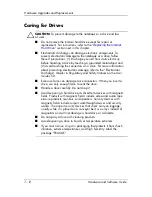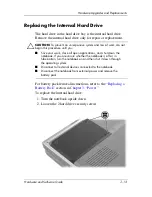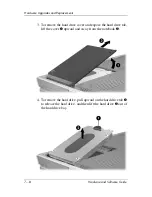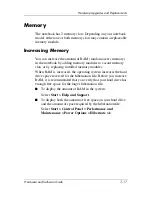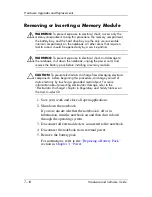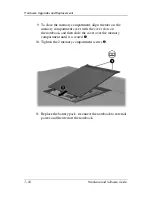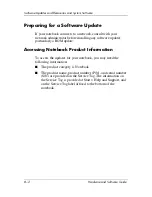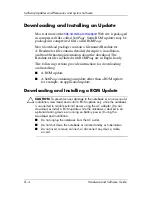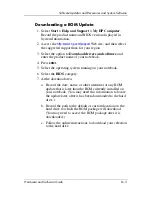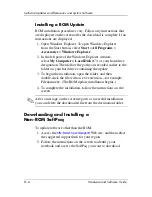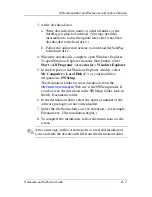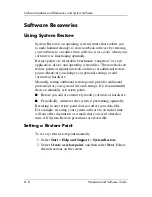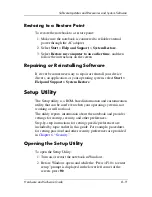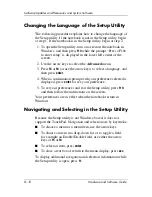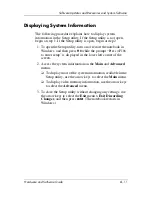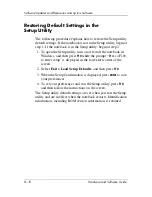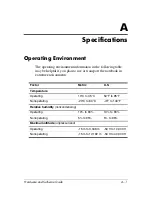Software Updates and Recoveries and System Software
Hardware and Software Guide
8–3
Accessing Notebook ROM Information
To determine whether an available ROM update is a later
ROM version than the ROM version currently installed on the
notebook, you need to know the version of the currently
installed ROM.
»
To display ROM information from within Windows, press
the
fn+esc
hotkey. In the fn+esc
display, the version of the
system ROM is displayed as the BIOS (basic input-output
system) date. On some notebook models, the BIOS date is
displayed in decimal format. To clear the display, press
esc
.
ROM information can also be displayed in the Setup utility. The
procedure for displaying ROM information is described in this
section. For more information about using the Setup utility, refer
to the
“Setup Utility”
section later in this chapter.
To display ROM information in the Setup utility:
1. To open the Setup utility, turn on or restart the notebook in
Windows, and then press
f10
while the prompt “Press <F10>
to enter setup” is displayed in the lower left corner of the
screen.
2. If the Setup utility does not open with system information
displayed, use the arrow keys to select the
Main
menu.
(When the Main menu is selected, ROM and other system
information is displayed.)
3. To close the Setup utility without changing any settings, use
the arrow keys to select
Exit
>
Exit Discarding Changes
,
and then press
enter
.
(The notebook restarts in Windows.)