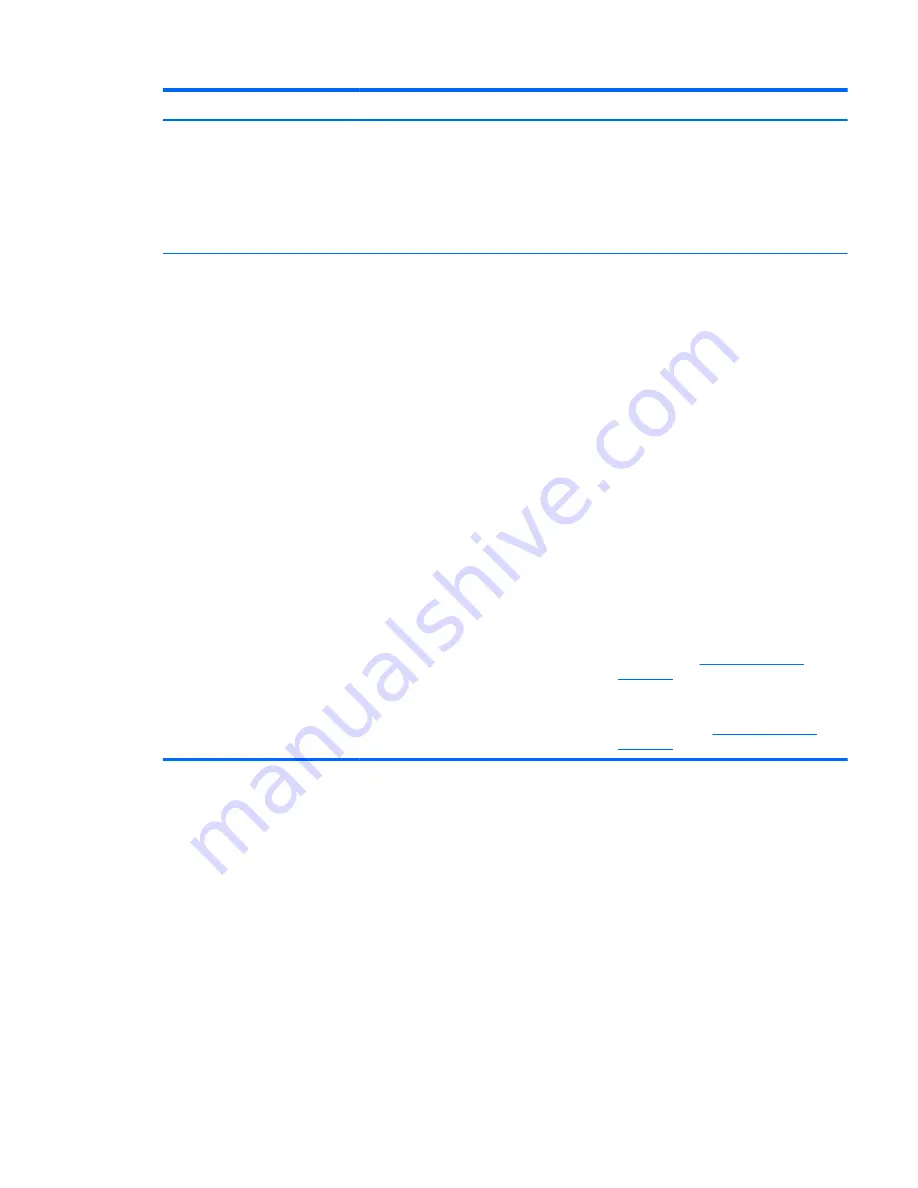
Problem
Cause
Solution
OR
The processor heatsink fan
assembly is not properly
attached to the processor.
3.
Verify that the system fan is running.
4.
Verify that the processor heatsink fan spins.
If the heatsink fan is not spinning, verify that the fan
cable is plugged into the system board connector. Verify
that the fan is properly seated.
5.
Replace the processor heatsink.
Power LED flashes red (once every 2
seconds).
Power failure (power supply is
overloaded).
1.
Determine whether a device is causing the problem by
performing the following:
a.
Disconnect AC power.
b.
Remove all attached devices.
c.
Turn on the workstation.
If the system enters the POST, perform the following:
a.
Power off the workstation.
b.
Replace one device at a time and repeat this
procedure until a failure occurs.
c.
Replace the device causing the failure.
d.
Continue adding devices one at a time to verify
that all devices are functioning.
2.
Verify power supply functionality (Tower only).
a.
Disconnect AC power.
b.
Unplug all system board power cables.
c.
Plug in AC power.
●
If the PSU fan spins and the LED is
illuminated (see
Testing power supply
on page 72
), the power supply is good.
Replace the system board.
●
If the PSU fan does not spin or the LED does
not illuminate (see
Testing power supply
on page 72
), replace the power supply.
Using HP PC Hardware Diagnostics (UEFI)
HP PC Hardware Diagnostics is a Unified Extensible Firmware Interface (UEFI) that allows you to run diagnostic
tests to determine whether the computer hardware is functioning properly. The tool runs outside the
operating system so that it can isolate hardware failures from issues that are caused by the operating system
or other software components.
When HP PC Hardware Diagnostics (UEFI) detects a failure that requires hardware replacement, a 24-digit
Failure ID is generated. This ID can then be provided to support to help determine how to correct the problem.
To start HP PC Hardware Diagnostics (UEFI), follow these steps:
1.
Turn on or restart the computer, and quickly press
esc
2.
Press
F2
.
The BIOS searches three places for the diagnostic tools, in the following order:
Using HP PC Hardware Diagnostics (UEFI)
73
Summary of Contents for Z240 Small Form Factor
Page 1: ...HP Z240 Workstation Maintenance and Service Guide ...
Page 4: ...iv About this guide ...
Page 10: ...x ...






























