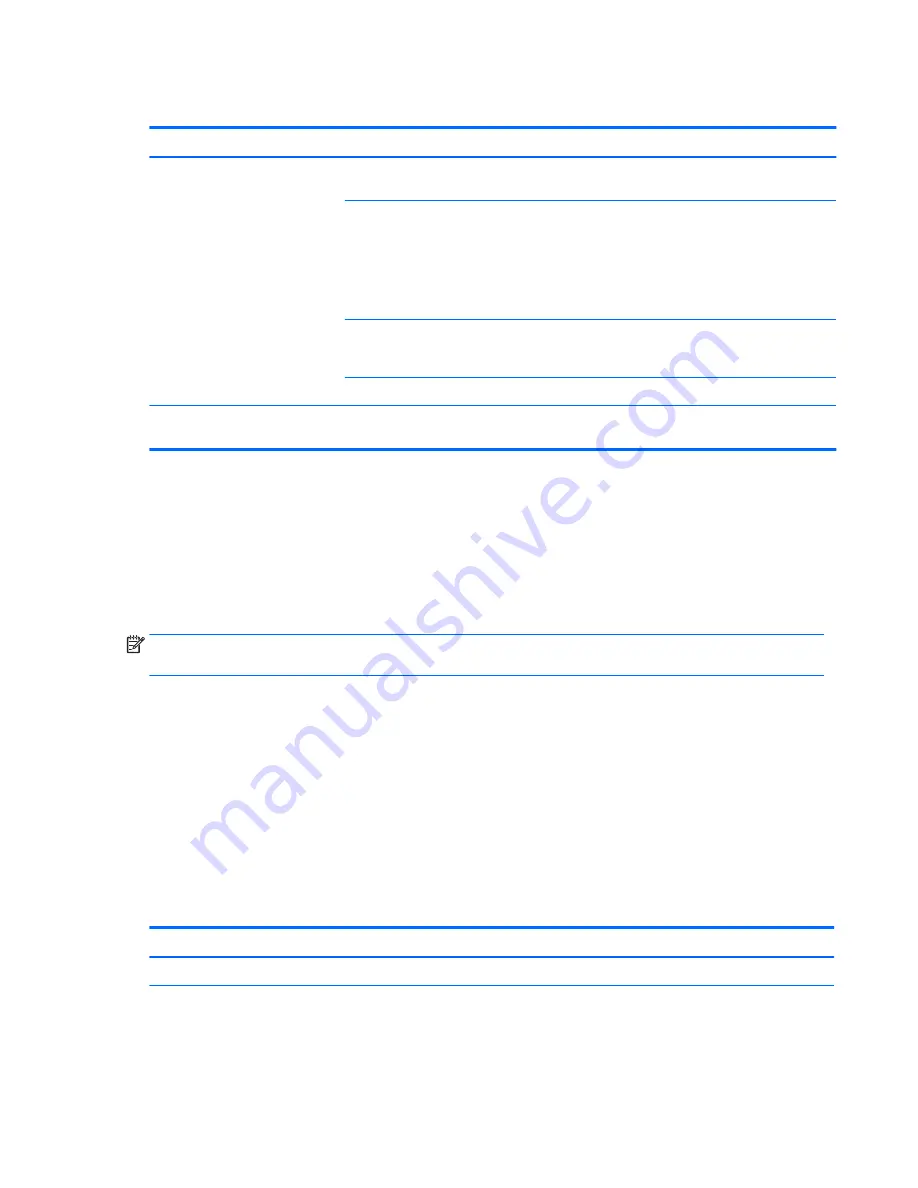
Solving printer problems
Problem
Cause
Solution
Printer does not print.
Printer is not turned on and
online.
Turn the printer on and be sure it is online.
The correct printer driver for the
application is not installed.
1.
Install the correct printer driver for the application.
2.
Try printing using the MS-DOS command:
DIR C:\> [printer port]
Replace printer port with the address of the printer
used. If the printer works, reload the printer driver.
If you are on a network, you
might not have made a
connection to the printer.
Make the proper network connection to the printer.
Printer might have failed.
Run printer self-test.
Printer does not turn on.
The cables might not be
connected properly.
Solving power supply problems
This section presents power supply troubleshooting scenarios.
Testing power supply
Before replacing the power supply unit (PSU), use the Built-In Self-Test (BIST) feature to learn if the power
supply still works.
NOTE:
Not all PSUs have the BIST functionality. Refer to the Rear panel components section of this
document to determine BIST availability for your workstation.
To test the power supply:
1.
Unplug the AC power.
2.
Unplug all power cables to the system boards.
3.
Plug in AC power and verify the following:
●
If the green BIST LED on the rear of the workstation is illuminated and the fan is spinning, the PSU
is functional.
●
If the green BIST LED is not illuminated or the fan is not spinning, replace the PSU.
See the Rear panel components section of this document to locate the BIST LED on your workstation.
Problem
Cause
Solution
PSU shuts down intermittently.
Power supply fault.
Replace the PSU.
Workstation powers off and the
Power LED flashes red 2 times (once
every second), followed by a two-
second pause.
Processor thermal protection is
activated.
A fan might be blocked or not
turning.
1.
Make sure that the workstation air vents are not
blocked.
2.
Open the access panel and press the workstation power
button.
72
Chapter 4 Diagnostics and troubleshooting
Summary of Contents for Z240 Small Form Factor
Page 1: ...HP Z240 Workstation Maintenance and Service Guide ...
Page 4: ...iv About this guide ...
Page 10: ...x ...






























