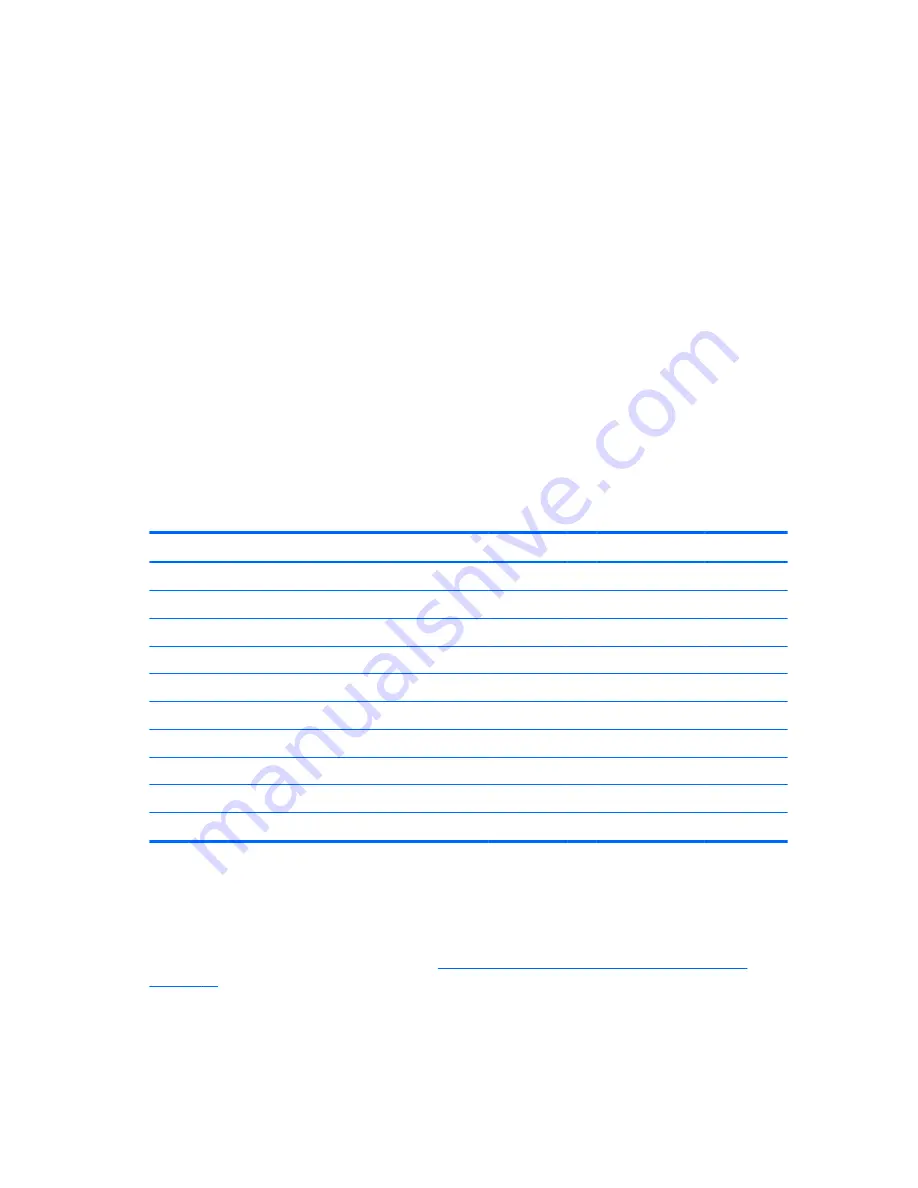
Entering an administrator password
If an administrator password has been established on the computer, you will be prompted to enter it each
time you run Computer Setup (F10) Utility.
To enter an administrator password:
1.
Restart the computer.
2.
As soon as the computer is turned on, press and hold
F10
until you enter Computer Setup (F10) Utility.
Press
enter
to bypass the title screen, if necessary.
If you do not press
F10
at the appropriate time, you must restart the computer and press and hold
F10
again to access the utility.
If you are using a PS/2 keyboard, you might see a keyboard error message. Disregard it.
3.
When the key icon appears on the monitor, enter the administrator password, and press
enter
.
Type carefully. For security reasons, the characters you enter do not appear on the screen.
If you enter the password incorrectly, a broken key icon appears. Try again. After three unsuccessful tries, you
must restart the computer before you can continue.
National keyboard delimiter characters
Each keyboard meets country-specific requirements. The syntax and keys you use for changing or deleting
passwords depend on the keyboard included with the computer.
Language
Delimiter
Language
Delimiter
Language
Delimiter
Arabic
/
Greek
-
Russian
/
Belgian
=
Hebrew
.
Slovakian
-
BHCSY
*
-
Hungarian
-
Spanish
-
Brazilian
/
Italian
-
Swedish/Finnish
/
Chinese
/
Japanese
/
Swiss
-
Czech
-
Korean
/
Taiwanese
/
Danish
-
Latin American
-
Thai
/
French
!
Norwegian
-
Turkish
.
French Canadian
é
Polish
-
U.K. English
/
German
-
Portuguese
-
U.S. English
/
*
Bosnia-Herzegovina, Croatia, Slovenia, and Yugoslavia
Clearing passwords
If you forget the password, you cannot access the computer.
For instructions about clearing passwords, see
Configuring password security and resetting CMOS
on page 82
.
38
Chapter 2 System management
Summary of Contents for Z240 Small Form Factor
Page 1: ...HP Z240 Workstation Maintenance and Service Guide ...
Page 4: ...iv About this guide ...
Page 10: ...x ...















































