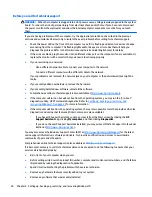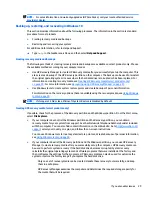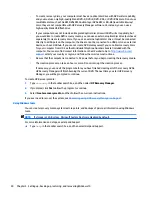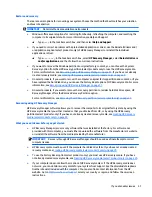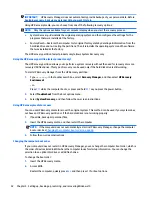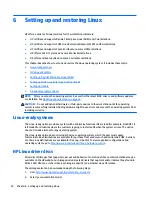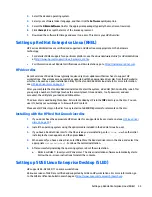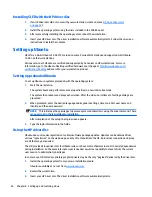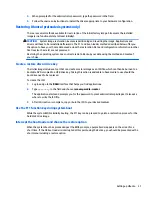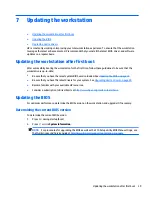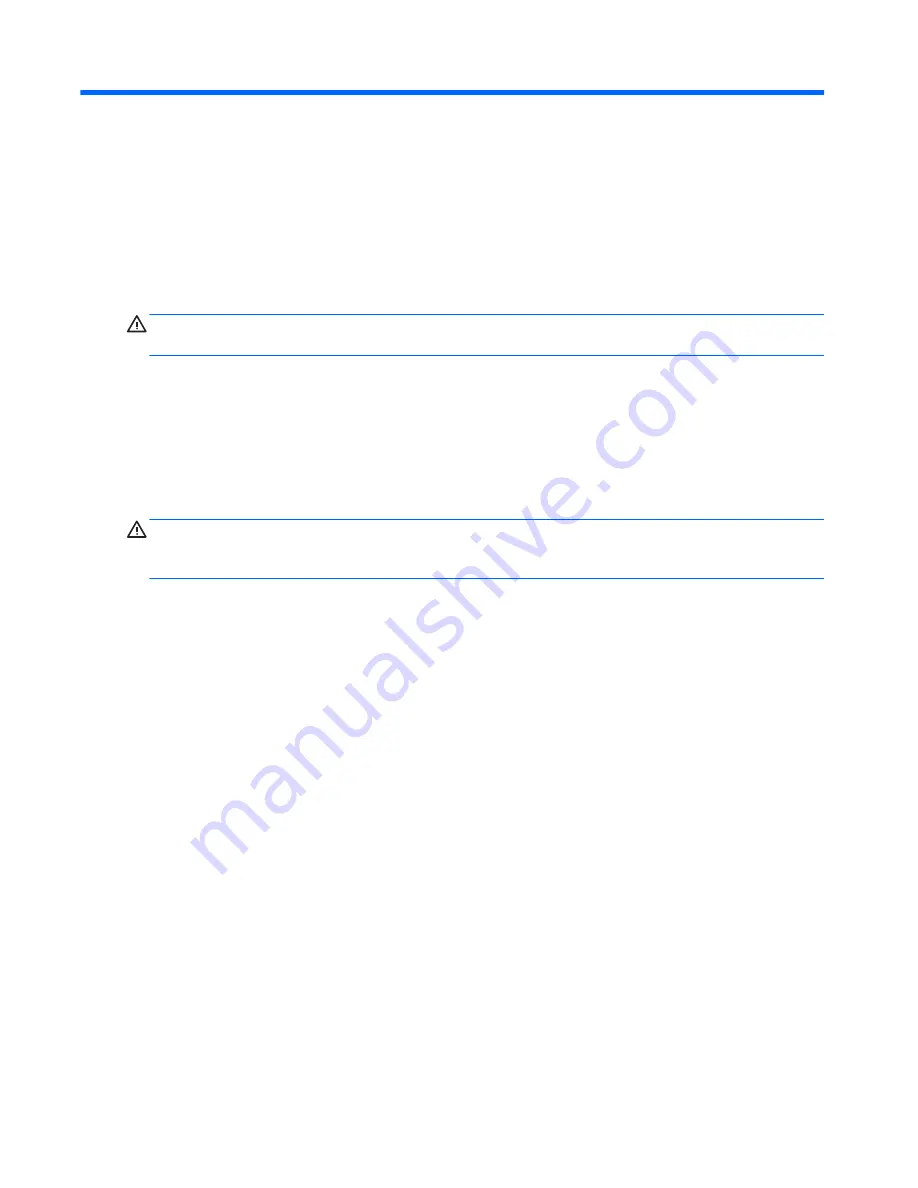
5
Setting up, backing up, restoring, and
recovering Windows 10
Activating and customizing the software
Additional information is available in online help after you activate the operating system.
CAUTION:
Be sure there is a 10.2 cm (4 inch) clearance at the back of the unit and above the monitor to
permit the required airflow.
Initial Windows Operating System setup
The first time you turn on the computer, the operating system is set up and activated automatically. This
process takes about 5 to 10 minutes. Carefully read and follow the instructions on the screen to complete the
initial Windows setup.
We recommend that you register your computer with HP during operating system set up so you can receive
important software updates, facilitate support questions, and sign up for special offers.
CAUTION:
After the setup process has begun, DO NOT TURN OFF THE COMPUTER UNTIL THE PROCESS IS
COMPLETE. Turning off the computer during the setup process may damage the software that runs the
computer or prevent its proper installation.
Customizing the monitor display
If you wish, you can select or change the monitor refresh rates, screen resolution, color settings, font sizes,
and power management settings.
For more information, refer to the online documentation provided with the graphics controller utility or the
documentation that came with your monitor.
▲
Right-click on the Windows desktop, then click Personalize or Screen resolution to change display
settings.
– or –
Click the Start icon, click Settings, and the click Personalization.
Turning off the computer
To properly turn off the computer, shut down the operating system software.
▲
Click the Start icon, click the Power icon, and then select Shut down.
– or –
From the taskbar, type
settings
, select Settings, type
shut
, and then click Turn off your PC.
24
Chapter 5 Setting up, backing up, restoring, and recovering Windows 10