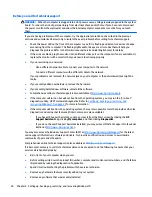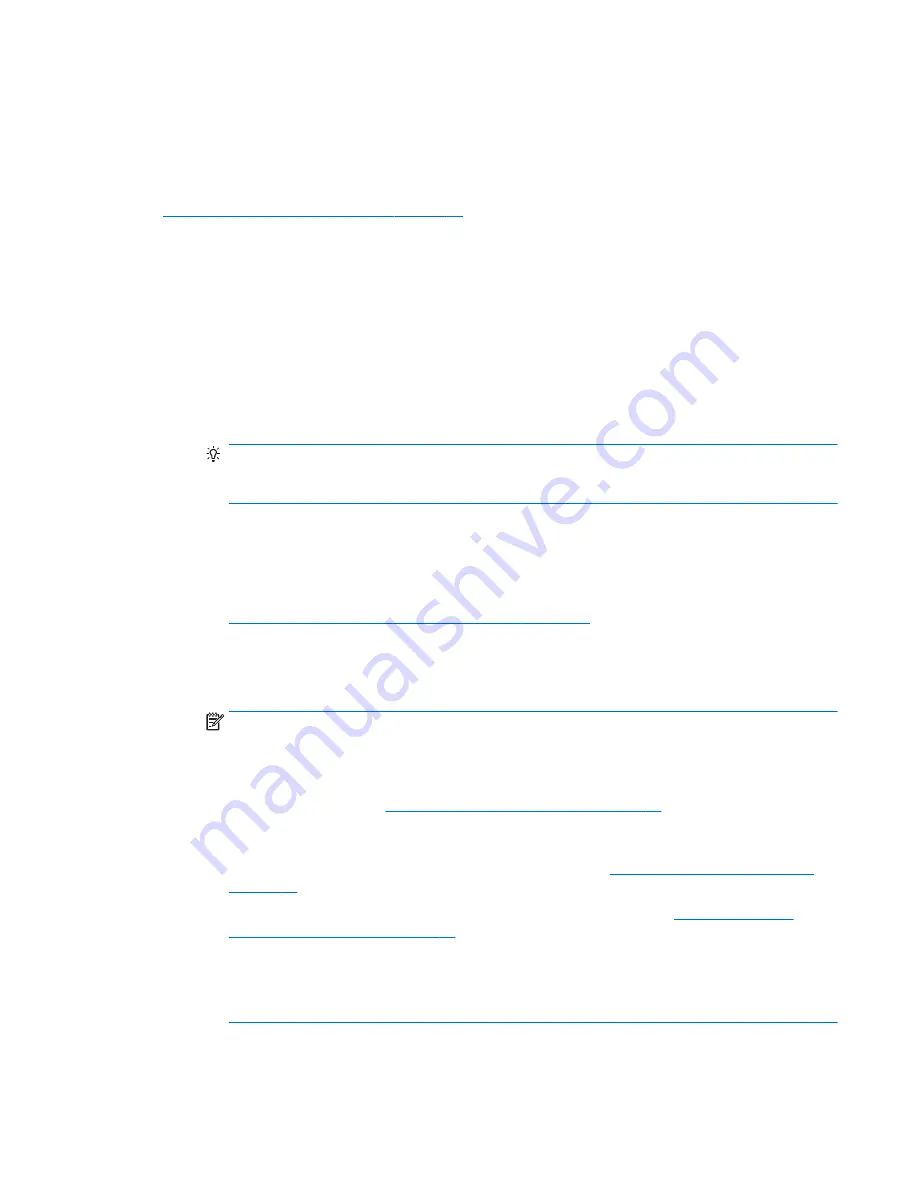
Adding monitors
Planning for additional monitors
All graphics cards provided with HP Z series Workstations support two simultaneous-display monitors (see
Connecting and configuring monitors on page 16
). Cards that support more than two monitors are
available. The process for adding monitors depends on your graphics card(s) and the type and number of
monitors you add.
Use this process to plan for adding more monitors.
1.
Assess your monitor needs.
●
Determine how many monitors you require.
●
Determine the kind of graphics performance you want.
●
Note the type of graphics connector used by each monitor. HP provides graphics cards with
DisplayPort (DP) and DVI interfaces, but you can use adapters and third-party cards to interface to
other graphics formats, including DVI-I, HDMI, or VGA.
TIP:
Some adapters for older legacy hardware may cost more than others. You may want to
compare the cost of acquiring adapters with the cost of getting a newer monitor that doesn't need
adapters.
2.
Determine whether you need additional graphics cards.
●
Consult the graphics card documentation to determine how many monitors you can connect to the
card.
You may need to acquire adapters to match the card output to the monitor connector. (See
Matching graphics cards to monitor connectors on page 15
.)
●
If necessary, plan to acquire a new graphics card to support additional monitors.
●
The maximum number of monitors that a graphics card supports depends on the card. Most cards
provide outputs for two monitors. Some provide three or four outputs.
NOTE:
Monitors with resolutions above 1920 x 1200 pixels at 60 Hz require a graphics card with
either Dual Link DVI (DL-DVI) or DisplayPort output. To get native resolution with DVI, you must
use a DL-DVI cable, not standard DVI-I or DVI-D cables.
HP workstations do not support all graphics cards. Be sure that a new graphics card is supported
before purchasing it. See
Finding supported graphics cards on page 14
.
Some graphics cards support multiple monitors by multiplexing the monitor signal across multiple
outputs. This might reduce graphics performance. Consult the graphics card documentation or
look up information on the card according to the procedure in
Finding supported graphics cards
on page 14
.
Be sure the card outputs match the input required by the monitors. (See
Identifying monitor
connection requirements on page 15
.)
The different models of HP Z series Workstations have different limits on the mechanical size,
data speed, and power available for additional graphics cards. Note that the usual practical limit
for graphics cards is two per workstation. See the Maintenance and Service Guide for expansion
card slot identification to be sure a new graphics card will work for your workstation.
3.
If you want to add a new graphics card or cards:
Adding monitors
13