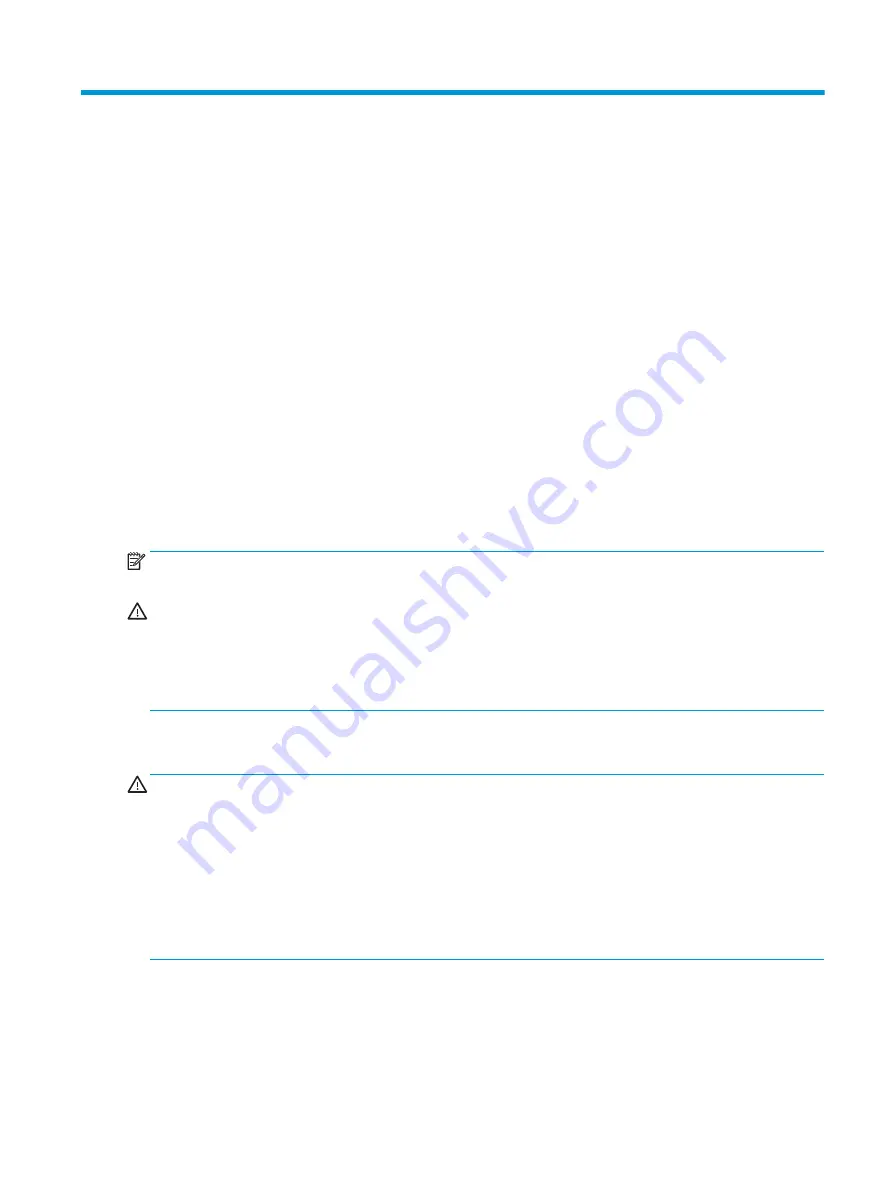
5
Configuring password security and
resetting CMOS
This chapter describes how to configure password security and to reset CMOS.
Preparing to configure passwords
Computer Setup (F10) Utility enables you to create setup and power-on passwords.
There are three possibilities for setting passwords:
●
Define an administrator password only. You will need the password to enter Computer Setup (F10)
Utility, but you will not need a password to start the workstation.
●
Define a power-on password only. This password lets you start the workstation or enter the setup utility.
●
Define both. In this case, the administrator password lets you start the workstation and enter the setup
utility. The power-on password starts the workstation but does not let you enter the setup utility,
After you create both passwords, you can use the administrator password in place of the power-on password
as an override to log into the computer (a useful feature for a network administrator).
NOTE:
You can only clear the passwords with the password jumper. Clearing CMOS does not clear the
passwords.
CAUTION:
Before pressing the Clear CMOS button, back up your computer CMOS settings.
Pressing the Clear CMOS button resets CMOS values to factory defaults and erases customized information,
including asset numbers and special settings.
To back up the CMOS settings, run Computer Setup (F10) Utility and select Main > Replicated Setup > Backup
current settings to USB device.
Resetting the password jumper
CAUTION:
Stringent security is a mode where there is no physical bypass of the password function. If
enabled, removing the password jumper will be ignored. To enable this mode, change the security setting
Clear Password Jumper in Password Policies to Ignore.
If you lose or forget the password when in stringent security mode, the system can only be reset by System
Management Command. This is a way for HP Service and Support to provide a secure method to access the
BIOS and command a password reset for a specifically identified unit under the direction of the owner. This
scenario may not be covered under warranty.
To prevent needing a customer service event to restore access to the system, record your configured
administrator and power-on passwords in a safe place away from your computer.
To disable the power-on or administrator password features, or to clear the power-on or administrator
passwords, complete the following steps:
Preparing to configure passwords
69





























