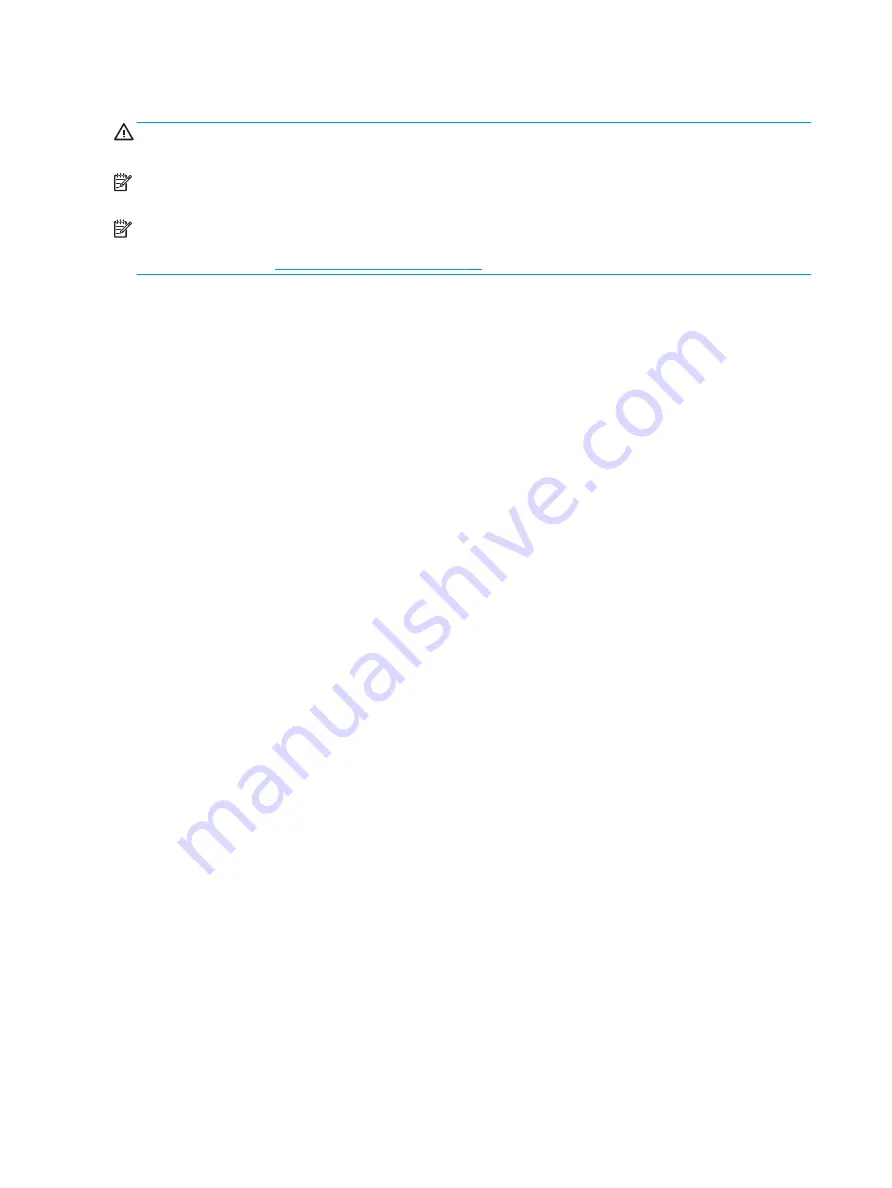
Changing the power button configuration (Windows only)
CAUTION:
To reduce the risk of data loss, do not use the power button to turn off the computer unless the
system is unresponsive.
NOTE:
If the computer is unresponsive, press and hold the power button for four seconds to completely turn
off power to the computer.
NOTE:
Windows 10 offers a fast startup feature that makes the system boot up a faster after the initial boot
up. You can change the function of the power button in the Windows operating system to enable this feature.
For more information,
ERP compliance mode on page 10
.
Windows 7 or Windows 10
1.
Select Start > Control Panel > System and Security > Power Options.
2.
In the left pane, click Choose what the power buttons do.
3.
Select the desired options.
If you choose Sleep or Hibernate, you can press the power button to initiate standby, and then press it again
to exit standby and return to your work. To completely turn off the workstation, select Start > Shut Down.
34
Chapter 2 System management






























