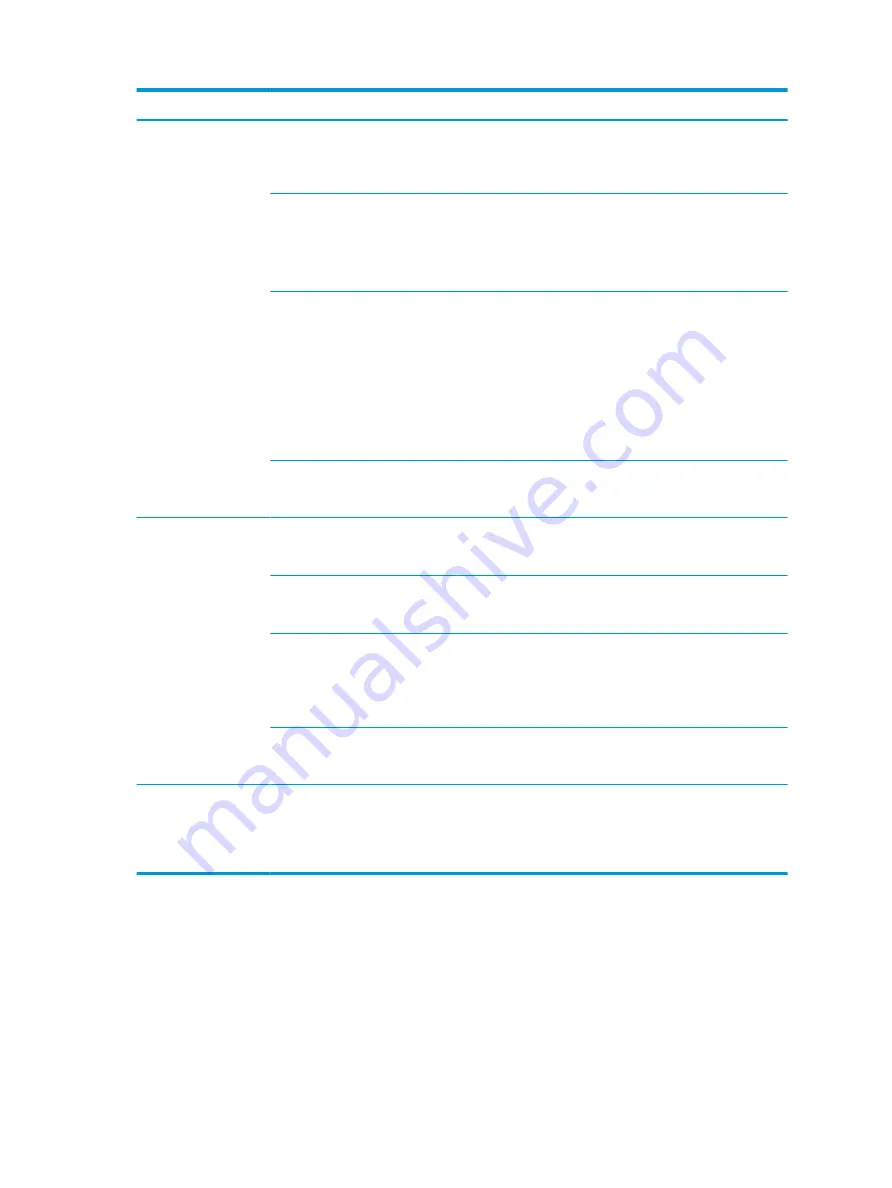
Problem
Cause
Solution
Drive not found
(identified).
Improper cable
connection
On computers with discrete data and power cables, verify that the data
and power cables are securely connected to the hard drive. On this
computer the drive cables are factory installed. See the Hard drive section
of this guide for connection details.
Improperly seated hard
drive
On systems with blind-mate drive connections, verify that there is no
connector damage on the drive or in the chassis.
Reseat the hard drive and its carrier in the chassis to be sure that there is
a proper connection. (See the Hard drive section of this guide for
connection details.)
The system might not
have automatically
recognized a newly
installed device.
Perform one or both of the following:
●
Verify that the drive is listed in the Computer Setup (F10) Utility
(Advanced > Boot Options > UEFI Boot Order or Legacy Boot
Order). NOTE: Drives only appear in UEFI Boot Order if they contain a
folder named EFI at the root of the drive. If it is listed, the probable
cause is a driver problem. If it is not listed, the probable cause is a
hardware problem.
●
If this drive is newly installed, run the Computer Setup (F10) Utility
and increase the Startup Menu Delay in Advanced > Boot Options.
Drive responds slowly
immediately after power-
up.
Run the Computer Setup (F10) Utility, and increase the POST Delay in
Power-On Options in the Advanced menu.
Nonsystem disk or
NTLDR missing
message.
System is trying to start
from non-bootable
media.
Remove the media device.
System is trying to start
from a damaged hard
drive.
▲
Insert bootable media and restart the computer.
System files missing or
not properly installed.
1.
Insert bootable media and restart the computer.
2.
Verify that the hard drive is partitioned and formatted.
3.
Install the system files for the appropriate operating system,
if necessary.
Hard drive boot disabled
in Computer Setup.
Run the Computer Setup (F10) Utility and make sure the box is selected
for the port containing the bootable drive in Advanced > Port Options.
Typically all boxes should be selected to enable all ports.
Boot Order Incorrect
Run Computer Setup (F10) Utility and set the correct order in Advanced >
Boot Options > UEFI Boot Order and Legacy Boot Order. If drives are
removed and the system rebooted, the boot order may be changed by the
BIOS and would need to be reset to the desired order. The F9 Boot Order
menu can be used to check and choose the right drive for boot.
54
Chapter 4 Diagnostics and troubleshooting






























