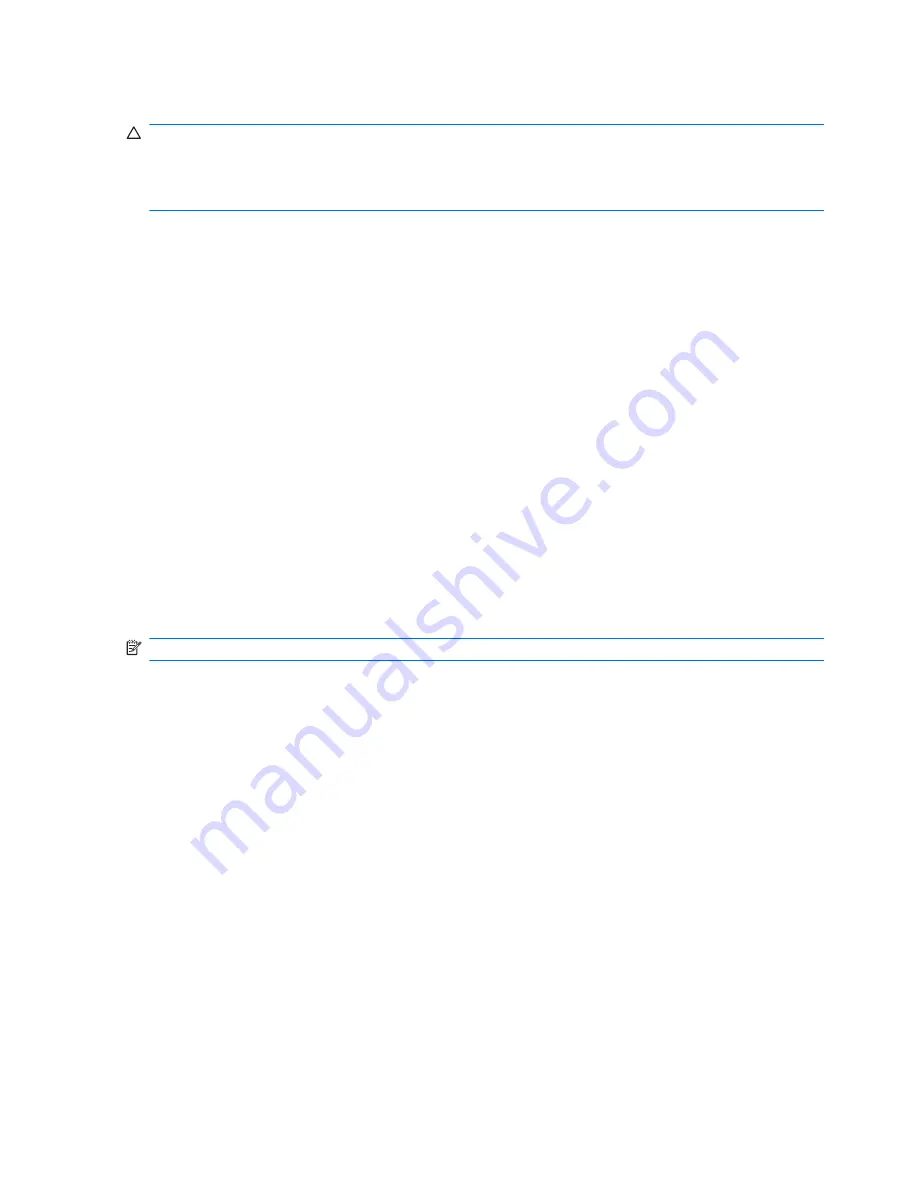
Removing a USB device
CAUTION:
To prevent loss of information or an unresponsive system, adhere to the instructions in
“Removing a USB device.”
CAUTION:
To prevent damage to a USB connector, do not pull on the cable to remove the USB
device.
To remove a USB device:
1.
Click the
Safely Remove Hardware and Eject Media
icon in the notification area at the far right
of the taskbar.
To display the Safely Remove Hardware and Eject Media icon, click the
Show hidden icons
icon, which is the arrow at the left of the notification area.
2.
Click the name of the device in the list.
You are prompted that it is safe to remove the device.
3.
Remove the device.
Using an eSATA device
An eSATA port connects an optional high-performance eSATA component, such as an eSATA
external hard drive.
Some eSATA devices might require additional support software, which is usually included with the
device. For more information about device-specific software, see the software manufacturer's
instructions. These instructions are provided with the software, on disk, in the software Help, or on the
manufacturer's website.
NOTE:
The eSATA port also supports an optional USB device.
70
Chapter 7 External devices
Summary of Contents for XE054EA
Page 1: ...Notebook PC User Guide ...
Page 4: ...iv Safety warning notice ...
Page 5: ...Table of contents Index 97 v ...
Page 6: ...vi ...
Page 107: ......






























