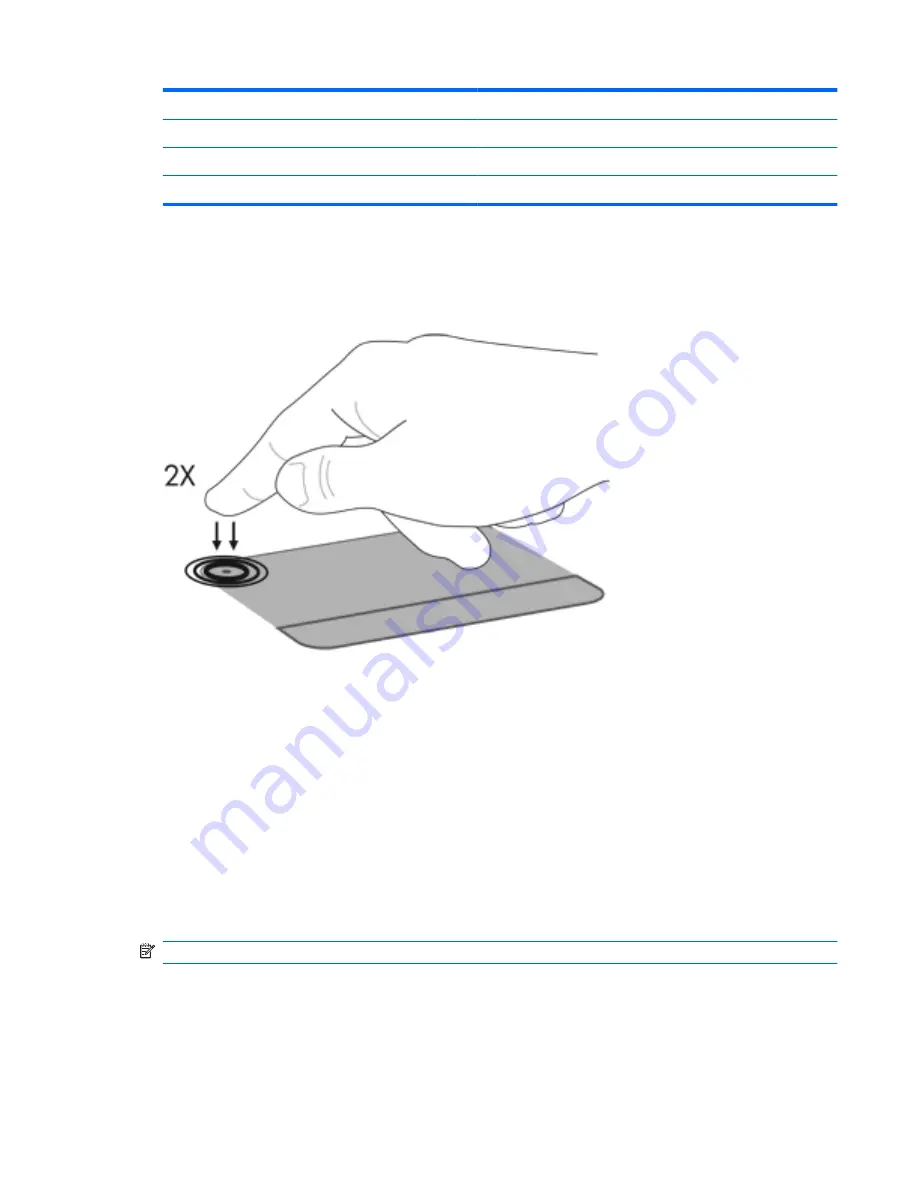
Component
Description
(2)
TouchPad zone
Moves the pointer and selects or activates items on the screen.
(3)
Left TouchPad button
Functions like the left button on an external mouse.
(4)
Right TouchPad button
Functions like the right button on an external mouse.
Turning the TouchPad on and off
The TouchPad is turned on at the factory. When the TouchPad zone is active, the light is off. To turn
the TouchPad on and off, quickly double-tap the TouchPad off indicator.
Using TouchPad gestures
The TouchPad supports a variety of TouchPad gestures. To activate the TouchPad gestures, place
two fingers on the TouchPad as described in the following sections.
To enable or disable gestures, click the
Synaptics
icon in the notification area, at the far right of the
taskbar, and then check or uncheck Disable gestures. To enable or disable a specific gesture, select
Control Panel
>
Hardware and Sound
>
Mouse
>
Device settings
>
Settings
, and then check or
clear the check box next to the gesture you want to enable or disable.
Scrolling
Scrolling is useful for moving up or down on a page or image. To scroll, place two fingers slightly
apart on the TouchPad and drag them across the TouchPad in an up, down, left, or right motion.
NOTE:
Scrolling speed is controlled by finger speed.
Using pointing devices
23
Summary of Contents for XE054EA
Page 1: ...Notebook PC User Guide ...
Page 4: ...iv Safety warning notice ...
Page 5: ...Table of contents Index 97 v ...
Page 6: ...vi ...
Page 107: ......
















































