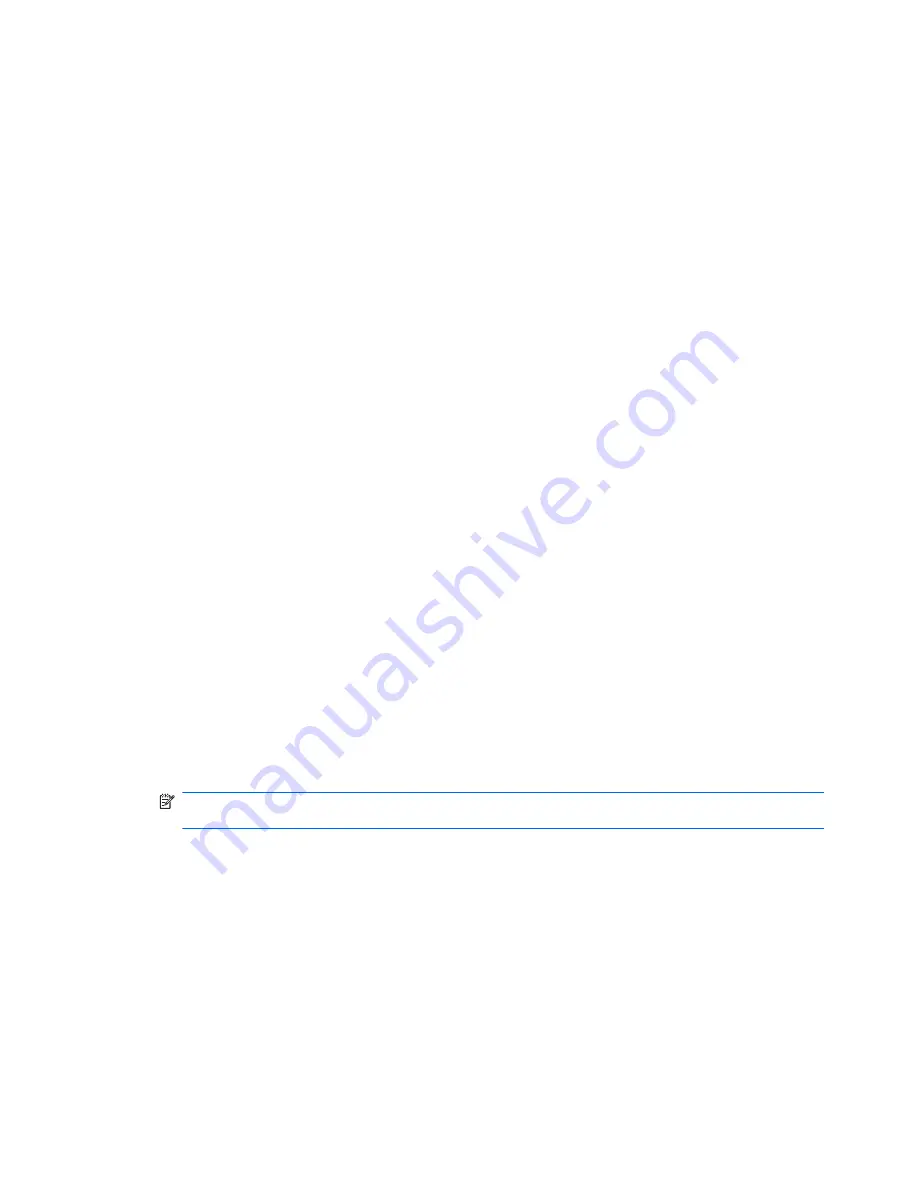
A CD, DVD, or BD does not play automatically
1.
Click
Start
>
Default Programs
>
Change AutoPlay Settings
.
2.
Confirm that the
Use AutoPlay for all media and devices
check box is selected.
3.
Click
Save
.
A disc should now start automatically when it is inserted into the optical drive.
A DVD or BD movie stops, skips, or plays erratically
●
Clean the disc.
●
Conserve system resources by:
◦
Logging off the Internet.
◦
Changing the color properties of the desktop.
1. Right-click on a blank area of the computer desktop, and then select
Screen resolution
.
2. Select
Advanced Settings
>
Monitor
tab.
3. Select
High Color (16 bit)
, if this setting is not already selected.
4. Click
OK
.
◦
Disconnecting external devices, such as a printer, scanner, camera, or handheld device.
A DVD or BD movie is not visible on an external display
1.
If both the computer display and an external display are on, press the
Switch Screen Image
key
one or more times to switch between the 2 displays.
2.
Configure the monitor settings to make the external display primary:
a.
Right-click on a blank area of the computer desktop, and select
Screen resolution
.
b.
Specify a primary display and a secondary display.
NOTE:
When using both displays, the movie image does appear on any display designated as
the secondary display.
For information about a multimedia question not covered in this guide, go to
Start
>
Help and
Support
.
The process of burning a CD or DVD does not begin, or it
stops before completion
●
Be sure that all other programs are closed.
●
Disable Sleep and Hibernation.
●
Be sure that you are using the right kind of disc for your drive. For more information about disc
types, see the user guides.
94
Chapter 11 Troubleshooting
Summary of Contents for XE054EA
Page 1: ...Notebook PC User Guide ...
Page 4: ...iv Safety warning notice ...
Page 5: ...Table of contents Index 97 v ...
Page 6: ...vi ...
Page 107: ......






















