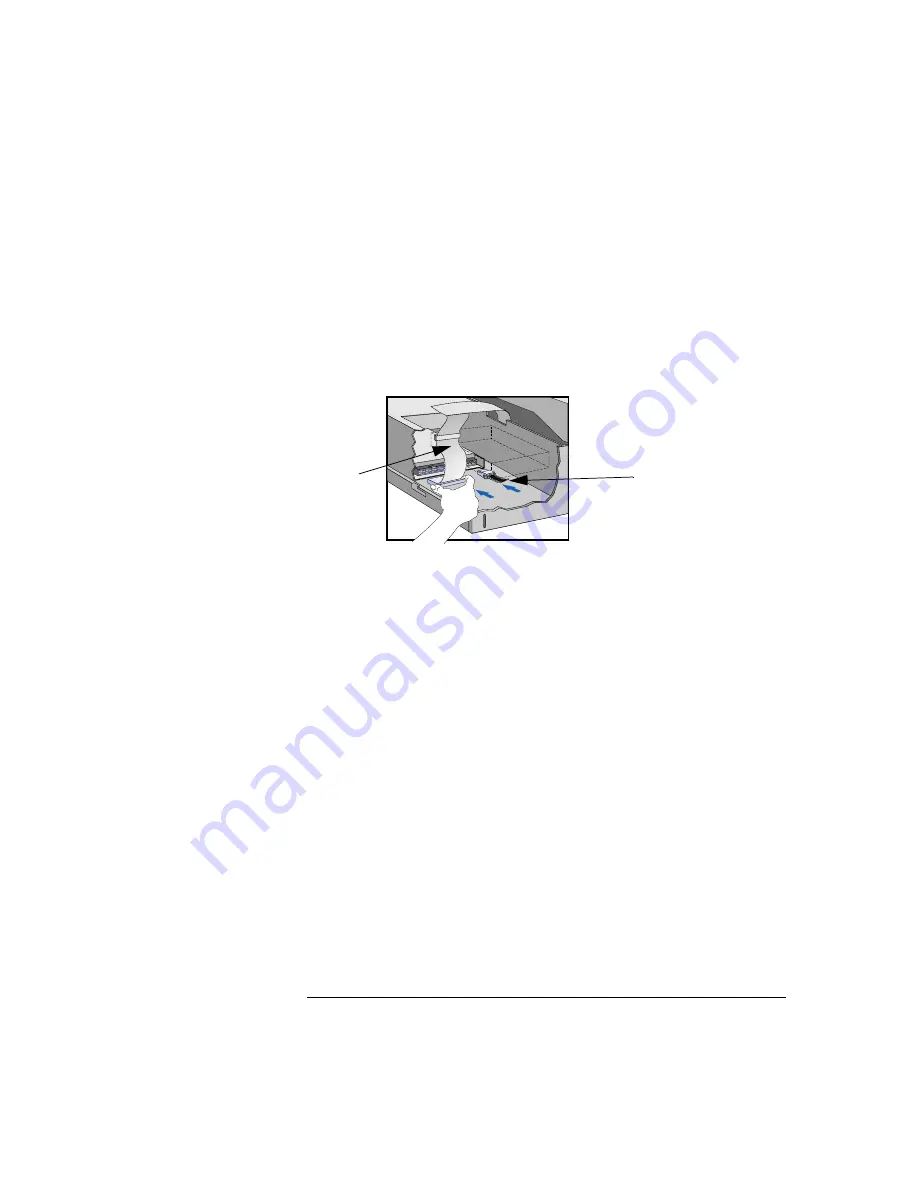
English
25
2 How to Install Accessories In Your PC
Installing Mass Storage Devices
8
Support the power supply with your hand and very carefully return
the PC to the upright position.
9
Connect the data and power cables to the rear of the drive.
The connectors are shaped to fit one way only.
If you are not sure
which connector to use, refer to "Connecting IDE Devices", on page
20.
10
Replace the CD-ROM in the middle shelf.
11
Install any other accessories before replacing the cover. Replace the
side bezel. Reconnect all cables and power cords.
12
Verify the new configuration by checking the HP Summary Screen.
Refer to the "HP Summary Screen", on page 53.
Installing a Tape Drive in the Bottom Shelf
A tape drive can be installed in the bottom shelf.
1
Disconnect the computer’s power supply cord from the power outlet,
and disconnect the PC from any telecommunications network.
2
Remove the computer’s cover.
3
Remove the CD-ROM from the middle shelf.
Power cable
Data cable
Summary of Contents for Vectra XA 6 Series
Page 1: ...HP Vectra XA 6 xxx User s Guide ...
Page 3: ...User s Guide ...
Page 9: ...English ix Summary 76 Hewlett Packard Marketing Headquarters 77 Glossary 79 Index 81 ...
Page 10: ...x English ...
Page 11: ...1 Setting Up and Using Your PC ...
Page 22: ...1 Setting Up and Using Your PC Additional Information and Help 12 English ...
Page 72: ...3 Troubleshooting Your PC Configuring Your Network Connection 62 English ...
Page 73: ...4 Hewlett Packard Support and Information Services ...
Page 93: ...Regulatory Information and Warranty ...
Page 102: ...Part Number Printed in 50 Paper not bleached with chlorine D4779 90001 ...















































