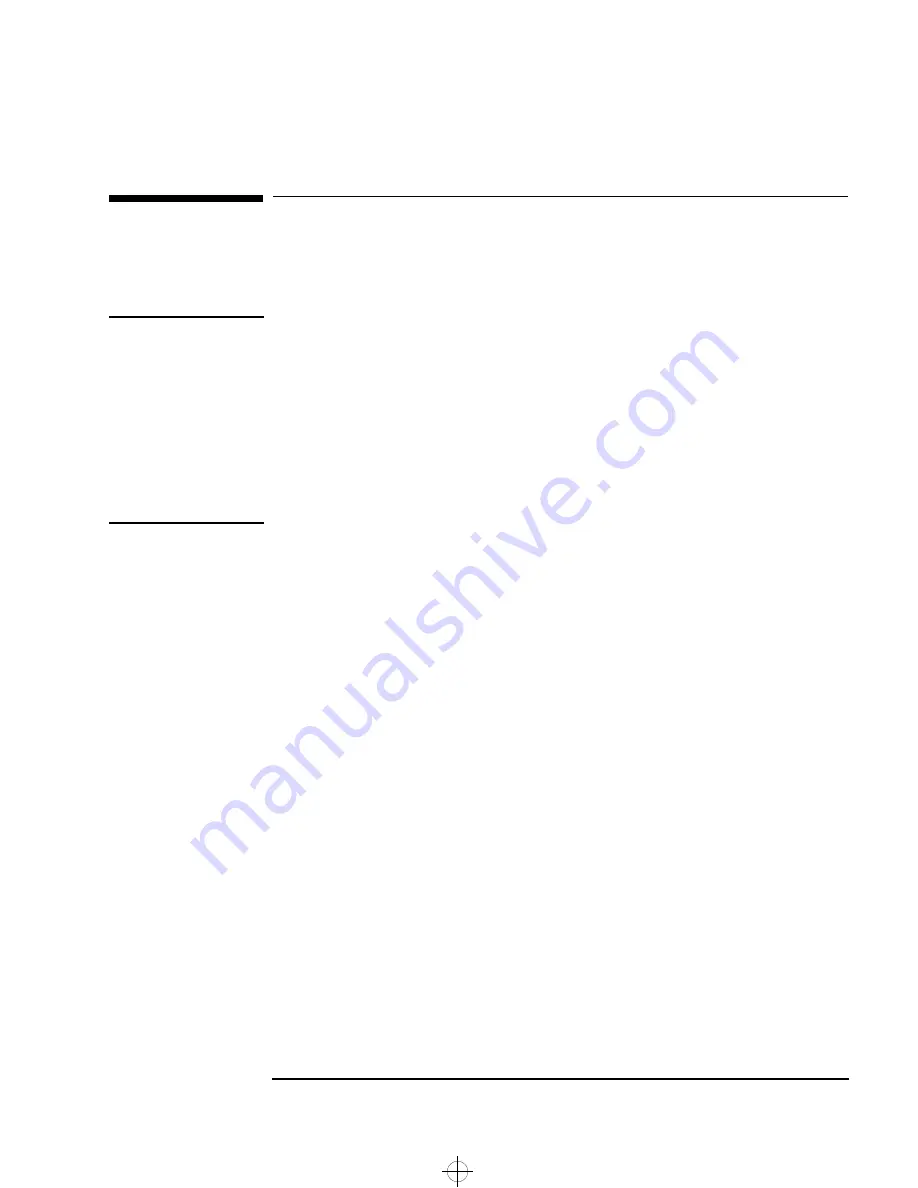
English
35
3 Troubleshooting Your PC
If Your PC Has a Hardware Problem
If Your PC Has a Hardware Problem
This section describes what to do if you have problems with your
display, keyboard, or mouse.
WARNING
Be sure to disconnect the power cord and any telecommunications
cables from your computer before you remove the cover to check the
cable connections or jumper settings.
To avoid electric shock and harm to your eyes by laser light, do not
open the CD-ROM drive enclosure. The CD-ROM drive should be
serviced by service personnel only. Refer to the label on the CD-ROM
for power requirements and wavelength. This PC is a class 1 laser
product. Do not attempt to make any adjustment to the laser unit.
Display Does Not Work Properly
If Nothing Is Displayed on the Screen
If nothing is displayed on the screen, but the PC starts and the
keyboard and other peripheral devices seem to operate properly:
•
Check that you have entered the correct password, if one is required
to use this PC.
•
Check that the display’s brightness and contrast controls are
properly set.
•
Check that the display video cable is correctly connected.
•
Check that the display is plugged in and switched ON.
•
Switch off the display, and unplug it from the power outlet.
Disconnect the video cable and examine the video cable connector
pins. If the pins are bent, carefully straighten them.
birddt.bk : birddt3.fb4 Page 35 Monday, April 20, 1998 4:19 PM
Summary of Contents for Vectra VE6 8
Page 8: ...birddt bk birddt toc Page viii Monday April 20 1998 4 19 PM ...
Page 24: ...birddt bk birddt1 fb4 Page 16 Monday April 20 1998 4 19 PM ...
Page 40: ...English birddt bk birddt2 fb4 Page 32 Monday April 20 1998 4 19 PM ...
Page 48: ...birddt bk birddt ix Page 40 Monday April 20 1998 4 19 PM ...
















































