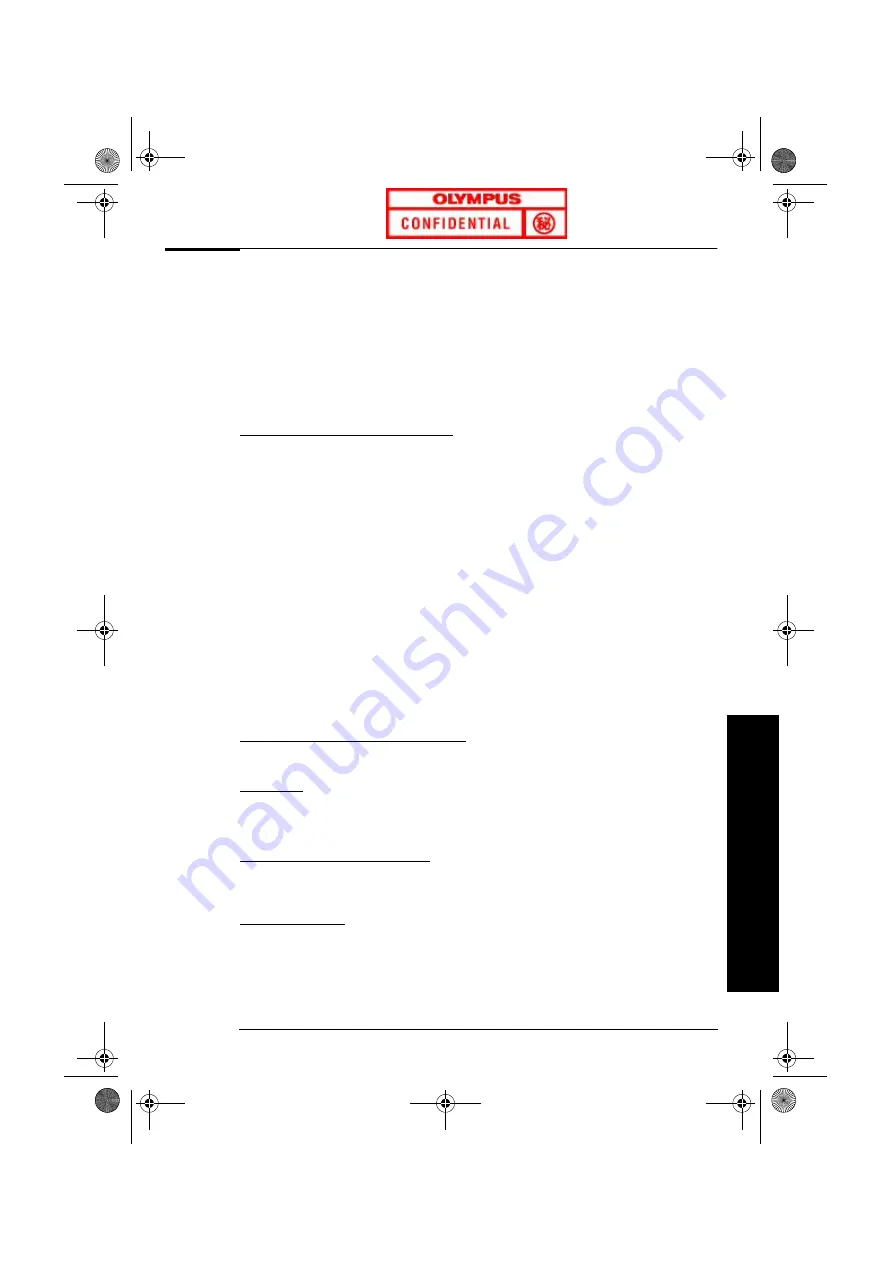
HP Hardware Warranty
15
HP Hardware Warranty
HP Hardware Warranty
General
This HP Hardware Warranty statement gives you, the customer, express warranty rights from HP, the
Manufacturer. Please refer to HP’s web site for an extensive description of your warranty entitlements. In
addition, you may also have other legal rights under applicable local law or special written agreement with
HP.
FOR CONSUMER TRANSACTIONS IN AUSTRALIA AND NEW ZEALAND, THE WARRANTY TERMS
CONTAINED IN THIS STATEMENT, EXCEPT TO THE EXTENT LAWFULLY PERMITTED, DO NOT
EXCLUDE, RESTRICT, OR MODIFY BUT ARE IN ADDITION TO THE MANDATORY STATUTORY
RIGHTS APPLICABLE TO THE SALE OF THIS PRODUCT TO YOU. THE LAWS OF YOUR COUNTRY MAY
PROVIDE FOR DIFFERENT WARRANTY RIGHTS. IF SO, YOUR HP AUTHORIZED SUPPORT PROVIDER
OR HP SALES AND SERVICE OFFICE CAN PROVIDE YOU WITH DETAILS.
Warranty Repair or Replacement
HP Hardware
During the applicable warranty period, HP warrants that your HP Hardware, Accessory or Supply will be
free from defects in materials and workmanship. Except as indicated above, however, HP does not warrant
that any HP Hardware, Accessory or Supply will operate uninterrupted or error-free.
During the product warranty period, HP will, within a reasonable time, repair your product or if unable to
repair, refund (in the amount of the product purchase price) upon prompt return of the product to your
HP Authorized Support Provider or other HP designate. Unless otherwise stated or agreed upon in writing
with HP, all hardware components must be returned for refund with the entire central processor unit.
The central processor unit (CPU), keyboard, mouse, and Hewlett-Packard accessories inside the system
unit at time of purchase—such as video adapters, mass storage devices, and interface controllers—are
covered by this warranty.
HP products external to the system unit—such as external storage subsystems, monitors, printers, and
other peripherals and accessories added at a later stage—are covered by the applicable warranties for
those products.
HP does NOT provide support for this product configured as a network server
.
Unless otherwise stated, and to the extent permitted by local law, hardware products may contain
remanufactured parts (equivalent to new in performance) or parts subject to prior incidental use. HP may
repair or replace hardware products (i) with equivalent products to the products being repaired or
replaced but which may have been subject to prior use, (ii) with products containing remanufactured
parts equivalent to new in performance or parts which may have been used, or (iii) with equivalent
products to an original product that has been discontinued.
Non-HP Hardware
All
non-HP
products or peripherals external to the central processor unit—such as external storage
subsystems, monitors, printers, and other peripherals—are covered by the applicable vendor warranties
for those products.
Proof of Purchase and Warranty Period
In order to receive support for your hardware and software product for the applicable warranty period,
proof of the original purchase date may be required, otherwise the manufacturer’s date (located on the
product) becomes the beginning of the warranty period.
Exclusions
Warranty does not apply to defects resulting from: (a) improper or inadequate maintenance or calibration;
(b) software, interfacing, parts or supplies not supplied by HP; (c) unauthorized repair, maintenance,
modification or misuse; (d) operation outside of the published operating specifications for the product;
(e) improper site preparation or maintenance; (f) virus infection; or (g) such other exclusions as may be
expressly set forth in this Warranty Statement.
Limitation of Implied Warranties
TO THE EXTENT ALLOWED BY APPLICABLE LOCAL LAW, ANY IMPLIED WARRANTY BY THE
MANUFACTURER OF MERCHANTABILITY FOR FITNESS FOR A PARTICULAR PURPOSE OR OTHER
IMPLIED WARRANTIES ARE HEREBY LIMITED TO THE DURATION OF THE APPLICABLE
WARRANTY.
Exclusive Remedy
TO THE EXTENT ALLOWED BY APPLICABLE LOCAL LAW, THE REMEDIES IN THIS WARRANTY
STATEMENT ARE YOUR SOLE AND EXCLUSIVE REMEDIES. EXCEPT AS INDICATED ABOVE, IN NO
EVENT WILL HP BE LIABLE FOR LOSS OF DATA OR FOR DIRECT, SPECIAL, INCIDENTAL,
CONSEQUENTIAL (INCLUDING LOST PROFIT) OR OTHER DAMAGE, WHETHER BASED IN
CONTRACT, TORT OR OTHERWISE.
abc-us.book Page 15 Friday, April 28, 2000 2:58 PM













































